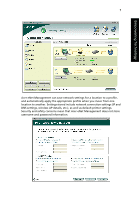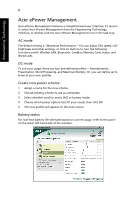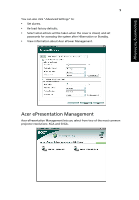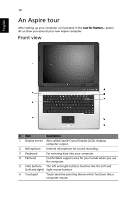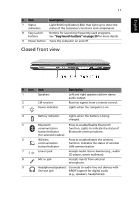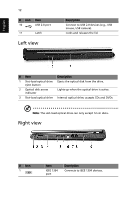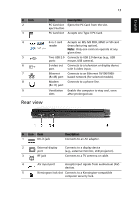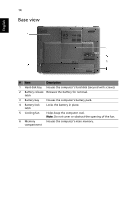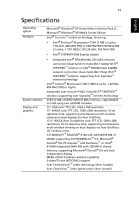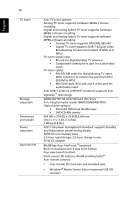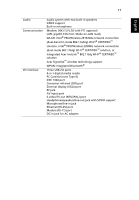Acer Aspire 5510 Aspire 5510 User's Guide - Page 22
Left view, Right view
 |
View all Acer Aspire 5510 manuals
Add to My Manuals
Save this manual to your list of manuals |
Page 22 highlights
English 12 # Icon 10 Item USB 2.0 port 11 Latch Left view Description Connect to USB 2.0 devices (e.g., USB mouse, USB camera). Locks and releases the lid. # Item Description 1 Slot-load optical drive Ejects the optical disk from the drive. eject button 2 Optical disk access indicator Lights up when the optical drive is active. 3 Slot-load optical drive Internal optical drive; accepts CDs and DVDs Note: The slot-load optical drive can only accept 12 cm disks. Right view # Icon 1 Item IEEE 1394 port Description Connects to IEEE 1394 devices.
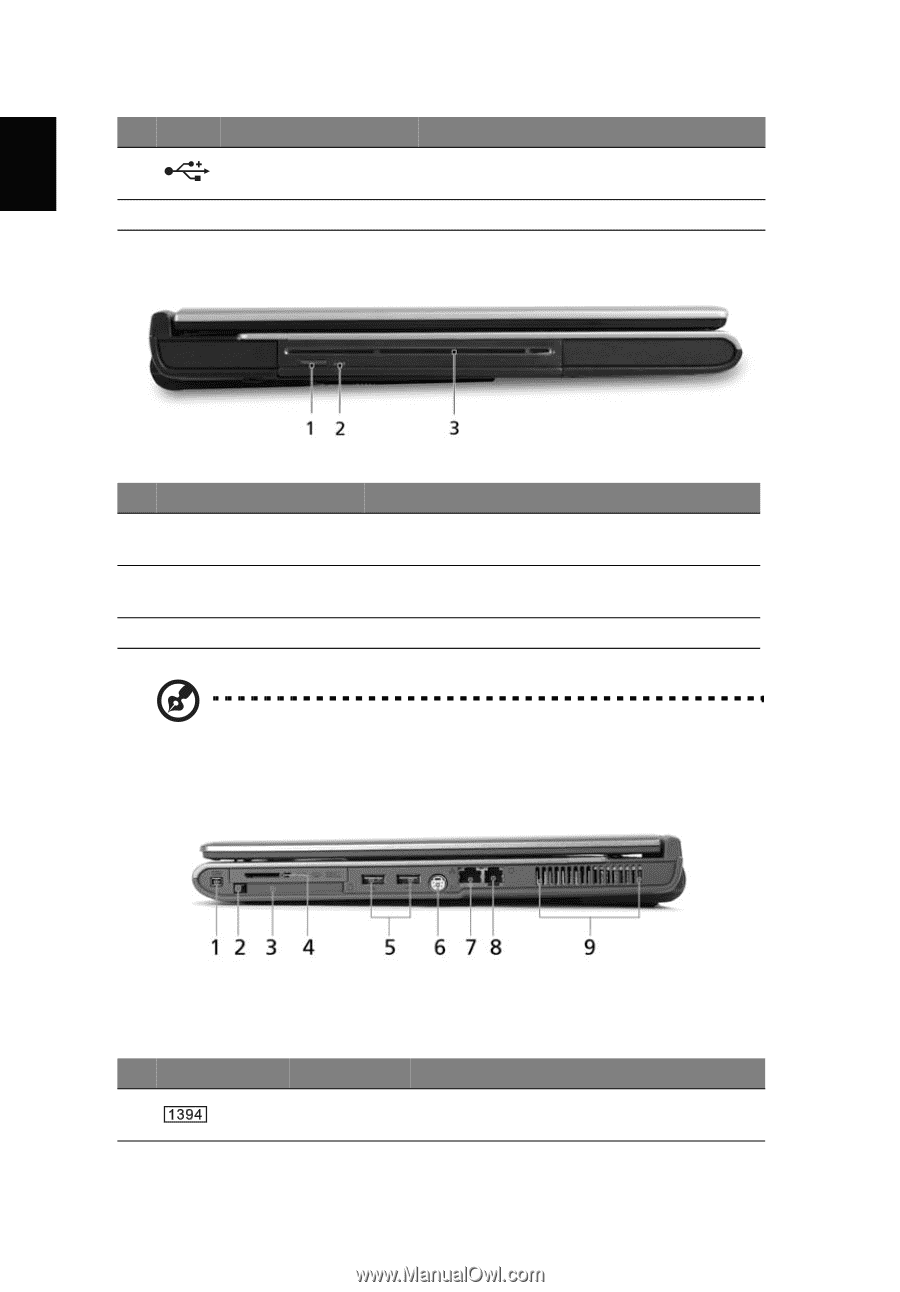
12
English
Left view
Note
: The slot-load optical drive can only accept 12 cm disks.
Right view
10
USB 2.0 port
Connect to USB 2.0 devices (e.g., USB
mouse, USB camera).
11
Latch
Locks and releases the lid.
#
Item
Description
1
Slot-load optical drive
eject button
Ejects the optical disk from the drive.
2
Optical disk access
indicator
Lights up when the optical drive is active.
3
Slot-load optical drive
Internal optical drive; accepts CDs and DVDs
#
Icon
Item
Description
1
IEEE 1394
port
Connects to IEEE 1394 devices.
#
Icon
Item
Description