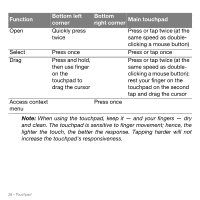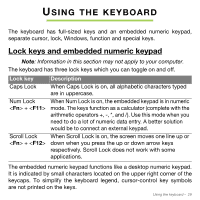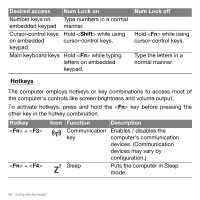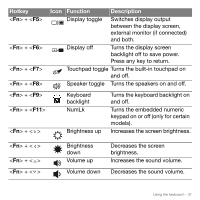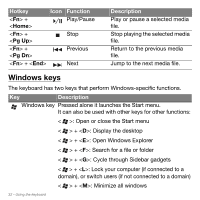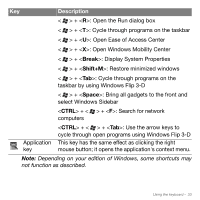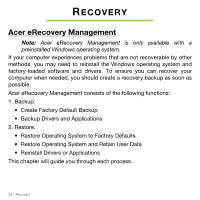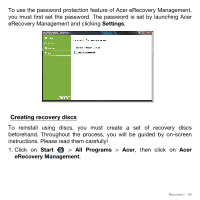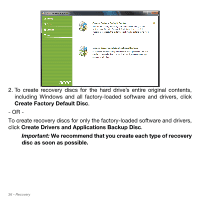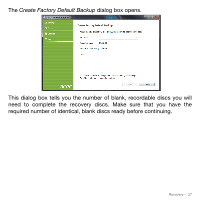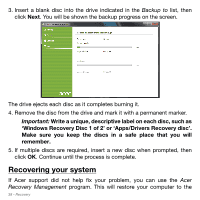Acer Aspire M5-481T User Manual - Page 33
>: Open Windows Mobility Center, Open Ease of Access Center
 |
View all Acer Aspire M5-481T manuals
Add to My Manuals
Save this manual to your list of manuals |
Page 33 highlights
Key Description < > + : Open the Run dialog box < > + : Cycle through programs on the taskbar < > + : Open Ease of Access Center < > + : Open Windows Mobility Center < > + : Display System Properties < > + : Restore minimized windows < > + : Cycle through programs on the taskbar by using Windows Flip 3-D < > + : Bring all gadgets to the front and select Windows Sidebar + < > + : Search for network computers Application key + < > + : Use the arrow keys to cycle through open programs using Windows Flip 3-D This key has the same effect as clicking the right mouse button; it opens the application's context menu. Note: Depending on your edition of Windows, some shortcuts may not function as described. Using the keyboard - 33
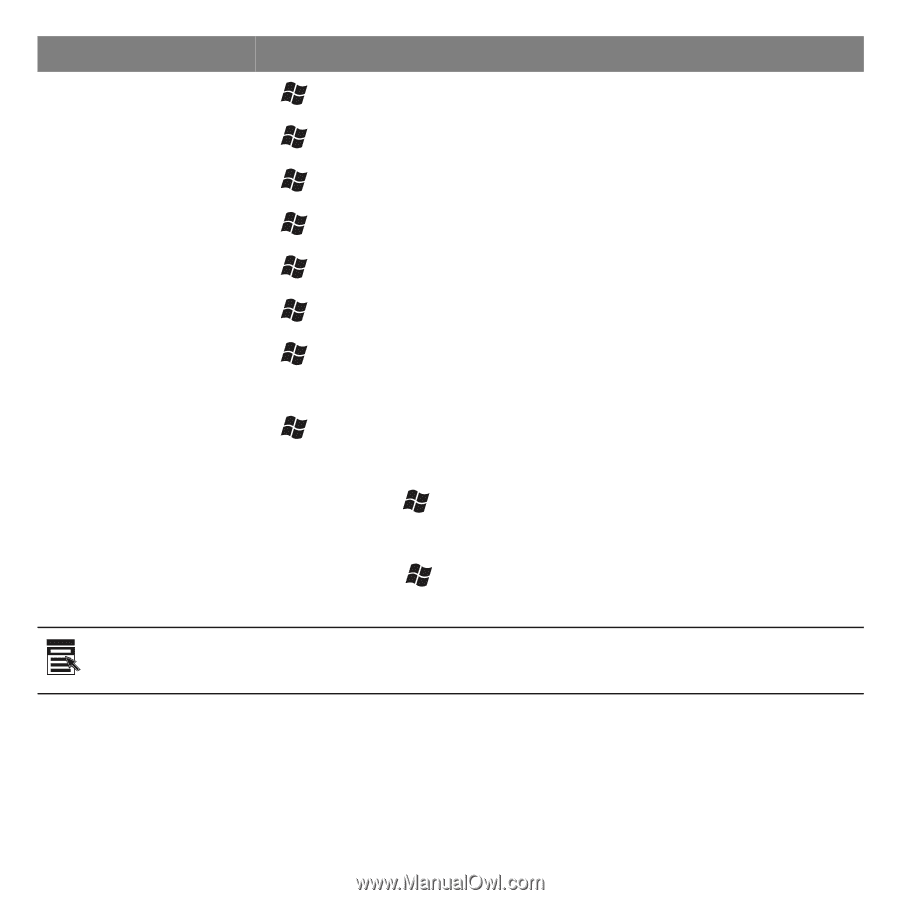
Using the keyboard -
33
Note:
Depending on your edition of Windows, some shortcuts may
not function as described.
<
> + <
R
>:
Open the Run dialog box
<
> + <
T
>: Cycle through programs on the taskbar
<
> + <
U
>:
Open Ease of Access Center
<
> + <
X
>: Open Windows Mobility Center
<
> + <
Break
>: Display System Properties
<
> + <
Shift+M
>:
Restore minimized windows
<
> + <
Tab
>:
Cycle through programs on the
taskbar by using Windows Flip 3-D
<
> + <
Space
>:
Bring all gadgets to the front and
select Windows Sidebar
<
CTRL
> + <
> + <
F
>:
Search for network
computers
<
CTRL
> + <
> + <
Tab
>:
Use the arrow keys to
cycle through open programs using Windows Flip 3-D
Application
key
This key has the same effect as clicking the right
mouse button; it opens the application's context menu.
Key
Description