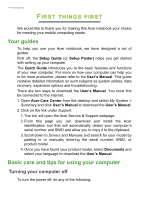Acer Aspire One Cloudbook 1-132 User Manual W10 - Page 11
Cover view, Charging, Fully charged, Powering on, Sleep or Hibernate, Computer is active
 |
View all Acer Aspire One Cloudbook 1-132 manuals
Add to My Manuals
Save this manual to your list of manuals |
Page 11 highlights
Cover view 1 Your Acer notebook tour - 11 # Icon 1 Item Description Power and status indicator Indicates power and charging status when the computer is off. When your computer is on the indicator is controlled by the Acer TeachSmart software. Charging: The light is red, orange, or green (low/mid/high charge) as the battery is charging. Fully charged: The light is blue. Powering on: The light blinks green. Sleep or Hibernate: The light blinks orange (long blink for Hibernate). Computer is active: See Acer TeachSmart help for more information.

Your Acer notebook tour - 11
Cover view
1
#
Icon
Item
Description
1
Power and status
indicator
Indicates power and charging status
when the computer is off.
When your computer is on the
indicator is controlled by the
Acer
TeachSmart
software.
Charging:
The light is red, orange, or green (low/mid/high
charge) as the battery is charging.
Fully charged:
The light is blue.
Powering on:
The light blinks green.
Sleep or Hibernate:
The light blinks orange (long blink
for Hibernate).
Computer is active:
See Acer TeachSmart help for more
information.