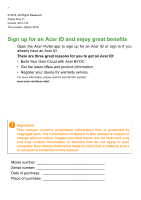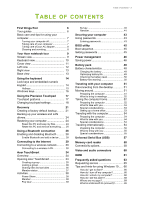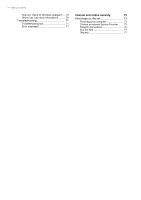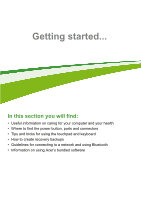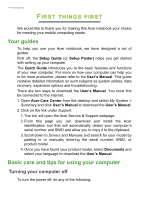Acer Aspire One Cloudbook 1-132 User Manual W10 - Page 3
Contents, Able
 |
View all Acer Aspire One Cloudbook 1-132 manuals
Add to My Manuals
Save this manual to your list of manuals |
Page 3 highlights
TABLE OF CONTENTS Table of contents - 3 First things first 6 Your guides 6 Basic care and tips for using your computer 7 Turning your computer off 7 Taking care of your computer 7 Taking care of your AC adapter 8 Cleaning and servicing 8 Your Acer notebook tour 9 Screen view 9 Keyboard view 10 Cover view 11 Left view 12 Right view 13 Base view 13 Using the keyboard 14 Lock keys and embedded numeric keypad 14 Hotkeys 15 Windows keys 16 Using the Precision Touchpad 17 Touchpad gestures 17 Changing touchpad settings 18 Recovery 21 Creating a factory default backup.......... 21 Backing up your wireless and LAN drivers 24 Restoring your computer 24 Reset this PC and keep my files 24 Reset this PC and remove everything ...... 25 Using a Bluetooth connection 28 Enabling and disabling Bluetooth .......... 28 Enable Bluetooth and add a device .......... 28 Connecting to the Internet 30 Connecting to a wireless network.......... 30 Connecting to a wireless LAN 30 Acer TeachSmart 34 Overview 34 Opening Acer TeachSmart 34 Creating a group 35 Joining a group 36 Sharing files and activities 36 Member status 37 Activities 38 Power Share 38 Member 38 Pop Quiz 39 Survey 40 Random 41 Securing your computer 43 Using passwords 43 Entering passwords 43 BIOS utility 45 Boot sequence 45 Setting passwords 45 Power management 46 Saving power 46 Battery pack 48 Battery characteristics 48 Charging the battery 48 Optimizing battery life 49 Checking the battery level 50 Battery-low warning 50 Traveling with your computer 51 Disconnecting from the desktop 51 Moving around 51 Preparing the computer 51 What to bring to meetings 52 Taking the computer home 52 Preparing the computer 52 What to take with you 53 Special considerations 53 Setting up a home office 53 Traveling with the computer 54 Preparing the computer 54 What to take with you 54 Special considerations 54 Traveling internationally 54 Preparing the computer 55 What to bring with you 55 Special considerations 55 Universal Serial Bus (USB) 57 Memory card reader 58 Connectivity options 58 Video and audio connectors 60 HDMI 61 Frequently asked questions 63 Requesting service 65 Tips and hints for using Windows 10 ..... 66 How do I get to Start 66 How do I turn off my computer 66 How do I unlock my computer 66 How do I set the alarm 68 Where are my apps 69 What is a Microsoft ID (account 69