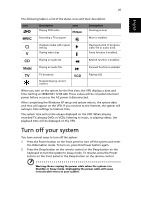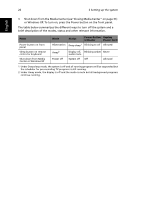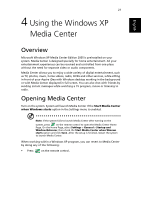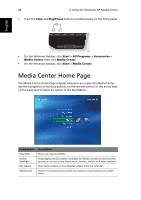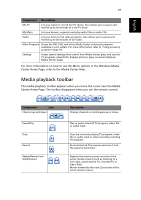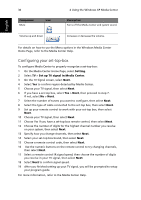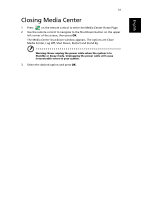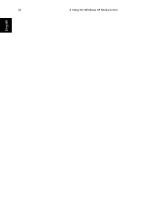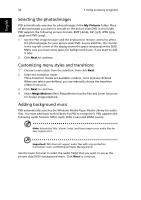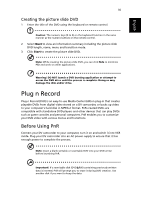Acer Aspire iDEA 500 Aspire iDea 500/510 User Guide EN - Page 38
Configuring your set-top-box, Home refer to the Media Center Help.
 |
View all Acer Aspire iDEA 500 manuals
Add to My Manuals
Save this manual to your list of manuals |
Page 38 highlights
30 Component Mute Icon 4 Using the Windows XP Media Center Description Turns off the Media Center and system sound. English Volume up and down Increases or decreases the volume. For details on how to use the Menu options in the Windows Media Center Home Page, refer to the Media Center Help. Configuring your set-top-box To configure Media Center to properly recognize a set-top-box: 1 On the Media Center Home Page, select Setting. 2 Select TV > Set up TV signal in Media Center. 3 On the TV Signal screen, select Next. 4 Select Yes to confirm region detected by Media Center. 5 Choose your TV signal, then select Next. 6 If you have a set-top box, select Yes > Next, then proceed to step 7. If not, select No > Next. 7 Select the number of tuners you want to configure, then select Next. 8 Select the type of cable connected to the set-top box, then select Next. 9 Set up your remote control to work with your set-top box, then select Next. 10 Choose your TV signal, then select Next. 11 Choose Yes if you have a set-top box remote control, then select Next. 12 Choose the number of digits for the highest channel number you receive on your system, then select Next. 13 Specify how you change channels, then select Next. 14 Select your set-top box brand, then select Next. 15 Choose a remote control code, then select Next. 16 Use the numeric buttons on the remote control to try changing channels, then select Next. 17 Select a remote control IR signal speed, then choose the number of digits you receive in your TV signal, then select Next. 18 Select Next to confirm signal speed. 19 After you finished setting up yout TV signal, you will be prompted to setup your program guide. For more information, refer to the Media Center Help.