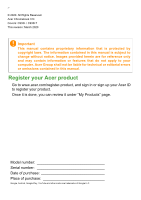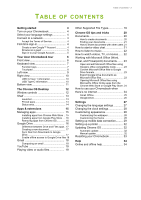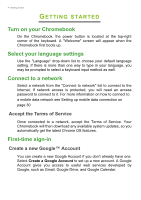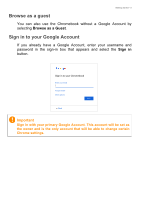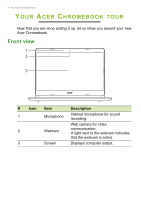Acer Chromebook 314 C933LT User Manual - Page 7
Keyboard view, Function keys
 |
View all Acer Chromebook 314 C933LT manuals
Add to My Manuals
Save this manual to your list of manuals |
Page 7 highlights
Keyboard view 1 Your Acer Chromebook tour - 7 3 2 # Icon Item Description 1 Keyboard For entering data into your computer. Touch-sensitive pointing device which functions like a computer mouse. 2 Touchpad / click button Pressing down anywhere on the pad functions like the left button of a mouse. Pressing down anywhere with two fingers functions like the right button of a mouse. 3 Power button Turns the computer on or off. Function keys The computer uses function keys or key combinations to access some hardware and software controls, such as screen brightness and volume. The dedicated function keys each have a specific function. Icon Function Description Previous Go to the previous page.

Your Acer Chromebook tour - 7
Keyboard view
#
Icon
Item
Description
1
Keyboard
For entering data into your computer.
2
Touchpad / click
button
Touch-sensitive pointing device
which functions like a computer
mouse.
Pressing down anywhere on the pad
functions like the left button of a
mouse.
Pressing down anywhere with two
fingers functions like the right button
of a mouse.
3
Power button
Turns the computer on or off.
1
2
3
Function keys
The computer uses function keys or key combinations to access some
hardware and software controls, such as screen brightness and
volume. The dedicated function keys each have a specific function.
Icon
Function
Description
Previous
Go to the previous page.