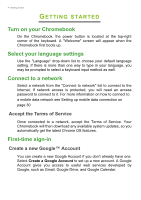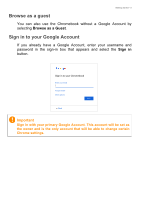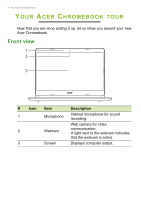Acer Chromebook 314 C933LT User Manual - Page 9
Left view, Charging, Fully charged
 |
View all Acer Chromebook 314 C933LT manuals
Add to My Manuals
Save this manual to your list of manuals |
Page 9 highlights
Left view Your Acer Chromebook tour - 9 12 3 4 5 # Icon Item 1 Battery indicator 2 USB Type-C port with DC-in 3 USB port Description Indicates the computer's battery status. Charging: The light shows amber when the battery is charging. Fully charged: The light shows blue when in AC mode. Connects to the provided USB Type-C power adapter and to USB devices with a USB Type-C connector. Supports DisplayPort™ over USBC™. Connects to USB devices. 4 MicroSD card slot Insert a microSD card into this slot. 5 Headset/speaker jack Connects to audio devices (e.g., speakers, headphones), or a headset with microphone.

Your Acer Chromebook tour - 9
Left view
1
2
3
4
5
#
Icon
Item
Description
1
Battery indicator
Indicates the computer’s battery
status.
Charging:
The light shows amber
when the battery is charging.
Fully charged:
The light shows
blue when in AC mode.
2
USB Type-C port
with DC-in
Connects to the provided USB
Type-C power adapter and to USB
devices with a USB Type-C
connector.
Supports DisplayPort
™
over USB-
C
™
.
3
USB port
Connects to USB devices.
4
MicroSD card slot
Insert a microSD card into this slot.
5
Headset/speaker
jack
Connects to audio devices
(e.g., speakers, headphones), or a
headset with microphone.