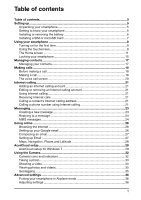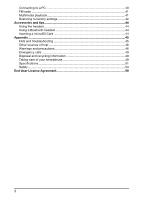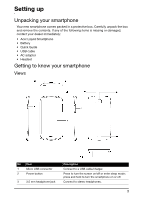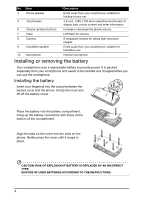Acer CloudMobile S500 User Manual
Acer CloudMobile S500 Manual
 |
View all Acer CloudMobile S500 manuals
Add to My Manuals
Save this manual to your list of manuals |
Acer CloudMobile S500 manual content summary:
- Acer CloudMobile S500 | User Manual - Page 1
S500 User Guide - Acer CloudMobile S500 | User Manual - Page 2
© 2012 All Rights Reserved Acer Liquid Smartphone User's Manual Model: S500 First issue: 08/2012 Acer Liquid Smartphone Model number Serial number Date of purchase Place of purchase - Acer CloudMobile S500 | User Manual - Page 3
Table of contents Table of contents...3 Setting up ...5 Unpacking your smartphone 5 Getting to know your smartphone 5 Installing or removing the battery 6 Installing a SIM or microSD Card 7 Using your smartphone 8 Turning on for the first time 8 Using the touchscreen 8 The Home screen 11 - Acer CloudMobile S500 | User Manual - Page 4
settings 42 Accessories and tips 44 Using the headset 44 Using a Bluetooth headset 44 Inserting a microSD Card 44 Appendix ...45 FAQ and troubleshooting 45 Other sources of help 46 Warnings and precautions 46 Emergency calls 49 Disposal and recycling information 49 Taking care of your - Acer CloudMobile S500 | User Manual - Page 5
box and remove the contents. If any of the following items is missing or damaged, contact your dealer immediately: • Acer Liquid Smartphone • Battery • Quick Guide • USB cable • AC adapter • Headset Getting to know your smartphone Views No. Item 1 Micro USB connector 2 Power button 3 3.5 mm - Acer CloudMobile S500 | User Manual - Page 6
cover until it snaps in place. CAUTION: RISK OF EXPLOSION IF BATTERY IS REPLACED BY AN INCORRECT TYPE. DISPOSE OF USED BATTERIES ACCORDING TO THE INSTRUCTIONS. 4 - Acer CloudMobile S500 | User Manual - Page 7
Charging the battery For initial use, you need to charge your smartphone for eight hours. After that you can recharge the battery as needed. Connect the AC adapter cord to the micro USB connector on your smartphone. Removing the battery Open the battery compartment as shown in "Installing the - Acer CloudMobile S500 | User Manual - Page 8
button until the screen turns on. You will then be asked to configure some settings before you can use your smartphone. Follow the onscreen instructions to complete setup. Sign in to or create a Google account If you have Internet access, your smartphone allows you to synchronize information with - Acer CloudMobile S500 | User Manual - Page 9
Tap: Touch the screen once to open items and select options. Drag: Hold your finger on the screen and drag across the screen to select text and images. Tap and hold: Tap and hold an item to see a list of actions available for that item. On the pop-up menu that appears, tap the action you want to - Acer CloudMobile S500 | User Manual - Page 10
Function Description How to Swype Learn how to use the Swype keyboard. Preferences Change your text input preferences. Language Options Swype Connect Set the language used by the keyboard. • Add contact names and words used in posts to your personal dictionary. • Change data settings. - Acer CloudMobile S500 | User Manual - Page 11
The Home screen After rebooting, your smartphone will display the home screen. This screen gives you quick, icon-based access to many of the frequently used features of your smartphone. At the bottom of the screen is the application dock which displays default applications. Tap an icon to open the - Acer CloudMobile S500 | User Manual - Page 12
Adding or removing folders You can also add folders to your Home screen. To create a new folder drag and drop an applicatoin icon onto another application icon in the Home screen. This will create an Unamed Folder. Tap the folder icon and then tap the name of the folder to rename it. To delete an - Acer CloudMobile S500 | User Manual - Page 13
Recent apps To access recently opened apps while working on another process, tap . The Application menu To access the Application menu, on the Home screen tap dock. in the center of the Applications are displayed in alphabetical order. If more applications are available, an outline of the - Acer CloudMobile S500 | User Manual - Page 14
low Battery is charging Notification icons Icon Description Alarm is set Icon Speakerphone is on New Gmail message New/unread SMS/MMS Problem with sending SMS/MMS New Google Talk message New voicemail Upcoming event Syncing data Warning, pull down notification area for more information - Acer CloudMobile S500 | User Manual - Page 15
This saves power and ensures your smartphone does not unintentionally use any services. Your smartphone will lock automatically if it is not used for code or number that must be entered to access the tablet, such as an unlock pattern (a set of dots that must be tapped in the correct order). Open - Acer CloudMobile S500 | User Manual - Page 16
Managing contacts Managing your contacts Your smartphone features an address book that allows you to save contacts to either the internal memory or onto your SIM card. Open the People application from the Application menu or tap the People tab from the Dialer to view your contacts. If you don't have - Acer CloudMobile S500 | User Manual - Page 17
Making calls This chapter shows you how to make phone calls, and the various options available to you during your call. Before making a call Check that the phone function is on before you make a call. You can confirm the phone status from the icon on the right-hand side of the Notification area. - Acer CloudMobile S500 | User Manual - Page 18
You can save phone numbers to your contacts list from the Call Log. Please refer to "Adding a contact" on page 14 for further details. Saving a dialed number to contacts You can save a number you have dialed to your contacts for future use. 1. Tap the Call log tab in the phone application to view - Acer CloudMobile S500 | User Manual - Page 19
The voice call screen Once you have dialed your number the voice call screen appears, which displays the number/contact you are talking to, the call duration and voice call options. Voice call options Access the key- pad Speaker- Mute a call Add a sec- Place the phone ond call call on hold - Acer CloudMobile S500 | User Manual - Page 20
Internet calling You can place and receive Internet calls over wireless network. Adding an Internet calling account In the Application menu tap Settings > More... > Call settings > Accounts. Tap Add account, and enter the Username, Password, and Server information. You can also configure optional - Acer CloudMobile S500 | User Manual - Page 21
Important: Calling a phone number using Internet calling requires that your service provider supports it, and may incur additional charges. Please contact your service provider if you have any questions. 19 - Acer CloudMobile S500 | User Manual - Page 22
Messaging This chapter shows you how to set up and use the Phone messages, Social messages and Social events functions of your smartphone. All SMS and MMS messages are accessed via Messaging. Messaging automatically arranges received and sent messages into threads. To access Messaging tap Messaging - Acer CloudMobile S500 | User Manual - Page 23
up the profile for you based on information retrieved from your provider. Tip: Ask your network provider for the necessary information if you need to manually set up the MMS profile. Receiving MMS messages When a new MMS message arrives, a message icon appears at the top of the screen and - Acer CloudMobile S500 | User Manual - Page 24
3. Tap the message to view the content. 4. To reply to the message, enter your text in the text box labeled Type messege and tap the Send icon. Simple text replies will be sent as SMS messages. If you wish to attach a file, tap of options. . You will be presented with a menu 5. When you have - Acer CloudMobile S500 | User Manual - Page 25
Going online Browsing the Internet In order to browse the Internet with your smartphone, you must be connected to a data or wireless network. Using the browser Tap Browser on the Home screen to start browsing. To open a new website, tap the address box at the top of the page. Enter the address using - Acer CloudMobile S500 | User Manual - Page 26
you first started your phone, follow the on screen instructions. Composing an email 1. Make sure your smartphone is your email address and tap Manual setup to enter the parameters manually. Tap Next to finish the need to read and accept the Terms of Service. You can browse the store by category or - Acer CloudMobile S500 | User Manual - Page 27
Get easy-to-follow directions using Google Maps, view real-time traffic condition and navigate by using spoken, turn-by-turn driving instructions with Navigation, view where your friends are and places of interest and local businesses on Google Maps using Places and Latitude. Important: Maps - Acer CloudMobile S500 | User Manual - Page 28
. After a short delay an AcerCloud CD drive is shown. Install AcerCloud Double-click on the AcerCloud icon, then double-click on AcerCloudSetup. Follow the instructions to install AcerCloud. Sign in using your Acer ID Start the AcerCloud program from the desktop or Start Menu. If you already have an - Acer CloudMobile S500 | User Manual - Page 29
Group PC, fill out the section under New to AcerCloud?. Your email will become your Acer ID, and is required to activate the account. After entering the information, select Sign up to apply for an Acer ID. Verifying your ID After sending your information, you must check your email account for an - Acer CloudMobile S500 | User Manual - Page 30
AcerCloud options When you install AcerCloud, you have several options. Select the options that are useful on your PC: PicStream - Take holiday snapshots on your smartphone and share them with other smart devices. Photos will be backed up permanently on your Cloud PC (see below), and temporarily - Acer CloudMobile S500 | User Manual - Page 31
Using the Camera Your smartphone features an 8-megapixel digital camera mounted on the rear, with a 2-megapixel front-facing camera function. This section will take you through all the steps in taking photos and videos with your smartphone. To activate the camera, tap Camera on the Home screen, or - Acer CloudMobile S500 | User Manual - Page 32
Camera settings menu To adjust the settings, tap the settings button. The menu options are: Icon Description Capture mode: Normal, Panorama, HDR or Low light. * Only for the rear camera. Resolution: Set the photo quality. * Only for the rear camera. Widescreen: Turn off to take standard 4:3 - Acer CloudMobile S500 | User Manual - Page 33
• A blue dot shows the center of the next image; move the camera so the dot is in the center of the screen; your smartphone will then automatically capture an image and select the center of the next section of the image. Repeat to capture all images. Note: If fewer than five images are sufficient - Acer CloudMobile S500 | User Manual - Page 34
Supported formats Type Image Video Formats JPEG, GIF, PNG, BMP MPEG-4, H.263, H.264 open the Applications menu and tap Gallery. From Gallery you can share the file directly using various services. You can also view your photos and videos using nemoPlayer. Note: Share options vary depending on - Acer CloudMobile S500 | User Manual - Page 35
Advanced settings Putting your smartphone in Airplane mode You can enter Airplane mode (also known as flight mode) to turn off telephone and Bluetooth functions and use your smartphone as a handheld device during a flight. Check with your airline to make sure this is permitted onboard. Switch your - Acer CloudMobile S500 | User Manual - Page 36
mode, the option to turn Bluetooth on will be disabled. Please refer to "Putting your smartphone in Airplane mode" on page 33 for instructions on turning Airplane mode on or off. Adjusting Bluetooth settings You can use Bluetooth to exchange information between your smartphone and other mobile - Acer CloudMobile S500 | User Manual - Page 37
select a network. This may be a good idea when roaming. Tip: When you are traveling, manually selecting a network may help to reduce your roaming charges. Check with your home service provider for the network offering the most competitive rates at your destination. 1. Open the Applications menu and - Acer CloudMobile S500 | User Manual - Page 38
provider should you have any problems obtaining voice mail and the text message service center numbers. Sound To adjust your pad. Play sounds when touching certain UI elements. Play sound when locking and unlocking the screen. Vibrate when pressing soft keys and on certain UI interactions. Dolby - Acer CloudMobile S500 | User Manual - Page 39
network name, voice mail and text message center numbers. You can also view and modify these settings manually through the Call settings screen. Open the Applications menu and tap Settings > More... > Call settings , Email, Facebook, or Google) and then follow on the on screen instructions. 37 - Acer CloudMobile S500 | User Manual - Page 40
would like to have auto-sync. Tap again to uncheck any for manual synchronization. To manually synchronize an item, make sure the item is checked, Tap and will need to enable Share Contents before you can start using the service. Adjusting the volume Adjust the volume of your phone using the volume - Acer CloudMobile S500 | User Manual - Page 41
Setting alarms There are two predefined alarms on your phone by default. Tap Clock in the Applications menu, and then tap the alarm icon to edit alarm settings. You may: • Turn the alarm on or off. • Set the alarm time. • Set which days to repeat the alarm. • Set a ringtone. • Enable or disable - Acer CloudMobile S500 | User Manual - Page 42
Warning! This will erase all your personal information, any contacts stored on your phone and any programs you installed. If your phone is responding to screen input, then open Settings from the Applications menu. Tap Backup & reset > Factory data reset; click Reset phone and then Erase everything - Acer CloudMobile S500 | User Manual - Page 43
the access point name and settings (including username and password if required) from your wireless service provider. 1. Open the Applications menu and tap Settings > More... > Mobile networks > Access Installing a SIM or microSD Card" on page 5 for instructions on installing a microSD Card. 41 - Acer CloudMobile S500 | User Manual - Page 44
troubleshooting This section lists frequently asked questions that may arise during the use of your smartphone, and gives easy answers and solutions to these questions. Aspect Audio Multimedia files System information and performance Power RAM / ROM Internal storage Unlock supported. Refer to " - Acer CloudMobile S500 | User Manual - Page 45
to-date information regarding your smartphone Service enquiries Refer to: www.acer.com mobile.acer.com www.acer.com/support Warnings and precautions • Do not when listening to music To protect your hearing, follow these instructions. • Increase the volume gradually until you can hear clearly and - Acer CloudMobile S500 | User Manual - Page 46
eventually wear out. When the talk and standby times are noticeably shorter than normal, buy a new battery. Use only Acer approved batteries, and recharge your battery only with Acer approved chargers designated for this device. Unplug the charger from the electrical plug and the device when not in - Acer CloudMobile S500 | User Manual - Page 47
your device in health care facilities when any regulations posted in these areas instruct you to do so. Hospitals or health care facilities may be using with some hearing aids. If interference occurs, consult your service provider. Vehicles RF signals may affect improperly installed or inadequately - Acer CloudMobile S500 | User Manual - Page 48
atmosphere and obey all signs and instructions. Potentially explosive atmospheres include areas where you can make an emergency call. Consult this guide or your service provider for more information. When making an (WEEE) regulations, visit www.acer-group.com/public/Sustainability/sustainability01. - Acer CloudMobile S500 | User Manual - Page 49
3. DO be careful not to drop your smartphone or subject it to any strong impact. Do not place your smartphone in your back pocket. 4. DO NOT expose your smartphone to extreme temperatures. For example, do not leave your smartphone on the dashboard of a car on a hot day or when temperatures are below - Acer CloudMobile S500 | User Manual - Page 50
1 GB of RAM • 8 GB of ROM • Android™ operating system Display • 4.3" HD720 IPS, capacitive multi-touch • 1280 x 720 resolution Multimedia Formats supported: Type Formats Audio playback MP3, AMR, WMA Video recording 3GP, MPEG-4, H.263, H.264 Video playback 3GP, MPEG-4, H.263, H.264, WMV USB - Acer CloudMobile S500 | User Manual - Page 51
Dimensions Height Width Thickness 127 mm 65.8 mm 9.9 mm 49 - Acer CloudMobile S500 | User Manual - Page 52
Trademark and legal notice Dolby Mobile Manufactured under license from Dolby Laboratories. Dolby and the double-D symbols are trademarks of Dolby Laboratories. 50 - Acer CloudMobile S500 | User Manual - Page 53
Safety Battery information This product uses a Lithium-ion battery. Do not use it in a humid, wet and/or corrosive environment. Do not put, store or leave your product in or near a heat source, in a high temperature location, in strong direct sunlight, in a microwave oven or in a pressurized - Acer CloudMobile S500 | User Manual - Page 54
Warning! Batteries may explode if not handled properly. Do not disassemble or dispose of them in fire. Keep them away from children. Follow local regulations when disposing of used batteries. Disposal and recycling information Do not throw this electronic device into the trash when discarding. To - Acer CloudMobile S500 | User Manual - Page 55
Wireless operation channels for different domains N. America 2.412-2.462 GHz Ch01 through Ch11 Japan 2.412-2.484 GHz Ch01 through Ch14 Europe ETSI 2.412-2.472 GHz Ch01 through Ch13 List of National Codes This equipment may be operated in the following countries: Country Austria Belgium - Acer CloudMobile S500 | User Manual - Page 56
For body worn operation, this phone (EU model) has been tested and meets the ICNIRP exposure guidelines, and was included in the European Standard EN 62311 and EN 62209-2 for use with accessories that contain no metal and that position the handset a minimum of 1.5 cm from the body. Use of other - Acer CloudMobile S500 | User Manual - Page 57
du mêre type ou d' un type équivalent recommandé par le constructeur. Mettre au rebut les batteries usagées conformément aux instructions du fabricant. ADVARSEL! Eksplosjonsfare ved feilaktig skifte av batteri. Benytt samme batteritype eller en tilsvarende type anbefalt av apparatfabrikanten. Brukte - Acer CloudMobile S500 | User Manual - Page 58
, Sudan and Syria; or (ii) use any Software for any use prohibited by the laws or regulations of the United States. SUPPORT SERVICES Acer is not obligated to provide technical or other support for the Software. ACER LIVE UPDATE Certain of the software contains elements that enable the use of the - Acer CloudMobile S500 | User Manual - Page 59
TO USE THE SOFTWARE, THE PROVISION OF OR FAILURE TO PROVIDE SUPPORT SERVICES, OR OTHERWISE UNDER OR IN CONNECTION WITH ANY PROVISION OF THIS AGREEMENT must: 1. Cease all use of the Software; 2. Destroy or return to Acer the original and all copies of the Software; and 3. Delete the Software

S500
User Guide