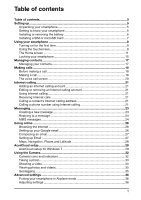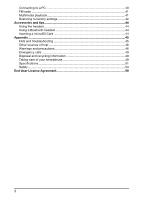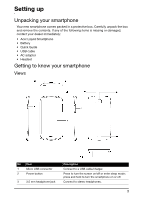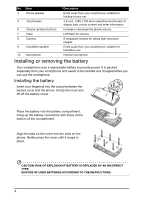Acer CloudMobile S500 User Manual - Page 8
Using your smartphone, Turning on for the first time, Sign in to or create a Google account
 |
View all Acer CloudMobile S500 manuals
Add to My Manuals
Save this manual to your list of manuals |
Page 8 highlights
Using your smartphone Turning on for the first time To turn on your smartphone for the first time, press and hold the power button until the screen turns on. You will then be asked to configure some settings before you can use your smartphone. Follow the onscreen instructions to complete setup. Sign in to or create a Google account If you have Internet access, your smartphone allows you to synchronize information with a google account. During the start-up process, you may create or sign in to your account, which will be used to synchronize your contact list, email, calendar and other information. If you do not yet have Internet access, or do not want to use this feature, then tap Skip. Sign in to or create your AcerCloud account If you have Internet access, your smartphone allows you to access and save files on your AcerCloud. During the start-up process, you may create or sign in to your account, which will be used to synchronize your contact list, email, calendar and other information. If you do not yet have Internet access, or do not want to use this feature, then tap Home. Creating multiple Google accounts You can create and easily access multiple Google accounts. Open the Application menu and then tap Settings > Accounts & sync > Add account. Entering your PIN When you install a SIM card for the first time, you may need to enter a PIN using the onscreen number pad. Important: Depending on your settings, you may be required to enter your PIN each time you switch on the phone function. Activating a new SIM card If you are using your SIM card for the first time, it may require activation. Contact your network operator for details on how to do this. Using the touchscreen Your smartphone uses a touchscreen for selecting items and entering information. Use your finger to tap the screen. 6