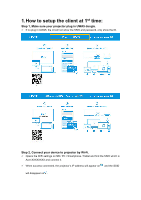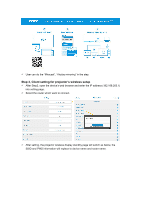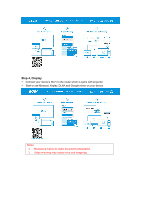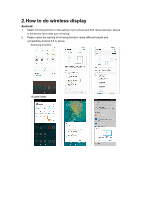Acer H5386ABDKi User Manual Multimedia - Page 6
iPhone, Windows 10
 |
View all Acer H5386ABDKi manuals
Add to My Manuals
Save this manual to your list of manuals |
Page 6 highlights
iPhone 1. Make sure both of your projector and mobile are connected to the same Wi-Fi router. 2. Go for Screen Mirroring of your mobile and select the "Acer-xxxxxxxx" shown on the list to start projection. 3. Compatibility iOS 13 or above. 4. Not support DRM content (like Netflix, iTunes video, Disney+) Windows 10 1. Click quick key by on the computer, and connect to the device named by "Acer-xxxxxxxx" to start your projection. 2. The connecting may need few seconds. 3. Please upgrade your Windows 10's operation system to the last version.

iPhone
1.
Make sure both of your projector and mobile are connected to the same Wi-Fi router.
2.
Go for Screen Mirroring of your mobile and select the “Acer-xxxxxxxx” shown on the
list to start projection.
3.
Compatibility iOS 13 or above.
4.
Not support DRM content (like Netflix, iTunes video, Disney+)
Windows 10
1.
Click quick key by
on the computer, and connect to the device named by
“Acer-xxxxxxxx” to start your projection.
2.
The connecting may need few seconds.
3.
Please upgrade your Windows 10’s operation system to the last version.