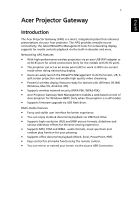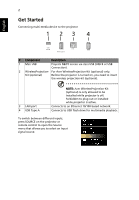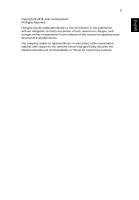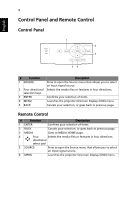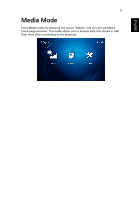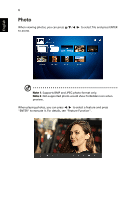Acer H6535i User Manual Media
Acer H6535i Manual
 |
View all Acer H6535i manuals
Add to My Manuals
Save this manual to your list of manuals |
Acer H6535i manual content summary:
- Acer H6535i | User Manual Media - Page 1
iOS) • Supports wireless network security (WPA-PSK, WPA2-PSK). • Acer Projector Gateway Web Management enables a web-based control of Acer projector for random play function for your pleasing. • Supports office documents playback (Word, Excel, PowerPoint, PDF). • Easy control for all media functions - Acer H6535i | User Manual Media - Page 2
Kit (optional) Before the projector is turned on, you need to insert the wireless projection-kit (optional). 3 LAN port 4 USB Type A NOTE: Acer WirelessProjection-Kit (optional) is only allowed to be installed while projector is off; forbidden to plug out or installed while projector is active - Acer H6535i | User Manual Media - Page 3
3 Copyright © 2018. Acer Incorporated. All Rights Reserved. Changes may be made periodically to the information in this publication without obligation to notify any person of such revisions or changes. Such changes will be incorporated in new editions of this manual or supplementary documents and - Acer H6535i | User Manual Media - Page 4
English 4 Control Panel and Remote Control Control Panel 1 2 3 1 54 # Function 1 SOURCE 2 Four directional selection keys 3 ENTER 4 MENU 5 BACK Description Press to open the Source menu that allows you to select an input signal source. Selects the media files or features in four directions. - Acer H6535i | User Manual Media - Page 5
English 5 Media Mode Enter Media mode by selecting the source "Media" and you will see Media home page as below. This mode allows you to browse data files stored in USB flash drive after connecting to the projector. - Acer H6535i | User Manual Media - Page 6
English 6 Photo When viewing photos, you can press / / / to select file and press ENTER to access. Note 1: Supports BMP and JPEG photo format only. Note 2: Not-supported photo would show forbidden icon when preview. When playing photos, you can press / to select a feature and press "ENTER" to - Acer H6535i | User Manual Media - Page 7
Rotate photo by 90 degrees Zoom in / Zoom out 1 Pan move when zoom in. 2 Execute previous / next page when tool bar disappears (Not supported when zoom in) Resume photo size to default by 1x Slide show Photo information PgUp / PgDn (on remote controller) Execute previous / next page after - Acer H6535i | User Manual Media - Page 8
English 8 Document When browsing document files, you can press / / / to select file and press ENTER to access. Remote controller or keypad button behavior is different when browsing different types of documents. - Acer H6535i | User Manual Media - Page 9
next page after tool bar disappears (For ppt, word, pdf) 2 Switch worksheet (For excel) Supported Document Formats File Format Support Version Pages/Lines Limitation PDF 1.0 Adobe PDF PDF 1.1 PDF 1.2 PDF 1.3 Up to 1000 pages (One File) PDF 1.4 Microsoft Word 97, 2000,2002, 2003. Word Word - Acer H6535i | User Manual Media - Page 10
while for large files with complex contents. Note 2: Objects embedded in files cannot be activated or viewed. Note 3: For Microsoft Word (1) No support for advanced settings, such as drawing plug-in or table background settings. (2) Contents outside the defined borders in Microsoft Word will not be - Acer H6535i | User Manual Media - Page 11
Software Upgrade Instructions There are 2 ways to do this: Via USB flash drive (1) Download new firmware by one compressed file from acer global cables and other USB devices. NOTE 3: External USB HDD is probably not supported if connection lacks of USB power (recommend to use Y-cable) since - Acer H6535i | User Manual Media - Page 12
English 12 EZCastPro Management Installed Acer WirelessPrejection-Kit dongle inside the projector first (other USB WiFi dongle isn't supported). Adjust projector source to LAN/WiFi and display over network (either LAN or WiFi). Installation and Connecting Instruction Step 1. Make sure your - Acer H6535i | User Manual Media - Page 13
PC with Win 10 OS. Mac OS CPU Graphic card Operating System Dual Core Intel Core i 1.4 GHz or higher (PowerPC not supported) Intel, nVIDIA or ATI graphic card with 64MB VRAM or above Mac OS X 10.11 or above. (Please make your OS is update-to-date) - Acer H6535i | User Manual Media - Page 14
- Pause is freeze screen. - Default by Mirror and Extend Off. Mirroring display is mainly for static document presentation and does not support iOS. The resolution of video mirroring depends on system scaling and audio outputs from your device. - The default setting is High Image - Acer H6535i | User Manual Media - Page 15
host can decide the position By Full, L/R, and 4-Split mirror projection. The default setting is Full mirror projection. The Spilt Screen does not support audio and streaming. With the permission from the host, the projection sequence is upper left, upper right, lower left and lower right. One click - Acer H6535i | User Manual Media - Page 16
the host. LAN Control Press on the "LAN Control" item links to the Login in page of Acer Projector Gateway Webpage. A password is needed to login in before using. For more details, see "Acer Projector Gateway Webpage." Note: For LAN control function, make sure your LAN cable is connected to the - Acer H6535i | User Manual Media - Page 17
English 17 Network Setting Network Setting includes WiFi, WiFi Password Change, and Software Upgrade. (1) WiFi To set available network for your projector's access. (2) WiFi Password Change Press on the "WiFi password" item pops up a window showing the current password and enter the new password - Acer H6535i | User Manual Media - Page 18
English 18 NOTE: It is required to re-connect to projector after changing the WiFi password. (3) Software Upgrade Press on the "Softeare Upgrade" item pops up a message which will show the below three situations: A. Found that there's a newer software version and requested an upgrade. B. Found that - Acer H6535i | User Manual Media - Page 19
Note 1: Mirroring display is mainly for static document presentation and does not support iOS. Note 2: Video mirroring may cause voice and image lag. to allow eDisplaPro to share your camera roll and enable the location service before using Photo function in iOS. Live Camera - Live camera - Acer H6535i | User Manual Media - Page 20
English 20 Document - The document viewer supports Microsoft office and PDF documents. - For APPLE devices, before will be placed automatically after the request is granted. - The Spilt Screen does not support audio and streaming. - With the permission from the host, the projection sequence is - Acer H6535i | User Manual Media - Page 21
the Server IP address 192.168.100.10 to find below homepage of acer webpage management. A password is required to login in before using. Default password Status page is automatically selected after login. Note 2: If projector with Acer projection-Kit (optional), user could open WiFi setting on PC and - Acer H6535i | User Manual Media - Page 22
Status, Change Password, Projector Control, Network Setting, and Crestron. System Status page is automatically selected after login. Download EZCast Pro Installer for PC projection from Acer portal http:// www.acer.com/projectors/app/ Change Password Enduser can change the login password as wish. - Acer H6535i | User Manual Media - Page 23
English 23 Projector Control Panel Enduser can control and adjust projector setting value via this page. Network Setting Enduser can set IP address as wish. After change network configurations, Network Setting on both webpage and projector will refresh automatically after press "Apply". Crestron - Acer H6535i | User Manual Media - Page 24
Wake-On-LAN (Standby) User could power on the projector under power standby mode via Wake On LAN (WOL) application on the PC/Mobile device. Instructions: Step 1: Download and install Wake On LAN (WOL) application. (For mobile device, search on Google store / Apple APP store. For NB/PC, search for - Acer H6535i | User Manual Media - Page 25
USB Display User could connect Android mobile device to the projector's USB port via mobile USB cable to do mobile USB display. Instructions: Step 1. Select source "Mobile USB Display". Step 2. Download and install EZCastPro app on your mobile device. Step 3. Connect the mobile device to - Acer H6535i | User Manual Media - Page 26
English 26 Step 5. Open EZCastPro app that will auto into the device list. After choosing the device, EZCastPro will show the mirror message. => => Note 1: Support Android OS v5.0 or above and suggest CPU with Quad Core or above. Note 2: Required 3.5mm phone jack or speaker to line out the - Acer H6535i | User Manual Media - Page 27
English 27 Mirroring Display Plug supported WiFi dongles into the WIRELESS KIT port of the projector from your smartphone to the projector (Android and selected brand devices). Follow the onscreen instructions. => (optional) NOTE 1: Make sure your mobile device is Miracast compatible. NOTE
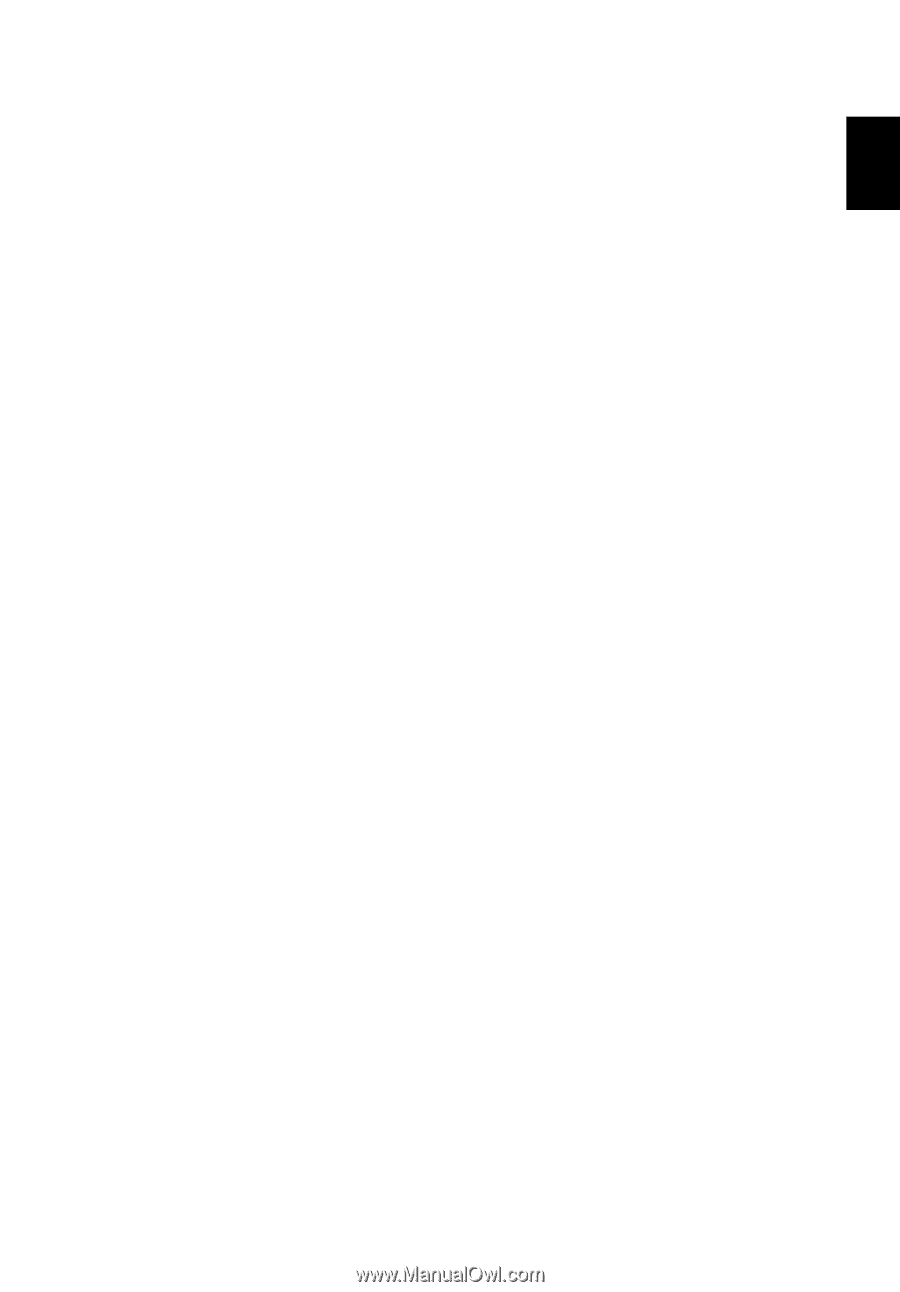
1
English
Acer Projector Gateway
Introduction
The Acer Projector Gateway (APG) is a smart, integrated system that enhances
presentations via your Acer projector. The APG provides versatile source
connectivity, the latest EZCastPro Management tools for networking display,
supports for media contents playback via the built-in decoder and more.
Networking APG features
•
With high-performance wireless projection via an acer USB WiFi adapter or
an RJ-45 port for wired connections (only for the models with RJ-45 port).
•
The projector can act as an access point (AP) or work in WiFi con-current
mode when doing networking display.
•
Users can easily launch the EZCastPro Management to do Full screen, L/R, 4-
split screen projection and enable high quality video streaming.
•
Powerful wireless display features ready for devices with different OS (MS
Windows, Mac OS, Android, iOS)
•
Supports wireless network security (WPA-PSK, WPA2-PSK).
•
Acer Projector Gateway Web Management enables a web-based control of
Acer projector for Windows NB/PC (only when the projector is in AP mode).
•
Supports firmware upgrade via USB flash drive.
Multi-media features
•
Fancy and stylish user interface for better experience.
•
You can enjoy media & documents playback via USB flash drive.
•
Supports high resolution JPEG and BMP picture formats, slideshow and
various slideshow effects for the best viewing experience.
•
Supports MP3, PCM and WMA...audio formats, music spectrum and
random play function for your pleasing.
•
Supports office documents playback (Word, Excel, PowerPoint, PDF).
•
Easy control for all media functions by the remote control.
•
You can mirror or extend your screen via the source USB Connection.