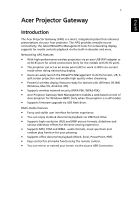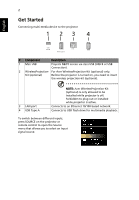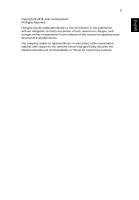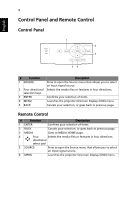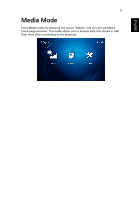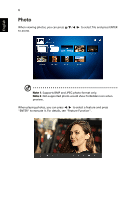Acer H6535i User Manual Media - Page 4
Control Panel and Remote Control, Control Panel, Remote Control
 |
View all Acer H6535i manuals
Add to My Manuals
Save this manual to your list of manuals |
Page 4 highlights
English 4 Control Panel and Remote Control Control Panel 1 2 3 1 54 # Function 1 SOURCE 2 Four directional selection keys 3 ENTER 4 MENU 5 BACK Description Press to open the Source menu that allows you to select an input signal source. Selects the media files or features in four directions. Confirms your selection of items. Launches the projector Onscreen Display (OSD) menu. Cancels your selection, or goes back to previous page. Remote Control # Function Description 1 ENTER Confirms your selection of items. 2 BACK Cancels your selection, or goes back to previous page. 3 MEDIA Goes to MEDIA HOME page. 4 Four Selects the media files or features in four directions. directional select pad 5 SOURCE Press to open the Source menu that allows you to select an input signal source. 6 MENU Launches the projector Onscreen Display (OSD) menu.