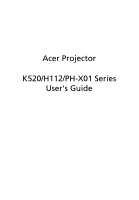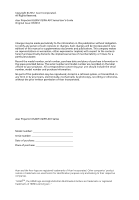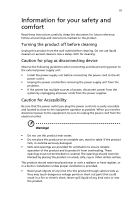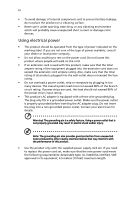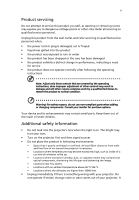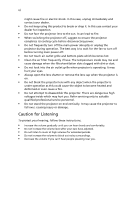Acer K520 User Manual
Acer K520 Manual
 |
View all Acer K520 manuals
Add to My Manuals
Save this manual to your list of manuals |
Acer K520 manual content summary:
- Acer K520 | User Manual - Page 1
Acer Projector K520/H112/PH-X01 Series User's Guide - Acer K520 | User Manual - Page 2
Reserved. Acer Projector K520/H112/PH-X01 Series User's Guide Original Issue: 03/2012 Changes may be made periodically to the information in this publication without obligation to notify any person of such revisions or changes. Such changes will be incorporated in new editions of this manual or - Acer K520 | User Manual - Page 3
document for future reference. Follow all warnings and instructions marked on the product. Turning the product off power outlet. • Unplug the power cord before removing the power supply unit from the projector. • If the system has multiple sources of power, disconnect power from the system by - Acer K520 | User Manual - Page 4
iv • To avoid damage of internal components and to prevent battery leakage, do not place the product on a vibrating surface. • Never use it under sporting, exercising, or any vibrating environment which will probably cause unexpected short current or damage rotor devices. Using electrical power • - Acer K520 | User Manual - Page 5
performance, indicating a need for service • the product does not operate normally after following the operating instructions Note: Adjust only those 50cm clearance from walls and free flow of air around the projector is necessary. • Locations where temperatures may become excessively high, such - Acer K520 | User Manual - Page 6
may hurt you. Refer servicing only to suitable qualified professional service personnel. • Do not stand the projector on end vertically. It may cause the projector to fall over, causing injury or damage. Caution for Listening To protect your hearing, follow these instructions. • Increase the volume - Acer K520 | User Manual - Page 7
instructions Do not throw this electronic device into the trash when discarding. To minimize pollution and ensure utmost protection of the global environment, please recycle. For more information on the Waste from Electrical and Electronics Equipment (WEEE) regulations, visit http://www.acer - Acer K520 | User Manual - Page 8
magnetic field. • Place In direct sunlight. Precautions Follow all warnings, precautions and maintenance as recommended in this user's guide to maximize the life of your unit. Warning: • Do not look into the projector's lens when the light is on. The bright may hurt your eyes. • To reduce the risk - Acer K520 | User Manual - Page 9
8 Turning the projector off 9 Adjusting the Projected Image 10 Adjusting the Height of Projected Image 10 How to optimize image size and distance 11 How to get a preferred image size by adjusting distance and zoom 13 User Controls 15 Installation menu 15 Acer Empowering Technology - Acer K520 | User Manual - Page 10
Troubleshooting 28 LED & Alarm Definition Listing 32 Ceiling Mount Installation 33 Specifications 36 Compatibility modes 38 Regulations and safety notices 42 - Acer K520 | User Manual - Page 11
This product is a single-chip DLP® projector. Outstanding features include: • DLP® technology • 1024 x 768 XGA resolution 4:3/16:9 aspect ratio supported • Versatile display modes (Bright, Presentation, Standard,Video, Picture, Game, Education, User) enable optimum performance in any situation - Acer K520 | User Manual - Page 12
shown below. Check to make sure your unit is complete. Contact your dealer immediately if any thing is missing. Projector with lens cap Power cord Composite video cable Quick start guide VGA cable 2 x Battery Carrying case Remote control K520/H112/PH-X01 Series P/N:MC.JES11.001 User's Guide - Acer K520 | User Manual - Page 13
3 Projector Overview Projector Outlook Front / upper side 6 78 34 5 1 # Description 1 Lens cap 2 Tilt adjusting wheels 3 Zoom Lens 4 Focus ring Rear side 2 # Description 5 Zoom lever 6 Remote control receivers 7 Control panel 8 Power button 12 3 4 5 67 RS232 VIDEO S-VIDEO VGA - Acer K520 | User Manual - Page 14
Projector On/Off" section. Lamp Indicator LED Temp Indicator LED Automatically synchronizes the projector to the input source. Changes the active source. • Press "MENU" to launch the Onscreen display (OSD) menu, back to the previous step for the OSD menu operation or exit the OSD menu. Unique Acer - Acer K520 | User Manual - Page 15
FREEZE To pause the screen image. 5 ASPECT RATIO To choose the desired aspect ratio (Auto/4:3/16:9) 6 SOURCE Press "SOURCE" to choose from RGB, Component, S-Video, Composite, HDTV and HDMI™ sources. 7 RESYNC Automatically synchronizes the projector to the input source. 8 ZOOM Zooms the - Acer K520 | User Manual - Page 16
must be connected to projector from your PC. 16 Empowering key Unique Acer functions: eView, supports analog RGB, YPbPr (480p/576p/720p/ 1080i), YCbCr (480i/576i) and RGBsync. 24 S-VIDEO To change source to S-Video. 25 COMPONENT No function. 26 VIDEO To change source to COMPOSITE VIDEO - Acer K520 | User Manual - Page 17
English W R USB USB D-Sub 7 Getting Started Connecting the Projector S-Video Output VGA Video Output 4 Y HDMI RS232 RS232 3 2 Y 5 D-Sub RS232 VIDEO S-VIDEO VGA IN 6 7 HDMI USB Ctrl AUDIO IN HDTV adapter 8 HDMI AUDIO OUT 1 DVD player, Set-top Box, HDTV receiver RBG 10 9 RBG 11 - Acer K520 | User Manual - Page 18
and the Power indicator LED will turn blue.(Illustration #2) 4 Turn on your source (computer, notebook, video player ,etc.). The projector will detect your source automatically. • If the screen displays "Lock" and "Source" icons, it means the projector is locked onto a specific source type and there - Acer K520 | User Manual - Page 19
Overheated. Will automatically turn off soon." This onscreen message indicates that the projector has overheated. The projector will automatically shut down. Contact your local dealer or service center. • "Fan failed. Will automatically turn off soon." This onscreen message indicates that the - Acer K520 | User Manual - Page 20
English 10 Adjusting the Projected Image Adjusting the Height of Projected Image The projector is equipped with tilt adjusting wheels for adjusting the height of image. To raise/lower the image: Use Tilt adjusting wheels to fine-tune the display angle. Tilt adjusting wheel - Acer K520 | User Manual - Page 21
Consult the table below to find the optimal image sizes achievable when the projector is positioned at a desired distance from the screen. Example: If the projector is 2.5 m from the screen, good image quality is possible for image sizes between 57" and 63". Note: Remind as below figure, the - Acer K520 | User Manual - Page 22
12 English Screen size Top Screen size Top Desired Distance (Min zoom) (m) Diagonal (inch) W (cm) x H (cm) From base to top of image (cm) (Max zoom) Diagonal (inch) W (cm 419 x 314 361 227 462 x 346 398 10 229 465 x 349 401 252 513 x 385 442 Zoom Ratio: 1.1x - Acer K520 | User Manual - Page 23
Form base to top of image 2.6 m C 2.4 m B Desired Distance The table below shows how to achieve a desired image size by adjusting either the position or the zoom ring. For example: to obtain an image size of 60" set the projector at a distance 2.4 m and 2.6 m from the screen and adjust the zoom - Acer K520 | User Manual - Page 24
14 English Screen size Distance (m) Diagonal (inch) W (cm) x H (cm) Max zoom Min zoom 30 61 X 46 1.2 7.1 7.9 200 406 X 305 7.9 8.7 250 508 X 381 9.9 10.9 300 610 X 457 11.9 Zoom Ratio: 1.1x Top (cm) From base to top of image 53 70 88 105 123 140 158 175 210 - Acer K520 | User Manual - Page 25
the "MENU" button on the control pad to launch the OSD for projector installation and maintenance. 3 The background pattern acts as a guide to adjusting the calibration and alignment settings, such as screen size and distance, focus and more . 4 The Installation menu includes the following options - Acer K520 | User Manual - Page 26
Display Menus section for more detail. Acer ePower Management "Acer ePower Management" provides user one shortcut to save the projector life. Please refer to Onscreen Display section for more detail. Acer e3D Management "Acer e3D Management" provides the 3D functions. Please refer to Onscreen - Acer K520 | User Manual - Page 27
English 17 Onscreen Display (OSD) Menus The projector has multilingual OSD that allow you to make image adjustments and change a variety of the remote control or control panel again. The OSD menu will close and the projector will automatically save the new settings. Main menu Setting Sub menu - Acer K520 | User Manual - Page 28
For meeting presentation. • Standard: For common environment. • Video: For playing video in a bright environment. • Picture: For graphic picture. • Game: For game content. • Education: For education environment. • User: Memorize user's settings. Use this function to choose a proper color according - Acer K520 | User Manual - Page 29
detail. Mode Use this function to choose CT1 (6500K), CT2 (Native CT), CT3 (7500K), User mode. R Gain Adjusts the red gain for color temperature optimization. G Gain Adjusts the green gain looks brighter. Note: "Saturation" and "Tint" functions are not supported under computer mode or HDMI mode. - Acer K520 | User Manual - Page 30
Desktop • The factory default setting. Aspect Ratio Manual Keystone Rear-Desktop • When you select this function, the projector reverses the image so you can project from behind a translucent screen. Rear-Ceiling • When you select this function, the projector reverses and inverts the image at same - Acer K520 | User Manual - Page 31
timing of the projector with the graphics as full color range data. HDMI Scan Info Adjust the overscan ratio of the HDMI image on screen. • Auto: Automatically adjust Tracking" functions are not supported under HDMI or Video mode. Note: "Sharpness" functions is not supported under HDMI and Computer - Acer K520 | User Manual - Page 32
default startup screen of your Acer projector. • User: Use memorize picture from "Screen Capture" function. Use this function to customize the startup screen. To capture the image that you want to use as the startup screen, follow the instructions below. Notice: Before proceeding with the following - Acer K520 | User Manual - Page 33
displayed. • The password should be between 4 and 8 characters long. • If you select "Request password only when plugging the power cord in.", the projector will prompt the user to enter the password every time the power cord is plugged. • If you select "Always request the password when turning the - Acer K520 | User Manual - Page 34
accepted by projector anytime no matter what the Administrator Password is. • If losing this security card and number, please contact with an Acer service center. Lock User Startup Screen • Default Lock User Startup Screen is "OFF". If lock user startup screen is "ON", users cannot change startup - Acer K520 | User Manual - Page 35
ECO Mode High Altitude Auto Shutdown LED Calibration Choose "On" to dim the projector lamp which will lower power consumption, full speed continuously to allow for proper high altitude cooling of the projector. The projector will automatically shutdown when there is no signal input after the - Acer K520 | User Manual - Page 36
the correct image (for DLP 3D). Choose "On" to display the 3D warning message. Note: It needs correct settings on graphic card 3D application program for correct 3D display. Note: The SW players, such as Stereoscopic Player and DDD TriDef Media Player can support 3D format files. You can download - Acer K520 | User Manual - Page 37
27 Language English Language Choose the multilingual OSD menu. Use the or key to select your preferred menu language. • Press to confirm the selection. - Acer K520 | User Manual - Page 38
28 Appendices English Troubleshooting If you experience a problem with your Acer projector, refer to the following troubleshooting guide. If the problem persists, please contact your local reseller or service center. Image Problems and Solutions # Problem Solution 1 No image appears • - Acer K520 | User Manual - Page 39
computer's manual for detailed Display and select Video Mirroring "On". projector. Refer to the "How to Get a Preferred Image Size by Adjusting Distance and Zoom" section for more information. 8 Image is stretched When you play a DVD encoded in anamorphic or 16:9 when displaying a aspect ratio - Acer K520 | User Manual - Page 40
on the control panel. Go to "Image --> Aspect Ratio" and try different settings. If possible, reposition the projector so that it is centered on the screen. Press direction. Problems with the Projector # Condition Solution 1 The projector stops responding If possible, turn off the projector, - Acer K520 | User Manual - Page 41
English 31 OSD Messages # Condition 1 Message Message Reminder Fan Fail - the system fan is not working. Projector Overheated - the projector has exceeded its recommended operating temperature and must be allowed to cool down before it may be used. - Acer K520 | User Manual - Page 42
32 English LED & Alarm Definition Listing LED Messages Message Lamp_LED Red Temp_LED Red -- Firmware Download ON ON ON -- Thermistor error -- (T≥70ºC) (Laser light source over temperature), OSD shows "Projector Overheated ON -- ON Fan lock error OSD -- 0.5 second -- ON - Acer K520 | User Manual - Page 43
English 33 Ceiling Mount Installation If you wish to install the projector using a ceiling mount, please refer to the steps below: 1 Drill four holes into a solid, structurally sound part of the ceiling, and secure the mount base. - Acer K520 | User Manual - Page 44
Spacer - For heat dissipation Note: It is recommended that you keep a reasonable space between the bracket and the projector to allow for proper heat distribution. Use two washers for extra support, if deemed necessary. 4 Attach the ceiling bracket to the ceiling rod. Screw Type A 50 mm length 08 - Acer K520 | User Manual - Page 45
appropriate type of screw and washer for each model is listed in the table below. 3 mm diameter screws are enclosed in the screw pack. Models K520/H112/PH-X01 Screw Type B Diameter (mm) Length (mm) 3 25 Washer Type Large Small V V 110.00 mm 70.45 mm 82.30 mm SCREW - Acer K520 | User Manual - Page 46
notice. For final specs, please refer to Acer's published marketing specifications. Projection system Resolution Computer compatibility Video compatibility Aspect ratio Displayable colors Projection lens Projection screen size (diagonal) Projection distance Throw ratio Horizontal scan rate Vertical - Acer K520 | User Manual - Page 47
package contents • AC power cord x1 • VGA cable x1 • Composite video cable x1 • Remote control x1 • Battery x 2 (for remote control) • User's Guide (CD-ROM) x1 (for projector function) • Quick start guide x1 • Carrying case x1 * Design and specifications are subject to change without notice. - Acer K520 | User Manual - Page 48
38 English Compatibility modes A. VGA Analog 1 VGA Analog - PC Signal Modes VGA SVGA XGA SXGA QuadVGA UXGA PowerBook G4 PowerBook G4 PowerBook G4 PowerBook G4 PowerBook G4 PowerBook G4 i Mac DV (G3) Resolution 640x480 640x480 640x480 640x480 640x480 800x600 - Acer K520 | User Manual - Page 49
39 English 2 VGA Analog - Extended Wide timing Modes WXGA WSXGA+ Resolution 1280x768 1280x768 1280x768 1280x720 1280x800 1440x900 1680x1050 1366x768 1920x1080-RB 1920x1080-EIA 1024x600 1920x1080 (Reduced Blanking Timing) 1366x768 V.Frequency [Hz] 60 75 85 60 60 60 60 60 60 60 60 60 60 H. - Acer K520 | User Manual - Page 50
40 English SVGA XGA SXGA QuadVGA PowerBook G4 PowerBook G4 PowerBook G4 PowerBook G4 PowerBook G4 PowerBook G4 i Mac DV (G3) 800x600 800x600 800x600 800x600 800x600 800x600 1024x768 1024x768 - Acer K520 | User Manual - Page 51
41 English 3 HDMI - Video Signal Modes Resolution 480i 720x480(1440x480) 576i 720x576(1440x576) 480p 720x480 576p 720x576 720p 1280x720 720p 1280x720 1080i 1920x1080 1080i 1920x1080 1080p 1920x1080 Graphic source - Acer K520 | User Manual - Page 52
notice This device has been tested and found to comply with not installed and used in accordance with the instructions, may cause harmful interference to radio communications. can be determined by turning the device off and on, the user is encouraged to try to correct the interference by one or - Acer K520 | User Manual - Page 53
du Canada. Declaration of Conformity for EU countries Acer hereby declares that this projector series is in compliance with the essential requirements and in 2.4 GHz band To prevent radio interference to the licensed service, this device is intended to be operated indoors and installation outdoors - Acer K520 | User Manual - Page 54
! Laser Precautions • This projector is a Class 1 laser device that conforms with IEC 60825-1:2007. • This projector has built-in laser module. Disassembly or modification is very dangerous and should never be attempted. • Any operation or adjustment not specifically instructed by the user's guide - Acer K520 | User Manual - Page 55
, 40, 20020 Lainate (MI) Italy Tel: +39-02-939-921, Fax: +39-02 9399-2913, www.acer.it Hereby declare that: Product: Trade Name: Model Number: Machine Type: Projector Acer CNX1114 K520/H112/PH-X01 Is compliant with the essential requirements and other relevant provisions of the following EC - Acer K520 | User Manual - Page 56
Acer Incorporated 8F, 88, Sec. 1, Xintai 5th Rd., Xizhi, New Taipei City 221, Taiwan The standards listed below are applied to 328 -. EN301 893 (Applicable to 5GHz high performance RLAN). Year to begin affixing CE marking 2012. RU Jan/Sr. Manager Regulation Center, Acer Inc. Mar. 30, 2012 Date - Acer K520 | User Manual - Page 57
undesired operation. The following local Manufacturer / Importer is responsible for this declaration: Product: DLP Projector Model Number: CNX1114 Machine Type: K520/H112/PH-X01 Name of Responsible Party: Acer America Corporation Address of Responsible Party: 333 West San Carlos St. San Jose
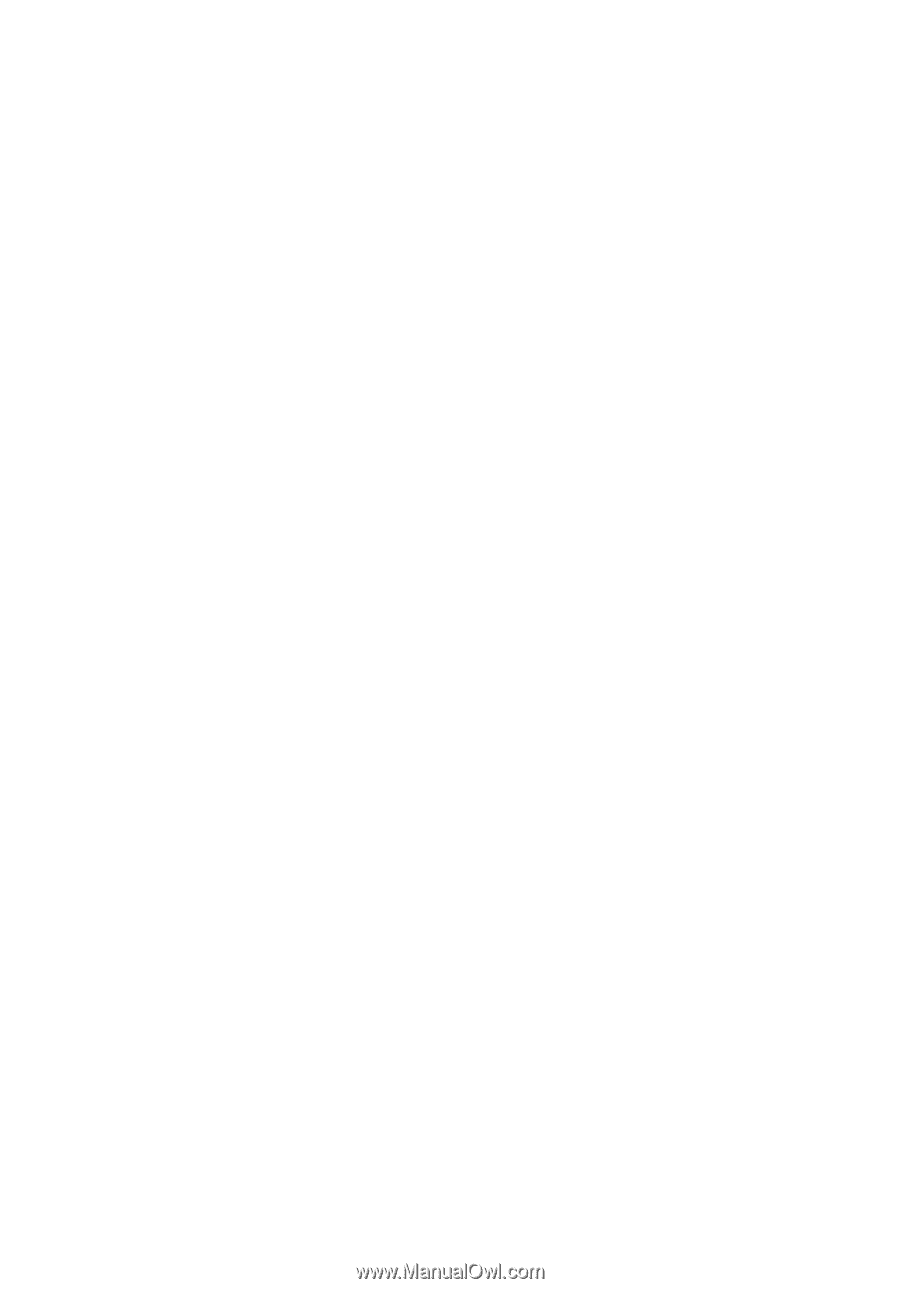
Acer Projector
K520/H112/PH-X01 Series
User's Guide