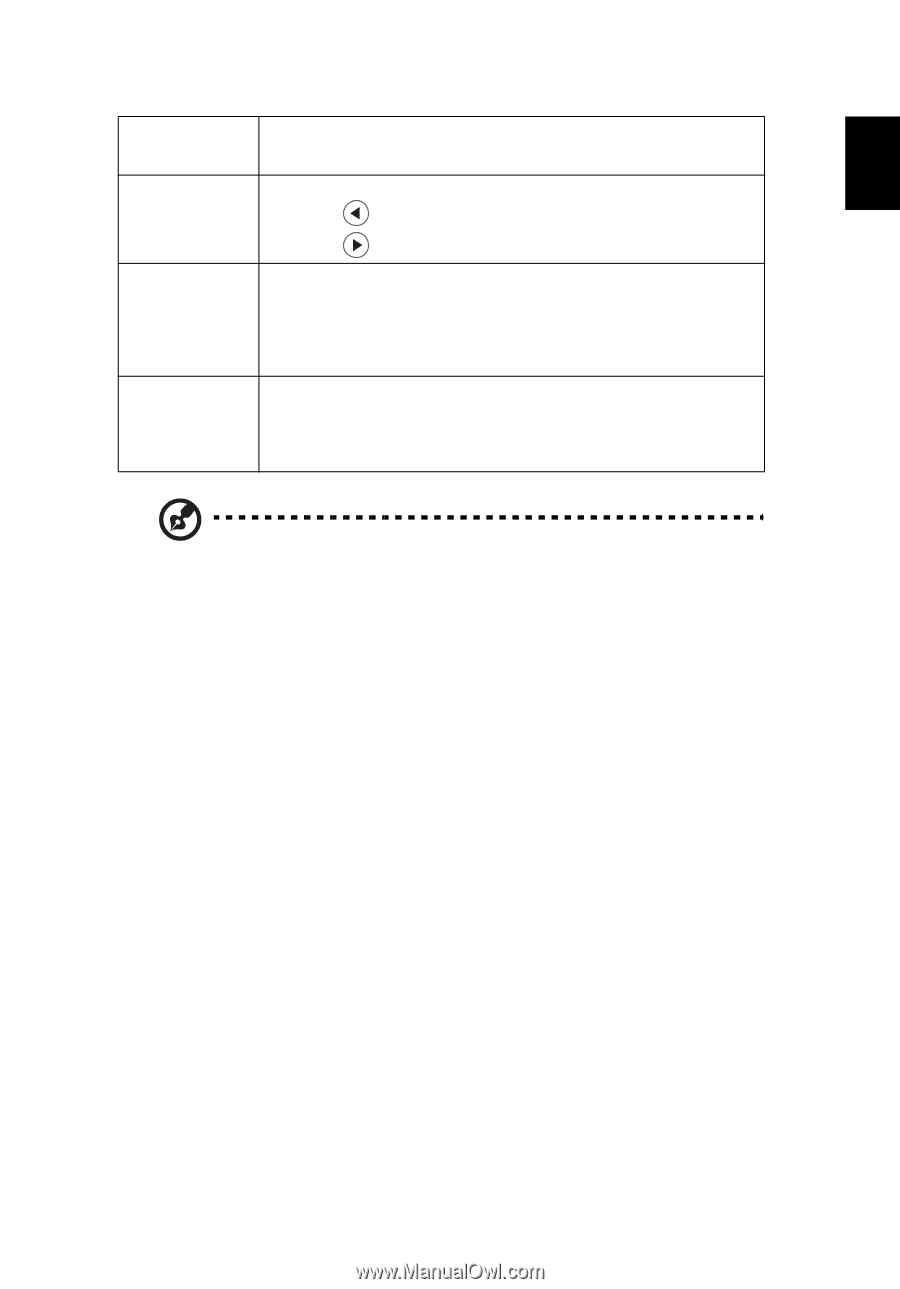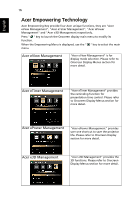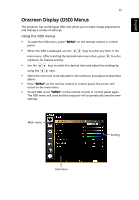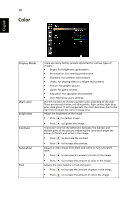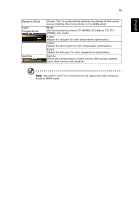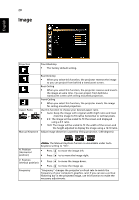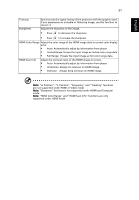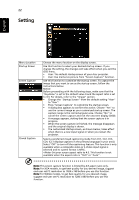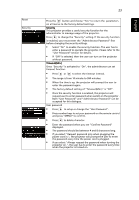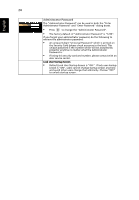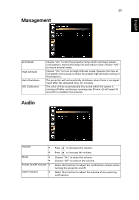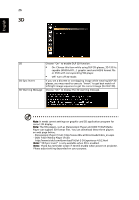Acer K520 User Manual - Page 31
HDMI Color Range and HDMI Scan Info functions are only, H. Position
 |
View all Acer K520 manuals
Add to My Manuals
Save this manual to your list of manuals |
Page 31 highlights
English 21 Tracking Sharpeness Synchronizes the signal timing of the projector with the graphics card. If you experience an unstable or flickering image, use this function to correct it. Adjusts the sharpness of the image. • Press to decrease the sharpness. • Press to increase the sharpness. HDMI Color Range Adjust the color range of the HDMI image data to correct color display error. • Auto: Automatically adjust by information from player. • Limited Range: Prosess the input image as limited color range data. • Full Range: Prosess the input image as full color range data. HDMI Scan Info Adjust the overscan ratio of the HDMI image on screen. • Auto: Automatically adjust by information from player. • Underscan: Always no overscan on HDMI image. • Overscan: Always keep overscan on HDMI image. Note: "H. Position", "V. Position", "Frequency" and "Tracking" functions are not supported under HDMI or Video mode. Note: "Sharpness" functions is not supported under HDMI and Computer mode. Note: "HDMI Color Range" and "HDMI Scan Info" functions are only supported under HDMI mode.