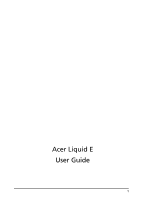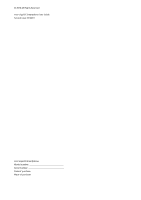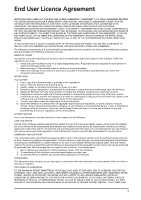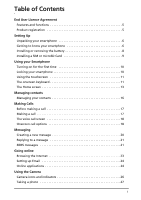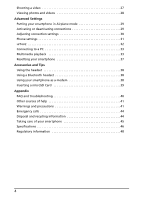Acer Liquid E User Manual
Acer Liquid E Manual
 |
View all Acer Liquid E manuals
Add to My Manuals
Save this manual to your list of manuals |
Acer Liquid E manual content summary:
- Acer Liquid E | User Manual - Page 1
Acer Liquid E User Guide 1 - Acer Liquid E | User Manual - Page 2
© 2010 All Rights Reserved Acer Liquid E Smartphone User Guide Second issue: 01/2010 Acer Liquid E Smartphone Model number Serial number Date of purchase Place of purchase - Acer Liquid E | User Manual - Page 3
Software in whole or in part; 4. Reverse engineer, decompile support for the Software. ACER LIVE UPDATE Certain of the software contains elements that enable the use of the Acer Live Update service, which allows for updates for such software to be automatically downloaded and installed on your phone - Acer Liquid E | User Manual - Page 4
TO USE THE SOFTWARE, THE PROVISION OF OR FAILURE TO PROVIDE SUPPORT SERVICES, OR OTHERWISE UNDER OR IN CONNECTION WITH ANY PROVISION OF THIS AGREEMENT 2. Destroy or return to Acer the original and all copies of the Software; and 3. Delete the Software from all phones on which it was resident. - Acer Liquid E | User Manual - Page 5
End User Licence Agreement Features and functions 5 Product registration 5 Setting Up Unpacking your smartphone 6 Getting to know your smartphone 6 Installing or removing the battery 8 Installing a SIM or microSD Card 9 Using your Smartphone Turning on for the first time 10 Locking your - Acer Liquid E | User Manual - Page 6
settings 30 Phone settings 31 urFooz 32 Connecting to a PC 33 Multimedia playback 33 Resetting your smartphone 37 Accessories and Tips Using the headset 38 Using a Bluetooth headset 38 Using your smartphone as a modem 38 Inserting a microSD Card 39 Appendix FAQ and troubleshooting 40 - Acer Liquid E | User Manual - Page 7
in customer surveys. • The latest news from Acer. Hurry and register, as other advantages await you! How to register To register your Acer product, please visit mobile.acer.com/. Click PRODUCT REGISTRATION and follow the simple instructions. You can also register directly from your smartphone by - Acer Liquid E | User Manual - Page 8
is missing or damaged, contact your dealer immediately: • Acer Liquid E Smartphone • Battery • Quick Guide • USB cable • AC adapter • Headset • Companion and hold to turn the smartphone off. 3.5-inch, 800 x 480 pixel capacitive touchscreen to display data, phone content and enter information. Return - Acer Liquid E | User Manual - Page 9
Mini USB connector 8 Microphone 9 Phone audio from your smartphone; suitable for holding to your ear. Increase or decrease the phone volume. Activate the smartphone; suitable for handsfree use. Indicates an incoming call or missed call. Indicates unread mail or other messages. Indicates battery - Acer Liquid E | User Manual - Page 10
before you can use the smartphone. Installing the battery Insert your fingernail into the cutout between the battery cover and the phone. Unclip the cover and lift off the battery cover. Place the battery into the battery compartment, lining up the battery connectors with those at the bottom - Acer Liquid E | User Manual - Page 11
wish to increase your smartphone's storage by inserting a microSD Card into the slot provided. This is next to the SIM card slot. 1. Turn off the phone by pressing and holding the power button. 2. Open the cover and remove the battery as described in "Removing the battery" on page 8. 3. Insert the - Acer Liquid E | User Manual - Page 12
smartphone. Follow the onscreen instructions to complete setup. Sign in to or create a Google account If you have Internet access, your smartphone allows , you may be required to enter your PIN each time you switch on the phone function. Activating a new SIM card If you are using your SIM card for - Acer Liquid E | User Manual - Page 13
, a set of dots that must be tapped in the correct order to access the phone. Open the Applications tab and tap Settings > Location & security > Set unlock pattern. Using the touchscreen Your smartphone uses a touchscreen for selecting items and entering information. Use your finger to tap the - Acer Liquid E | User Manual - Page 14
key. Tap and hold the key to select a letter, including special characters. • Phone keypad: Three letters are available on each key. Tap and hold the key to select correct text. Tap Menu > Settings > Language & keyboard > Android keyboard. From here you can enable or disable the following: Function - Acer Liquid E | User Manual - Page 15
the frequently-used features of your smartphone. The first time you start your smartphone, you will see some icons on revert to go to the application. Tip: To prolong battery life, it is better to close an application when inform you of your phone's status. The left side of the Notification area displays - Acer Liquid E | User Manual - Page 16
files to increase the available storage. SD Card removed. WLAN signal strength. Vibrate mode enabled. SIM card is invalid or not installed. Battery status. Missed call. New/unread message. New/unread email. HSPA connected: Downloading data. 3G connected: You may make a call. Connected to - Acer Liquid E | User Manual - Page 17
Adding or removing shortcuts or widgets To add shortcuts or widgets, tap and hold anywhere on the Home screen to open the Add to Home screen menu. Tap Shortcuts to open a list of quick links to applications and settings you can add to the Home screen. Tap Widgets to open a list of small applications - Acer Liquid E | User Manual - Page 18
contacts Your smartphone features an address book that allows you to save contacts to either the internal memory or onto your SIM card. Tap Contacts from the Home screen or the Contacts tab from the Dialer to view your contacts. If you don't have any contacts stored on your phone, you can - Acer Liquid E | User Manual - Page 19
hold the number to open a menu with other options: Call ; Edit number before call; Send text message; Add to contacts or Remove from call log Missed calls will be displayed by the call indicator on the top of your phone and in the Notification area with the icon . You can also view missed - Acer Liquid E | User Manual - Page 20
are calling and your network provider. We suggest you check all call rates with your network provider, to avoid excessive phone bills. If you are using your smartphone abroad, roaming charges will apply. Consult your network provider for roaming rates specific to the country you are visiting before - Acer Liquid E | User Manual - Page 21
a call To end a call, press . Using the speakerphone The speakerphone function allows you to make calls without having to hold your smartphone. This handsfree function is especially useful for multitasking. To activate the speakerphone, tap Speaker. Tap Speaker again to disable the speakerphone - Acer Liquid E | User Manual - Page 22
set up and use the SMS and MMS functions of your smartphone. All SMS and MMS messages are accessed via Messaging. Messaging allowing you to add a subject to the message. View all the threads currently on your phone. Convert the SMS to an MMS, allowing you to attach a file to the message. - Acer Liquid E | User Manual - Page 23
appears in the Notification area and the message icon on the top of the phone lights up. Tap Messaging on the Home screen to view the message list or up an MMS profile before you can send MMS messages. Normally, your smartphone will set up the profile for you based on information retrieved from your - Acer Liquid E | User Manual - Page 24
Receiving MMS messages When a new MMS message arrives, a message icon appears at the top of the screen and a notification message is displayed. 1. Open Messaging to view a summary of the message. 2. Tap Download to download the message content. Note: Downloads can take a long time, depending on your - Acer Liquid E | User Manual - Page 25
online Browsing the Internet In order to browse the Internet with your smartphone, you must be connected to a data or wireless network. Using that are open. You can zoom in or out of pages by double-tapping the selected part of the screen or by using the zoom bar that appears when you tap the screen. - Acer Liquid E | User Manual - Page 26
setting up your email access. If necessary, enter your email address and tap Manual setup to enter the parameters manually. Tap Next to finish the setup process. The combined inbox feature of your smartphone allows you to view emails from multiple accounts in a single inbox. Online applications - Acer Liquid E | User Manual - Page 27
the functionality of your smartphone. The first time you access the Android Market, you will need to read and accept the Terms of Service. You can browse the to download and install the application. You will be told which services on your phone that the application has access to. Tap OK to proceed - Acer Liquid E | User Manual - Page 28
take you through all the steps in taking photos and videos with your smartphone. Note: You need to have a microSD Card inserted into the microSD . To activate the camera, press and hold the camera button until the phone vibrates, or open the Applications tab and tap Camera. Camera icons and - Acer Liquid E | User Manual - Page 29
Ensure you have adjusted the parameters described above. 2. Frame your subject and steady your smartphone and zoom in or out as needed. 3. Press the camera button down fully to begin or tap the onscreen Stop button. Supported formats Type Image Video Formats JPEG MPEG-4, H.263 Taking a photo 27 - Acer Liquid E | User Manual - Page 30
thumbnail icon in the upper right corner. Alternatively, open the Applications tab and tap Gallery. From Gallery you can share the file directly using various services. Note: Share options vary depending on the file type. 28 - Acer Liquid E | User Manual - Page 31
in Airplane mode, the option to turn Bluetooth on will be disabled. Please refer to "Putting your smartphone in Airplane mode" on page 29 for instructions on turning Airplane mode on or off. Phone network settings Tap Mobile networks to adust your network settings. You can turn data connection on or - Acer Liquid E | User Manual - Page 32
options for connecting to mobile networks. Sound & display Once you have inserted a SIM card, your smartphone will automatically detect your network provider. You can adjust your phone settings by tapping Settings > Sound & display. Item Description Silent mode Turn off all sounds except for - Acer Liquid E | User Manual - Page 33
to your phone jumping between networks when you move around. Note: Contact your service provider should you have any problems obtaining voice mail and the text message service center numbers. Adjusting Bluetooth settings You can use Bluetooth to exchange information between your smartphone and other - Acer Liquid E | User Manual - Page 34
, which is your virtual look-a-like. • Fooz World lets you edit and manage your Fooz avatar(s), create new avatars and share them on customizing your avatar. Tap Features to choose your face shape, eyes, nose, mouth and other facial features. Select Clothing to dress your svatar. Select Accessories - Acer Liquid E | User Manual - Page 35
a PC If you wish to transfer information between the microSD Card in your phone and your computer, you can connect your phone to a PC using the supplied USB cable. Plug the USB sync cable into the mini USB connector on your smartphone. Plug the USB client connector into an available USB port on your - Acer Liquid E | User Manual - Page 36
Spinlets Spinlets gives you access to your favorite music, movie and television content. Get your favorite music, photos and videos from your mobile phone and share your favorite Spinlets on social networks, websites and more. Note: Some contents may not be available in some countries. Launching - Acer Liquid E | User Manual - Page 37
trademarks of Fuhu, Inc. in the U.S. and/or other countries. Media server Your phone can act as a digital media server using uPnP technology. This means that you can Contents before you can start using the service. You may select to share your Video, Photo or Music content from Shared - Acer Liquid E | User Manual - Page 38
phone using the volume button on the side of the phone smartphone to set the date and time based on information it receives from the network. Setting alarms There are three predefined alarms on your phone by default. To edit remove programs installed on your smartphone to free up extra storage memory - Acer Liquid E | User Manual - Page 39
tap Privacy > Factory data reset; click Reset phone and then Erase everything to format your phone. If your phone is not responding to screen input Turn off your phone, then press and hold the Power until you feel your smartphone vibrate and/or you see the Acer logo screen. Press and hold the Volume - Acer Liquid E | User Manual - Page 40
PC or notebook. 2. When finished, please click Start > All Programs > Acer > Acer Easy Link > Acer Easy Link to run the application. 3. Press Choose Device. 4. Choose Acer Android Phone. If there are no items in the list, press Refresh to update it. 5. Press OK. 6. Press Connect when go back to the - Acer Liquid E | User Manual - Page 41
: Windows XP/Vista (32-/64-bit) / Windows 7 (32-/64-bit). Note: Updates are available at the Acer website. Visit mobile.acer.com. Creating a new access point When you need to add another GPRS/3G/EDGE connection on your phone, obtain the access point name and settings (including username and password - Acer Liquid E | User Manual - Page 42
may be trying to play a file that is not supported. Refer to "Multimedia" on page 46 for more information. System information and performance How do I check the OS version of my device? Tap Menu > Settings > About phone to check the OS version (Kernel/build number) and other hardware and software - Acer Liquid E | User Manual - Page 43
on your smartphone and This User Guide, which provides online additional programs that can be installed reference for using your smartphone. on your smartphone Up-to-date information regarding your www.acer.com smartphone mobile.acer.com Service enquiries www.acer.com/support/ Warnings and - Acer Liquid E | User Manual - Page 44
than normal, buy a new battery. Use only Acer approved batteries, and recharge your battery only with Acer approved chargers designated for this regulations when disposing of used batteries. Additional safety information Your device and its enhancements may contain small parts. Keep them out of - Acer Liquid E | User Manual - Page 45
quality connection to the network. In some cases, transmission of data files or messages may be delayed until such a connection is available. Ensure that the above separation distance instructions are followed until the transmission is completed. Parts of the device are magnetic. Metallic materials - Acer Liquid E | User Manual - Page 46
signs and instructions. Potentially calls Important: Wireless phones, including this device call. Consult this guide or your service provider for more information acer-group.com/public/Sustainability/sustainability01.htm Mercury advisory For projectors or electronic products containing an LCD - Acer Liquid E | User Manual - Page 47
or moisture. Do not let water enter the circuitry through the front panel buttons or expansion slots. In general, treat your smartphone as you would a mobile phone or other small electronic device. 3. DO be careful not to drop your smartphone or subject it to any strong impact. Do not place your - Acer Liquid E | User Manual - Page 48
, 768 MHz • System memory: • 512 MB of SDRAM • 512 MB of Flash ROM • Google Android operating system Display • 3.5" TFT-LCD capacitive touchscreen • 800 x 480 resolution • 65K colors support Multimedia • CD-quality stereo output • Mono speaker 0.5 W (max) • Omni-directional microphone • Formats - Acer Liquid E | User Manual - Page 49
on power consumption which is based on system resource use. For example, constantly using the backlight or using powerdemanding applications will shorten battery life between charges. Dimensions • Stylish, light and robust design Height Width Thickness Weight 115 mm 64 mm 12.75 mm (13.5 mm - Acer Liquid E | User Manual - Page 50
LCD pixel statement The LCD unit is produced with high-precision manufacturing techniques. Nevertheless, some pixels may occasionally misfire or appear as black bands Some areas of France have a restricted frequency band. The worst case maximum authorized power indoors is: • 10 mW for the entire 2.4 - Acer Liquid E | User Manual - Page 51
information (www.art-telecom.fr). Note: Your WLAN Card transmitts less than 100 mW, but more than 10 mW. FCC regulations This mobile phone complies with part 15 of the FCC Rules. Operation is subject to the following two conditions: (1) This device may not cause harmful interference, and (2) this - Acer Liquid E | User Manual - Page 52
the body, as described in this user guide, is 1.01 W/kg. The highest SAR value for US model phones as reported to the FCC when tested models). For body worn operation, this phone has been tested and meets the FCC RF exposure guidelines for use with accessories that contain no metal and that position - Acer Liquid E | User Manual - Page 53
. Important: This device does not support VoIP. WLAN and Bluetooth do not have voice capability for held-to-the-ear phone service. Note: Not all hearing devices contain of the device. This Class B digital apparatus complies with Canadian ICES-003. Cet appareil numérique de la classe B est conforme - Acer Liquid E | User Manual - Page 54
is compliance with SAR for general population/uncontrolled exposure limits in IC RSS-102 and had been tested in accordance with the to electromagnetic fields by way of health protection. The limits are part of extensive recommendations for the protection of the general public. These recommendations - Acer Liquid E | User Manual - Page 55
du mêre type ou d' un type équivalent recommandé par le constructeur. Mettre au rebut les batteries usagées conformément aux instructions du fabricant. ADVARSEL! Eksplosjonsfare ved feilaktig skifte av batteri. Benytt samme batteritype eller en tilsvarende type anbefalt av apparatfabrikanten. Brukte - Acer Liquid E | User Manual - Page 56
Acer Incorporated, of 8F., No. 88, Sec. 1, Hsin Tai Wu Rd., Hsichih, Taipei hsien, 221, Taiwan Declare under sole responsibility that the product: Model: S100 CE The technical documentation relevant to the above equipment will be held at: Acer Incorporated 8F., No. 88, Sec. 1, Hsin Tai Wu Rd., - Acer Liquid E | User Manual - Page 57
shooting a video 27 supported formats 27 taking a photo 27 conference calls 19 connectivity 46 contacts adding and editing 16 making calls to performance 46 phone connections 30, 31 settings 31 S safety regulations 41 speakerphone 19 specifications 41 spinlets 34 T troubleshooting 40
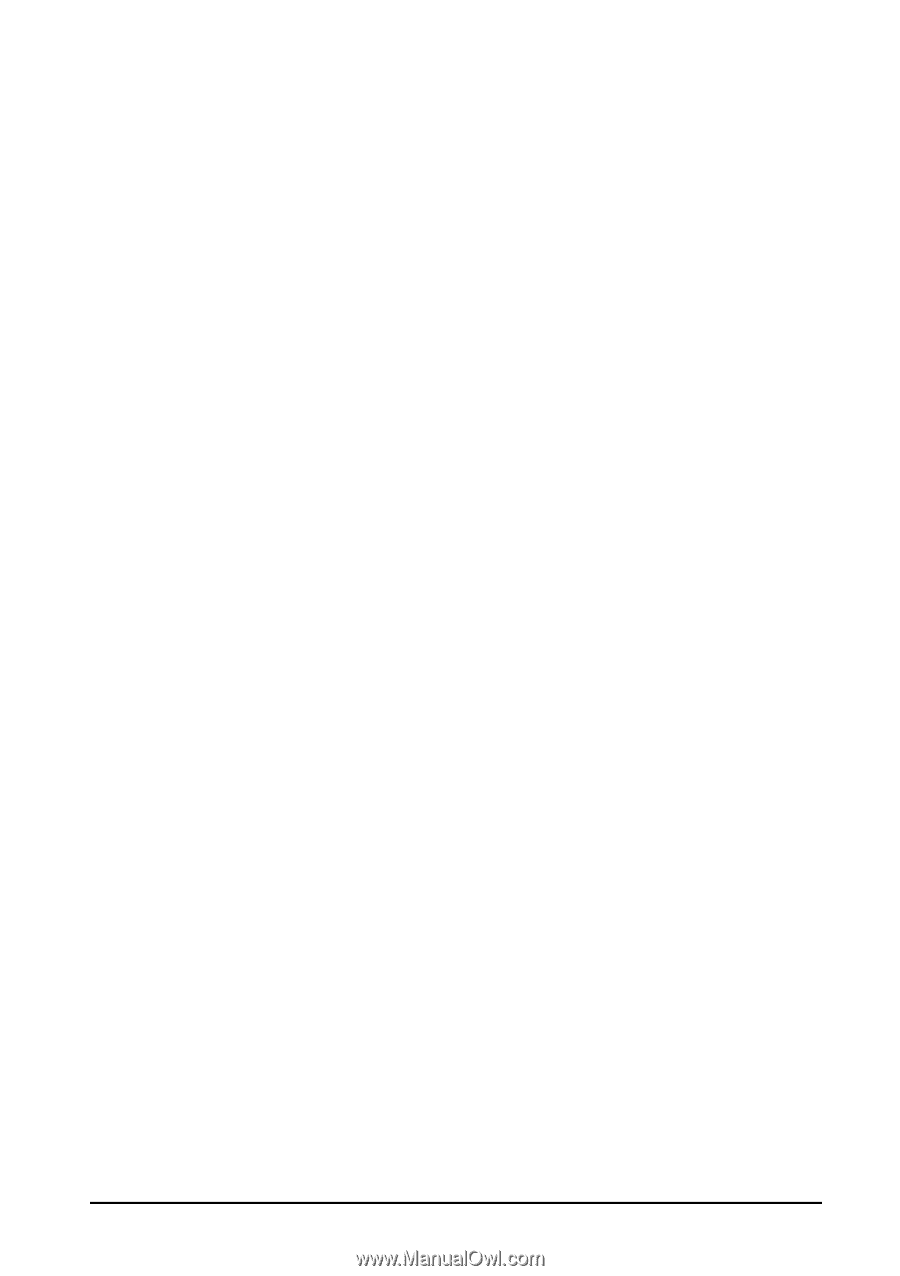
1
Acer Liquid E
User Guide