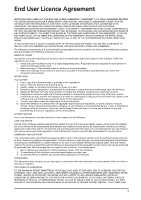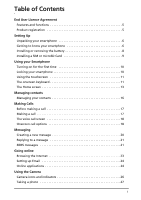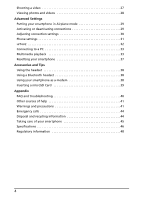Acer Liquid E User Manual - Page 8
Setting Up, Unpacking your smartphone, Getting to know your smartphone - battery
 |
View all Acer Liquid E manuals
Add to My Manuals
Save this manual to your list of manuals |
Page 8 highlights
Chapter 1: Setting Up Unpacking your smartphone Your new smartphone comes packed in a protective box. Carefully unpack the box and remove the contents. If any of the following items is missing or damaged, contact your dealer immediately: • Acer Liquid E Smartphone • Battery • Quick Guide • USB cable • AC adapter • Headset • Companion CD (only for certain model) Getting to know your smartphone Views No. Item 1 Power button 2 Touchscreen 3 Home button 4 Search button 5 Back button 6 Description Press to turn the screen on/off or enter sleep mode; press and hold to turn the smartphone off. 3.5-inch, 800 x 480 pixel capacitive touchscreen to display data, phone content and enter information. Return to the Home screen; press and hold to view recently-used applications, tap an icon to open the associated program. Open the Google search function. Go back one menu step; close the keyboard.