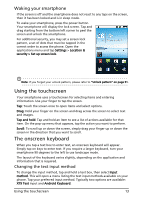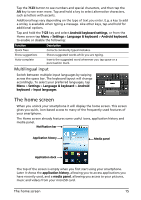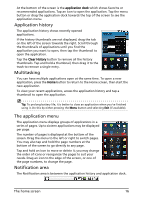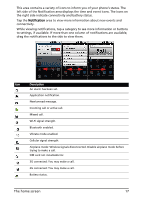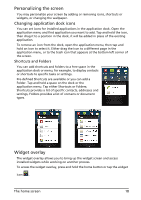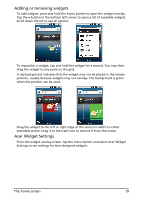Acer Liquid Mini User Manual - Page 15
The home screen, Multilingual input - android
 |
View all Acer Liquid Mini manuals
Add to My Manuals
Save this manual to your list of manuals |
Page 15 highlights
Tap the ?123 button to see numbers and special characters, and then tap the Alt key to see even more. Tap and hold a key to select alternative characters, such as letters with accents. Additional keys vary depending on the type of text you enter. E.g. a key to add a smiley is available when typing a message. Like other keys, tap and hold for additional options. Tap and hold the ?123 key and select Android keyboard settings, or from the Home screen tap Menu > Settings > Language & keyboard > Android keyboard, to enable or disable the following: Function Quick fixes Show suggestions Auto-complete Description Corrects commonly typed mistakes. Shows suggested words while you are typing. Inserts the suggested word whenever you tap space or a punctuation mark. Multilingual input Switch between multiple input languages by swiping across the space bar. The keyboard layout will change accordingly. To select your preferred languages, tap Menu > Settings > Language & keyboard > Android keyboard > Input languages. The home screen When you unlock your smartphone it will display the home screen. This screen gives you quick, icon-based access to many of the frequently-used features of your smartphone. The Home screen already features some useful icons, application history and media panel. Notification bar Application history Media panel Application dock The top of the screen is empty when you first start using your smartphone. Later it shows the application history, allowing you to access applications you have recently used, and a media panel, allowing you access to your pictures, music and videos from your microSD card. The home screen 15