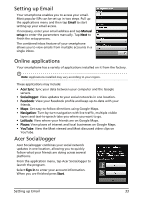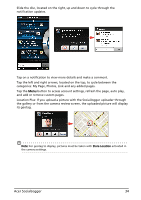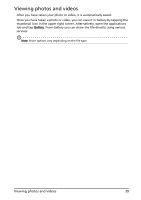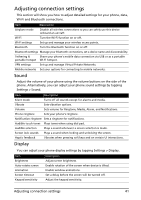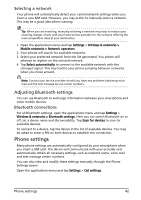Acer Liquid Mini User Manual - Page 38
Taking a photo, Shooting a video, Supported formats
 |
View all Acer Liquid Mini manuals
Add to My Manuals
Save this manual to your list of manuals |
Page 38 highlights
Icon Description Set brightness, contrast, saturation, and sharpness. Set white balance. Set timer. Access camera settings menu. Taking a photo 1. Ensure you have adjusted the parameters described above. 2. Frame your subject and steady your smartphone. 3. Zoom in or out as needed. 4. Press the camera button down to take the photo. Shooting a video Turn on camcorder mode by tapping the mode switch to camcorder mode. 1. Ensure you have adjusted the parameters described above. 2. Frame your subject and steady your smartphone and zoom in or out as needed. 3. Press the camera button down fully to begin recording. 4. Press the camera button down fully to stop recording. Supported formats Type Image Video Formats JPEG MPEG-4, H.263 Taking a photo 38