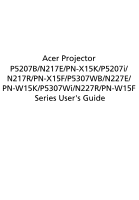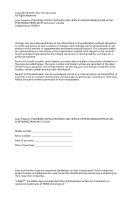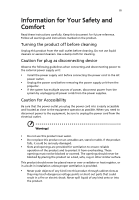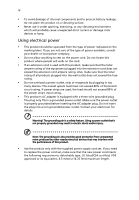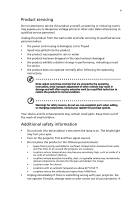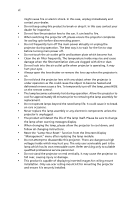Acer P5207B User Manual
Acer P5207B Manual
 |
View all Acer P5207B manuals
Add to My Manuals
Save this manual to your list of manuals |
Acer P5207B manual content summary:
- Acer P5207B | User Manual - Page 1
Acer Projector P5207B/N217E/PN-X15K/P5207i/ N217R/PN-X15F/P5307WB/N227E/ PN-W15K/P5307Wi/N227R/PN-W15F Series User's Guide - Acer P5207B | User Manual - Page 2
Incorporated. All Rights Reserved. Acer Projector P5207B/N217E/PN-X15K/P5207i/ N217R/PN-X15F/P5307WB/N227E/PN-W15K/ P5307Wi/N227R/PN-W15F Series User's Guide Original Issue: 03/2013 Changes may be made periodically to the information in this publication without obligation to notify any person of - Acer P5207B | User Manual - Page 3
document for future reference. Follow all warnings and instructions marked on the product. Turning the product off power outlet. • Unplug the power cord before removing the power supply unit from the projector. • If the system has multiple sources of power, disconnect power from the system by - Acer P5207B | User Manual - Page 4
surface. • Never use it under sporting, exercising, or any vibrating environment which will probably cause unexpected short current or damage rotor devices or lamp. Using electrical power • This product should be operated from the type of power indicated on the marking label. If you are not sure of - Acer P5207B | User Manual - Page 5
, indicating a need for service • the product does not operate normally after following the operating instructions Note: Adjust only those Do not look into the projector's lens when the lamp is on. The bright light may hurt your eyes. • Turn on the projector first and then signal sources. - Acer P5207B | User Manual - Page 6
and follow all changing instructions. • Reset the "Lamp Hour Reset" function from the Onscreen Display "Management" menu after replacing the lamp module. • Do not attempt to disassemble this projector. There are dangerous high voltages inside which may hurt you. The only user serviceable part is the - Acer P5207B | User Manual - Page 7
hear people speaking near you. Disposal instructions Do not throw this electronic device into acer-group.com/public/ Sustainability/sustainability01.htm Mercury advisory For projectors or electronic products containing an LCD/CRT monitor or display: "Lamp(s) contain Mercury, Dispose Properly." Lamp - Acer P5207B | User Manual - Page 8
electric shock. • When changing the lamp, please allow the projector to cool down, and follow all changing instructions. • This product will detect the life of the lamp itself. Please be sure to change the lamp when it shows warning messages. • Reset the "Lamp Hour Reset" function from the Onscreen - Acer P5207B | User Manual - Page 9
Turning Off the Projector 9 Adjusting the Projected Image 10 Adjusting the Height of the Projected Image 10 How to Optimize Image Size and Distance 11 How to Get a Preferred Image Size by Adjusting Distance and Zoom 13 User Controls 15 Installation Menu 15 Acer Empowering Technology - Acer P5207B | User Manual - Page 10
Appendices 32 Troubleshooting 32 LED & Alarm Definition Listing 36 Replacing the Lamp 37 Ceiling Mount Installation 38 Specifications 41 Compatibility Modes 43 Regulations and safety notices 47 - Acer P5207B | User Manual - Page 11
DLP® projector, including the following outstanding features: • DLP® technology P5207B/N217E/PN-X15K/P5207i/ N217R/PN-X15F: Native 1024 x 768 XGA resolution, Auto/4:3/16:9 aspect ratio supported ratio supported • Enables projecting 3D content via DLP Link Technology • Acer ColorBoost technology - Acer P5207B | User Manual - Page 12
if any thing is missing. English Projector Power cord VGA cable Composite video cable Security card User's guide (CD-ROM) Remote control Quick start guide Battery x 2 Acer Projector Multi-media Acer Projector Multi-media (CD-ROM) quick start guide Carrying case (Optional) Dust filter - Acer P5207B | User Manual - Page 13
English 3 Projector Overview Projector Outlook Front/upper side 1 5 6 7 2 3 8 4 # Description # Description 1 Power key ) 4 HDMI connector 5 USB connector (Type A) 6 RS232 connector 7 Monitor loop-through output connector 8 Analog RGB signal/HDTV/ component video input connector - Acer P5207B | User Manual - Page 14
English 4 Control Panel 1 7 2 3 8 4 9 5 6 10 4 # Function Description 1 LAMP Lamp Indicator LED. 2 POWER indicator Refer to the "Turning the Projector On/Off" section. LED 3 Power key Refer to the "Turning the Projector On/Off" section. 4 Keystone Adjusts image distortion - Acer P5207B | User Manual - Page 15
to the projector. Refer to the "Turning the Projector On/Off" section. To pause the screen image. Automatically synchronizes the projector to the menu is not displayed, press the < and > select keys keys to adjust projector's internal speaker volume. 7 MEDIA HOME Goes to MEDIA HOME page. 8 - Acer P5207B | User Manual - Page 16
change source to Component video. This connector supports YPbPr. 14 SD/USB A To change source to SD/USB A. This projector only supports files in JPEG/BMP format. 15 HDMI the OSD menu. Opens MEDIA SETUP page. For computer mode only. Use the button to select the next or previous page. This - Acer P5207B | User Manual - Page 17
English Y 7 Getting Started Connecting the Projector VGA 11 USB RS232 Display D-Sub 10 2 RS232 D-Sub 10 7 2 5 DVD player, Set-top Optional) 14 Microphone Note: To ensure the projector works well with your computer, please make sure the timing of the display mode is compatible with the - Acer P5207B | User Manual - Page 18
are securely connected. The Power LED will light red. 3 Turn on the projector by pressing (POWER) on the control panel or remote control, and the Power indicator LED will turn blue. 4 Turn on your source (computer, notebook, video player, etc.). • If the screen displays "No Signal", please make - Acer P5207B | User Manual - Page 19
indicator will turn solid red. Contact your local dealer or service center. • "Fan failed. Lamp will automatically turn off soon." This onscreen message indicates that the fan has failed. The lamp will automatically turn off, the projector will automatically shut down, and the LED Temp indicator - Acer P5207B | User Manual - Page 20
English 10 Adjusting the Projected Image Adjusting the Height of the Projected Image The projector is equipped with two elevator feet for adjusting the image height. To raise the image: 1 Press the elevator button. 2 Raise the image to the desired - Acer P5207B | User Manual - Page 21
and Distance Consult the table below to find the optimal image sizes achievable when the projector is positioned at a desired distance from the screen. • P5207B/N217E/PN-X15K/P5207i/ N217R/PN-X15F If the projector is 3 m from the screen, good image quality is possible for image sizes between 65" and - Acer P5207B | User Manual - Page 22
is possible for image sizes between 78" and 124". English Note: Remind as below figure, the space of 198 cm height is required when the projector is located at 3 m distance. Max screen size Min screen size 124" 78" Height: 125 cm Height: 198 cm From base to top of image 3 m Desired - Acer P5207B | User Manual - Page 23
how to achieve a desired image size by adjusting either the position or the zoom ring. • P5207B/N217E/PN-X15K/P5207i/ N217R/PN-X15F To obtain an image size of 70", set the projector at a distance between 2.0 m and 3.2 m from the screen and adjust the zoom level accordingly. 3.2 m 2.0 m Desired - Acer P5207B | User Manual - Page 24
14 • P5307WB/N227E/PN-W15K/P5307Wi/N227R/PN-W15F To obtain an image size of 70" set the projector at a distance between 1.7 m and 2.7 m from the screen and adjust the zoom level accordingly. English 2.7 m 1.7 m Desired distance 70" Desired image size Height: 112 cm From base - Acer P5207B | User Manual - Page 25
on the control panel or remote control to launch the OSD for projector installation and maintenance. 3 The background pattern acts as a guide to adjusting the calibration and alignment settings, such as screen size and 5 Press "MENU" anytime to exit the menu and return to the Acer welcome screen. - Acer P5207B | User Manual - Page 26
Please refer to the "Onscreen Display (OSD) Menus" section for more details. Acer ePower Management Press " " to launch "Acer ePower Management". "Acer ePower Management"provides you one shortcut to save the lamp and projector's life. Please refer to the "Onscreen Display (OSD) Menus" section for - Acer P5207B | User Manual - Page 27
Acer e3D Management 17 Press " " to launch "Acer e3D Management". "Acer e3D Management" provides you one shortcut to adjust 3D settings. Please refer to the "Onscreen Display (OSD) Menus" section for more details. English - Acer P5207B | User Manual - Page 28
English 18 Onscreen Display (OSD) Menus The projector has multilingual Onscreen Display (OSD) menus that allow you to make image adjustments and "MENU" on the control panel or remote control again. It will close and the projector will automatically save the new settings. Main menu Submenu Setting - Acer P5207B | User Manual - Page 29
19 Color English Display Mode Wall Color Brightness Contrast There are many factory presets optimized for various types of images. • Bright: For brightness optimization. • Presentation: For meeting presentation with higher brightness. • Standard: For common environment. • Video: For playing video - Acer P5207B | User Manual - Page 30
color temperatures, the screen looks warmer. If turned on, the projector dynamically adjusts the power consumption of the lamp according to the brightness of the image being projected. When look brighter. Note: "Saturation" and "Tint" functions are not supported under computer, or HDMI (PC) mode. - Acer P5207B | User Manual - Page 31
behind a translucent screen. • Rear-Ceiling: When you select this function, the projector reverses and inverts the image at same time. You can project from behind signal aspect ratio and zooms in by 1.333 times. Manually adjusts image distortion caused by tilting projection (±40 degrees). - Acer P5207B | User Manual - Page 32
the image up. Frequency Tracking Changes the projector's refresh rate to match the frequency of your computer's graphics card. If you experience a " and "Tracking" functions are not supported under video mode. Note: "Sharpness" function is not supported under computer mode. Note: "HDMI Color Range - Acer P5207B | User Manual - Page 33
: The default startup screen of your Acer projector. • User: Use the memorized picture from the "Screen Capture" function. Use this function to customize the startup screen. To capture the image that you want to use as the startup screen, follow the instructions below. Notice Before proceeding with - Acer P5207B | User Manual - Page 34
to "On", you can set timeout function. • Press to select timeout duration. • The range is from 10 to 990 minutes. • When time is up, the projector will request you to enter the password again. • The factory default setting of "Timeout (Min.)" is "Off". • Once the security function is enabled, the - Acer P5207B | User Manual - Page 35
" which is printed on the Security Card that came with your projector. This unique password will be accepted by the projector no matter what the administrator password is. • If the Security Card is lost, please contact your local Acer service center. Lock User Startup Screen This function is set to - Acer P5207B | User Manual - Page 36
. See Note 2 and Note 3. These buttons function the same as those on the OSD menus, projector control panel, or remote control. Note 2 : An overview of the Tools page You can enter the projector information. You can adjust the LAN control settings. You can set the user password/ administrator - Acer P5207B | User Manual - Page 37
27 Management English ECO Mode High Altitude Turn Off Mode Choose "On" to dim the projector lamp, which will also lower the power consumption, reduce noise, and extend the lamp life. Choose "Off" to return to the normal mode. Choose "On" to turn on the High Altitude mode. When this function is - Acer P5207B | User Manual - Page 38
microphone volume. • Choose "On" to turn mute on. • Choose "Off" to turn mute off. Select this function to adjust the notification volume when turning the projector on/off. Select this function to adjust the volume of any warning notifications. - Acer P5207B | User Manual - Page 39
29 3D English 3D 3D Format 3D Sync Invert Selects "On" to enable the 3D function supported by DLP 3D technology. • On: Select this item while using DLP 3D glasses, quad buffer (NVIDIA/ATI...) graphics card and HQFS format file or DVD with corresponding SW player. • Off: Turns off the 3D mode. If - Acer P5207B | User Manual - Page 40
.97/24Hz, 1080p@50/60Hz) It needs correct settings on graphics card 3D application program for correct 3D display. The SW players, such as Stereoscopic Player and DDD TriDef Media Player can support 3D format files. You can download these players on the web page below. - Stereoscopic Player (Trial - Acer P5207B | User Manual - Page 41
32 Appendices English Troubleshooting If you experience a problem with your Acer projector, refer to the following troubleshooting guide. If the problem persists, please contact your local reseller or service center. Image Problems and Solutions # Problem Solution 1 No image appears • Make - Acer P5207B | User Manual - Page 42
changing resolutions or your monitor freezes, restart all equipment including the projector. 4 The screen of the notebook computer is not displaying your use. Each has a different way to be reactivated. Refer to your computer's manual for detailed information. • If you are using an Apple® Mac® - Acer P5207B | User Manual - Page 43
11 Image is reversed • Select "Image" > "Projection" on the OSD and adjust the projection direction. Problems with the Projector # Condition Solution 1 The projector stops responding If possible, turn off the projector, then to all controls unplug the power cord and wait at least 30 seconds - Acer P5207B | User Manual - Page 44
35 English OSD Messages # Condition 1 Message Message Reminder Fan Fail - the system fan is not working. Fan Fail. Lamp will automatically turn off soon. Projector Overheated - the projector has exceeded its recommended operating temperature and must be allowed to cool down before it is used. - Acer P5207B | User Manual - Page 45
36 LED & Alarm Definition Listing LED Messages English Message Standby (Power cord plugged in) Power on Lamp retry Turning off (Cooling state) Turning off (Cooling completed) Error (Thermal failure) Error (Fan lock failure) Power LED Red Blue V -- --- Quick flashing V V Quick flashing -- -- - Acer P5207B | User Manual - Page 46
Use a screwdriver to remove the screw(s) from the cover, and then pull out the lamp. The projector will detect the lamp life itself. It will show you a warning message "Lamp is approaching the end of its useful life in full power operation. Replacement Suggested!" When you see this message, change - Acer P5207B | User Manual - Page 47
English 8.4 mm 2 0 38 Ceiling Mount Installation If you wish to install the projector using a ceiling mount, please refer to the steps below: 1 Drill four holes into a solid, structurally sound part of the ceiling, and secure the mount base. - Acer P5207B | User Manual - Page 48
- For heat dissipation Note: It is recommended that you keep a reasonable space between the bracket and the projector to allow for proper heat distribution. Use two washers for extra support, if deemed necessary. 4 Attach the ceiling bracket to the ceiling rod. Screw Type A 50 mm length /8 mm - Acer P5207B | User Manual - Page 49
appropriate type of screw and washer for each model is listed in the table below. 3 mm diameter screws are enclosed in the screw pack. Models P5207B/N217E/PN-X15K/P5207i/ N217R/ PN-X15F/P5307WB/N227E/PN-W15K/ P5307Wi/N227R/PN-W15F Screw Type B Diameter (mm) Length (mm) 3 25 Washer Type Large - Acer P5207B | User Manual - Page 50
Specifications The specifications below are subject to change without notice. For final specs, please refer to Acer's marketing documentation. Projection system Resolution Computer supply DLP™ • P5207B/N217E mm - 21.88 mm, 1:1.3 Manual Zoom and Manual Focus • P5207B/N217E/PN-X15K/P5207i/ N217R/PN- - Acer P5207B | User Manual - Page 51
CD-ROM) x 1 • Quick start guide x 1 • Security card x 1 • Composite video cable x 1 • Acer Projector Multi-media (CD-ROM) x 1 • Acer Projector Multi-media quick start guide x 1 • Carrying case x 1 • Dust filter x 1 • WiFi adapter x 1 * Design and specifications are subject to change without notice. - Acer P5207B | User Manual - Page 52
Compatibility Modes 1 VGA Analog - PC Signal Mode Resolution VGA 640 x 480 SVGA 800 x 600 XGA 1024 x 768 SXGA 1152 x 864 1280 x 1024 QuadVGA SXGA+ UXGA PowerBook G4 1280 x 960 1280 x 960 1400 x 1050 1600 x 1200 640 x 480 640 x 480 800 x 600 1024 x 768 1024 x 768 1152 x 870 V.Frequency [ - Acer P5207B | User Manual - Page 53
44 English 1280 x 768 1280 x 768 1280 x 768 1280 x 720 1280 x 800 WXGA 1280 x 800 - RB 1440 x 900 1680 x 1050 1366 x 768 1920 x 1080-RB 1920 x 1080-EIA 1024 x 600 1920 x 1200-RB 2 HDMI - PC Signal Mode Resolution VGA_60 VGA_72 VGA_75 VGA_85 VGA_120 SVGA_56 SVGA_60 SVGA_72 SVGA_75 - Acer P5207B | User Manual - Page 54
45 English SXGA+_60 1400 x 1050 UXGA_60 1600 x 1200 Mac G4 640 x 480@60Hz MAC13 640 x 480@67Hz Mac G4 800 x 600@60Hz Mac G4 1024 x 768@60Hz MAC19 1024 x 768@75Hz MAC21 1152 x 870@75Hz WXGA_60 WXGA_75 1280 x 768 WXGA_85 WXGA_60 1280 x 720 WXGA_60 1280 x 800 WXGA_120 1280 x - Acer P5207B | User Manual - Page 55
46 English 4 YPbPr Signal Mode 480i 480p 576i 576p 720p 720p 1080i 1080i 1080p 1080p 1080p 1080p Resolution 720 x 480 720 x 480 720 x 576 720 x 576 1280 x 720 1280 x 720 1920 x 1080 1920 x 1080 1920 x 1080 1920 x 1080 1920 x 1080 1920 x 1080 V.Frequency [Hz] 59.94 59.94 50.00 50.00 60.00 50.00 - Acer P5207B | User Manual - Page 56
FCC notice This device has been tested and found to comply with the if not installed and used in accordance with the instructions, may cause harmful interference to radio communications. However . Notice: Shielded cables All connections to other computing devices must be made using shielded cables to - Acer P5207B | User Manual - Page 57
003 du Canada. Declaration of Conformity for EU countries Acer hereby, declares that this projector series is in compliance with the essential requirements and other GHz band To prevent radio interference to the licensed service, this device is intended to be operated indoors and installation outdoors is - Acer P5207B | User Manual - Page 58
English English 49 List of applicable countries This device must be used in strict accordance with the regulations and constraints in the country of use. For further information, please contact a local office in the country of use. Please see http://ec.europa.eu/enterprise/rtte/implem.htm for the - Acer P5207B | User Manual - Page 59
40, 20020 Lainate (MI) Italy Tel: +39-02-939-921, Fax: +39-02 9399-2913 www.acer.it Declare under our own responsibility that the product: Product: Projector Trade Name: Acer Model Number: P5207B/N217E/PN-X15K/P5207i/ N217R/PN-X15F/QNX1112/ P5307WB/N227E/PN-W15K/P5307Wi/N227R/PN-W15FQWX1116 - Acer P5207B | User Manual - Page 60
local Manufacturer /Importer is responsible for this declaration: Product: Model Number: Name of Responsible Party: Address of Responsible Party: Contact Person: Phone No.: Fax No.: DLP Projector QNX1112/QWX1116 series Acer America Corporation 333 West San Carlos St. Suite 1500 San Jose, CA 95110
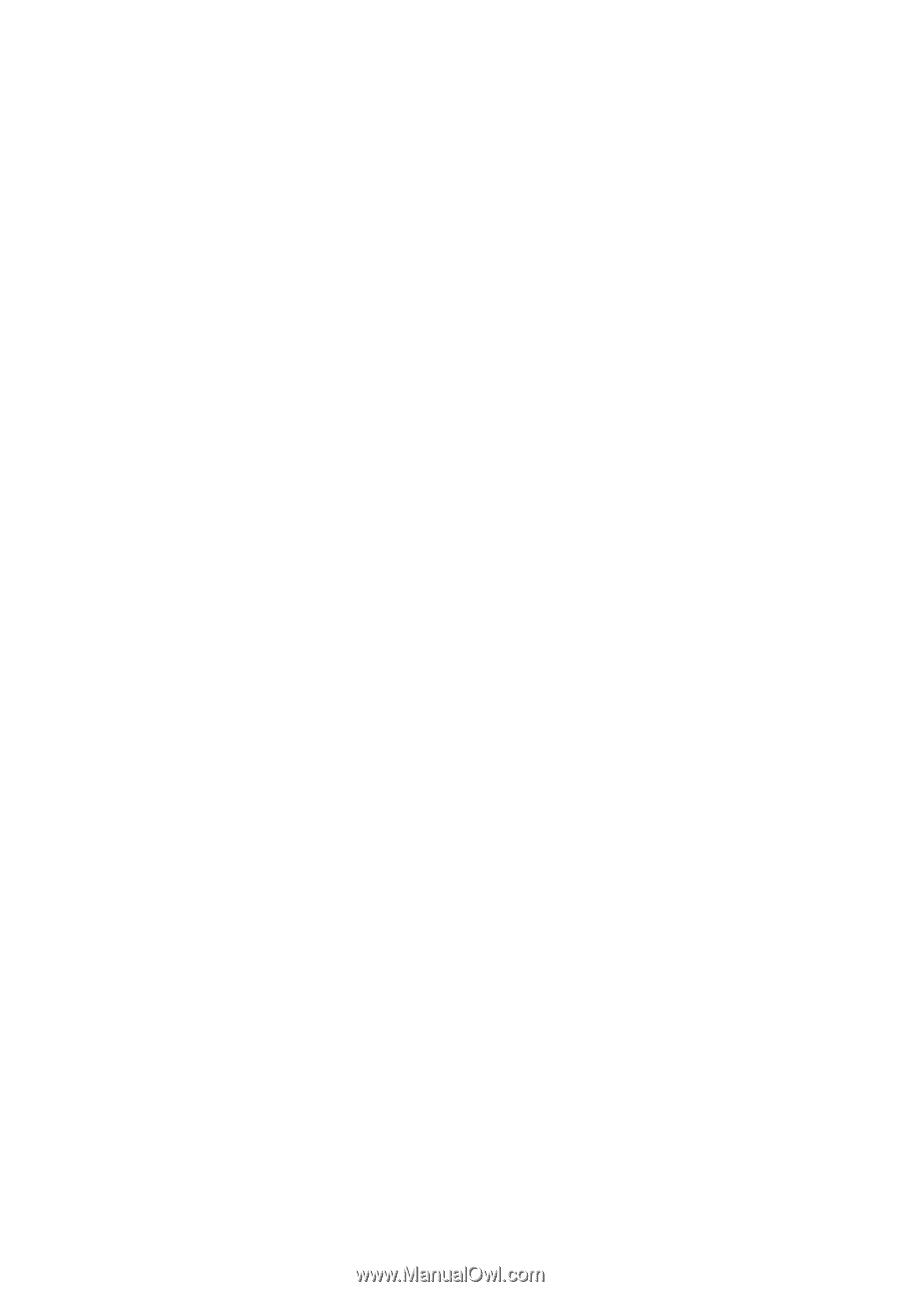
Acer Projector
P5207B/N217E/PN-X15K/P5207i/
N217R/PN-X15F/P5307WB/N227E/
PN-W15K/P5307Wi/N227R/PN-W15F
Series User's Guide