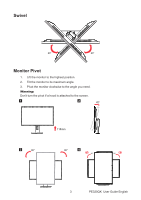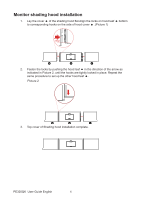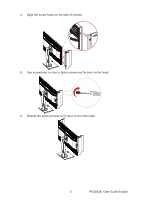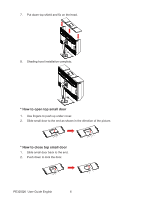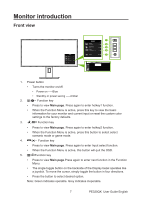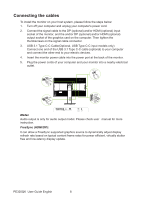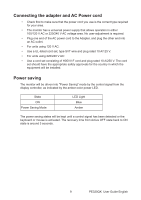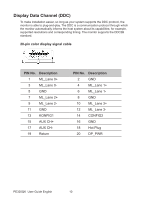Acer PE320QK User Manual - Page 18
Monitor introduction, Front view
 |
View all Acer PE320QK manuals
Add to My Manuals
Save this manual to your list of manuals |
Page 18 highlights
Monitor introduction Front view Mode Standard Brightness 65 Input HDMI(MHL2.1) Menu 1 Mode Standard 2 Brightness 65 3 Input HDMI(MHL2.1) 4 Menu 5 1. Power button • Turns the monitor on/off. • Power on -----Blue • Standby or power saving -----Amber 2. / Function key • Press to view Main page. Press again to enter hotkey1 function. • When the Function Menu is active, press this key to view the basic information for your monitor and current input or reset the custom color settings to the factory defaults. 3. / Function key • Press to view Main page. Press again to enter hotkey2 function. • When the Function Menu is active, press this button to select select scenario mode or game mode. 4. /X Function key • Press to view Main page. Press again to enter Input select function. • When the Function Menu is active, this button will quit the OSD. 5. / Function key • Press to view Main page.Press again to enter next function in the Function Menu. • The single toggle button on the backside of the Display bezel operates like a joystick. To move the cursor, simply toggle the button in four directions. • Press the button to select desired option. Note: Green indicates operable. Grey indicates inoperable. 7 PE320QK User Guide English