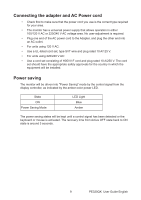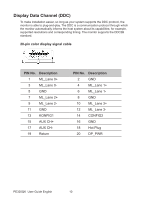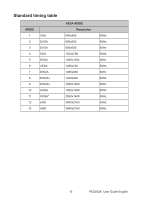Acer PE320QK User Manual - Page 25
Using the Shortcut Menu, Main Hot key1 (default: Modes)
 |
View all Acer PE320QK manuals
Add to My Manuals
Save this manual to your list of manuals |
Page 25 highlights
Using the Shortcut Menu Note: The following content is for general reference only. Actual product specifications may vary. The OSD (on screen display) can be used to adjust the settings of your LCD monitor. Press the key to open the OSD. You can use the OSD to adjust the picture quality, OSD position and general settings. For advanced settings, please refer to following page: Main page Mode Standard 1 Brightness 65 2 Input HDMI(MHL2.1) 3 Menu 4 1. Hot Key1 Modes, Brightness, Volume, Gamma, Contrast, Blue Light, Over Drive,PIP/PBP 2. Hot Key2 Modes, Brightness, Contrast, Volume, Gamma, Blue Light, Over Drive,PIP/PBP 3. Hot Key3 Input Switch Hot Key 4. Main Menu Hot key1 (default: Modes) To choose game mode(sRGB , Rec.709, HDR) which user-defined profile to use or scenario mode (User, Standard, ECO, Graphics, Movie) Modes 1 2 3 sRGB Rec.709 HDR User Standard Move ECO OK Graphics Movie Hot key2 (default: Brightness) Open the Brightness control and select your preferred brightness setting. When you are done, press the joystick to quit current page and store. Brightness 80 Adjust OK PE320QK User Guide English 14