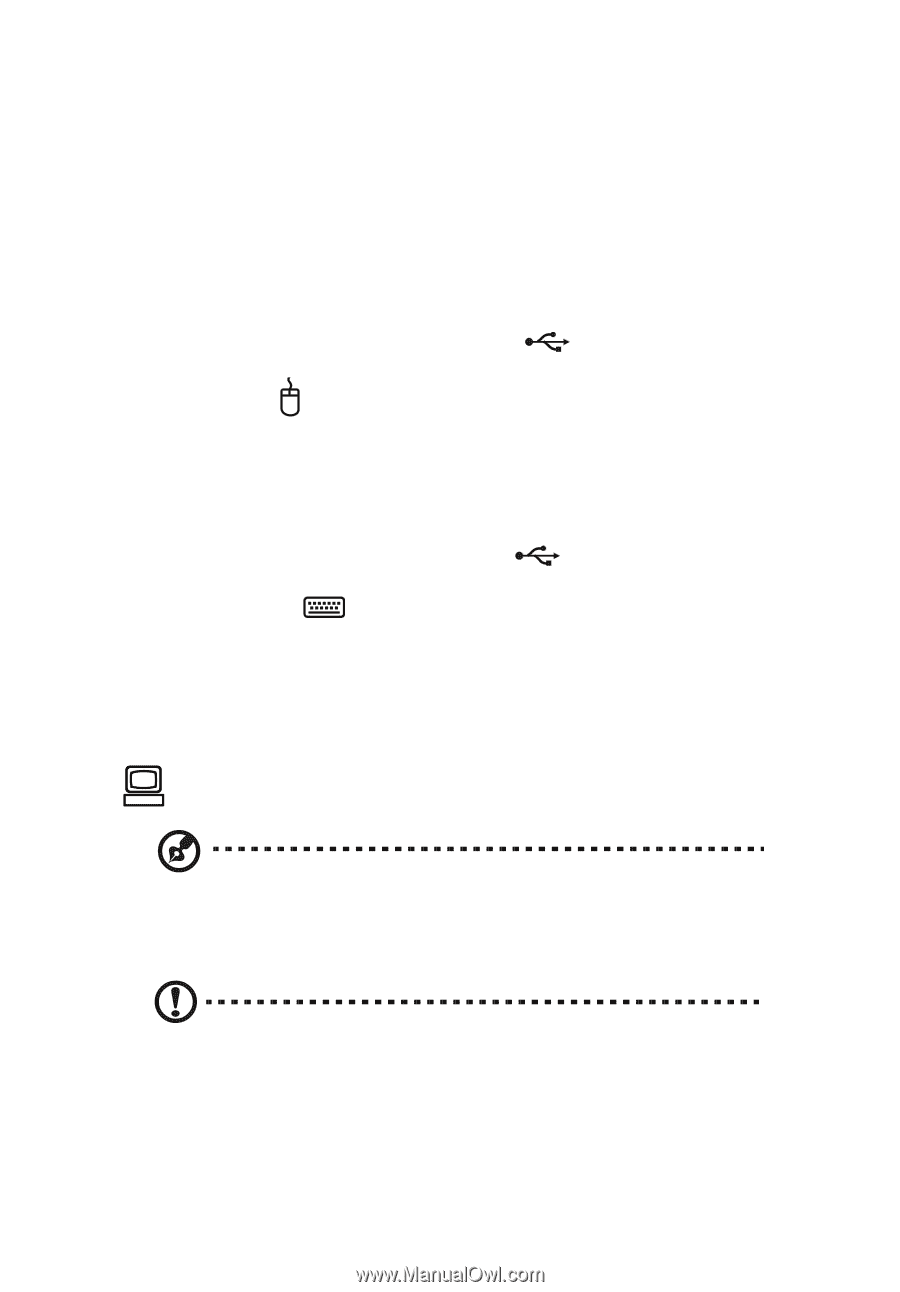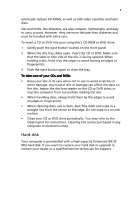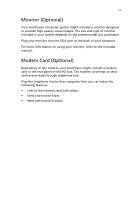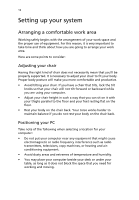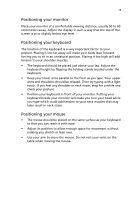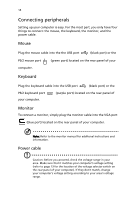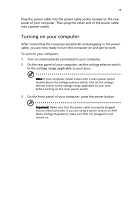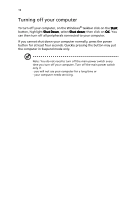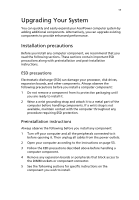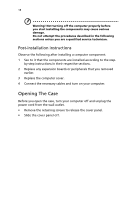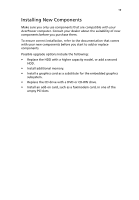Acer Power ST Power ST User Guide - Page 24
Connecting peripherals, Mouse, Keyboard, Monitor, Power cable - power switch
 |
View all Acer Power ST manuals
Add to My Manuals
Save this manual to your list of manuals |
Page 24 highlights
14 Connecting peripherals Setting up your computer is easy. For the most part, you only have four things to connect: the mouse, the keyboard, the monitor, and the power cable. Mouse Plug the mouse cable into the the USB port (black port) or the PS/2 mouse port computer. (green port) located on the rear panel of your Keyboard Plug the keyboard cable into the USB port (black port) or the PS/2 keyboard port (purple port) located on the rear panel of your computer. Monitor To connect a monitor, simply plug the monitor cable into the VGA port (blue port) located on the rear panel of your computer. Note: Refer to the monitor manual for additonal instructions and information. Power cable Caution: Before you proceed, check the voltage range in your area. Make sure that it matches your computer's voltage setting (refer to page 13 for the location of the voltage selector switch on the rear panel of your computer). If they don't match, change your computer's voltage setting according to your area's voltage range.