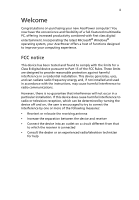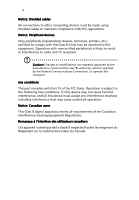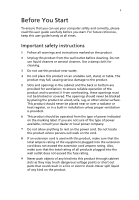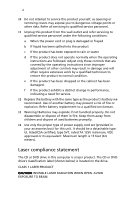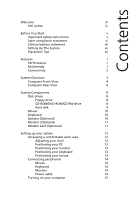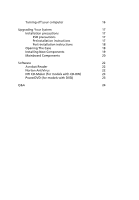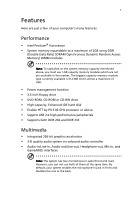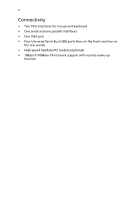Acer Power ST Power ST User Guide - Page 7
Lithium battery statement, Setting Up The System, Placement Tips
 |
View all Acer Power ST manuals
Add to My Manuals
Save this manual to your list of manuals |
Page 7 highlights
vii Lithium battery statement CAUTION Danger of explosion if battery is incorrectly replaced. Replace only with the same or equivalent type recommended by the manufacturer. Discard used batteries according to the manufacturer's instructions. Setting Up The System It only takes a few minutes to set up your new AcerPower system. Start by preparing your workspace. Make sure that the surface is stable, level and clean. Open the box carefully, ensuring that you do not damage the box or any of the other packing materials. The box will be required if you ever have to store or ship your computer. Unpack the box and set out the contents on your work surface. Placement Tips • For maximum viewing comfort, set up your monitor at arm's length from your seat, with the top third of the screen at eye level. Tilt and swivel the display to find the optimum position. • Place your mouse and keyboard side by side in front of the monitor. Check that you are able to adopt a comfortable typing position. • Choose a chair that can be adjusted for maximum comfort. • Make sure your work area is well lit.