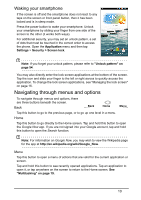Acer S510 User Guide - Page 14
The extended Home screen, Personalizing the Home screen, Voice search
 |
View all Acer S510 manuals
Add to My Manuals
Save this manual to your list of manuals |
Page 14 highlights
Note: In order to search or browse the Internet, you must be connected to a cellular data (if available) or wireless network. See "Going online" on page 30. Voice search If voice search is available, tap the microphone and speak your search request. See "Voice search" on page 30. The extended Home screen The Home screen extends to either side of the screen, giving you more room to add icons, widgets or features. To view the extended screen, slide your finger to the left or right. Personalizing the Home screen You may personalize your Home screen by adding or removing application shortcuts or widgets, and by changing the wallpaper. 14

14
Note:
In order to search or browse the Internet, you must be connected to a
cellular data (if available) or wireless network.
See “Going online” on page 30.
Voice search
If voice search is available, tap the microphone and speak your search
request. See “Voice search” on page 30.
The extended Home screen
The Home screen extends to either side of the screen, giving you more room to add
icons, widgets or features. To view the extended screen, slide your finger to the left
or right.
Personalizing the Home screen
You may personalize your Home screen by adding or removing application shortcuts
or widgets, and by changing the wallpaper.