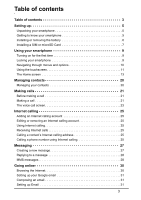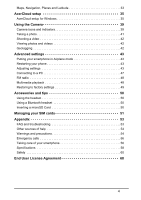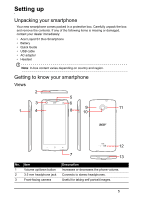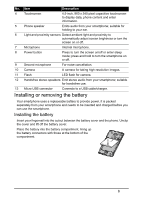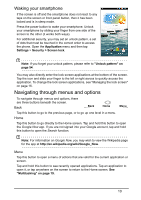Acer S510 User Guide - Page 8
SIM card lock, Removing the battery
 |
View all Acer S510 manuals
Add to My Manuals
Save this manual to your list of manuals |
Page 8 highlights
Additionally, you may wish to increase your smartphone's storage by inserting a microSD Card into the slot provided. This is next to the SIM card slot. 1. Turn off the phone by pressing and holding the power button. 2. Open the cover and remove the battery as described in "Removing the battery" on page 7. 3. Insert the SIM or microSD Card as shown. 4. Replace the battery and battery cover. SIM 2 microSD Card SIM 1 Note: Ensure that the microSD Card is inserted all the way into the card slot. SIM card lock Your smartphone may come with a SIM card lock, i.e., you will only be able to use the SIM card provided by your network operator. To cancel the SIM lock, contact your network provider. 8

8
Additionally, you may wish to increase your smartphone’s storage by inserting a
microSD Card into the slot provided. This is next to the SIM card slot.
1.
Turn off the phone by pressing and holding the
power button.
2.
Open the cover and remove the battery as
described in
"Removing the battery" on page
7
.
3.
Insert the SIM or microSD Card as shown.
4.
Replace the battery and battery cover.
Note:
Ensure that the microSD Card is inserted all the way into the card slot.
SIM card lock
Your smartphone may come with a SIM card lock, i.e., you will only be able to use
the SIM card provided by your network operator.
To cancel the SIM lock, contact your network provider.
SIM 1
SIM 2
microSD
Card