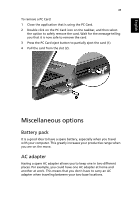Acer TravelMate 2200 TravelMate 2200 / 2700 User's Guide - Page 51
External display devices, External keyboard
 |
View all Acer TravelMate 2200 manuals
Add to My Manuals
Save this manual to your list of manuals |
Page 51 highlights
English 41 External display devices You can connect an external (VGA) monitor or projector to your computer's external display port. Use the Fn + F5 hot key to toggle the display setting between the computer's LCD panel and the external display device. See "Hot keys" on page 16 for more information. External input devices You can connect a variety of input devices to your computer's USB ports, providing increased functionality and greater ease-of-use. In addition, the USB ports can be used to connect many other peripheral devices, such as digital cameras, printers and scanners. See "Expansion devices" on page 44 for more information on connecting PC Card devices. External keyboard Your computer features a full-size keyboard. However, if you prefer, you can connect an external keyboard to one of your computer's USB ports. This enables you to enjoy the comfort and added features of a full-size desktop system keyboard when inputting typed data on your notebook computer. External keypad Your computer features an embedded keypad that, when combined with the Num Lock feature, enables you to easily input typed numeric data. Alternatively, you can connect a 17-key numeric keypad to one of your computer's USB ports. This enables you to enjoy the benefits of a numeric keypad without interfering with your use of the computer's keyboard for typing text. External pointing device Your computer features a sensitive touchpad pointing device with two click buttons and a scroll key. However, if you prefer to use a conventional mouse or other pointing device, you can connect it to one of your computer's USB ports.