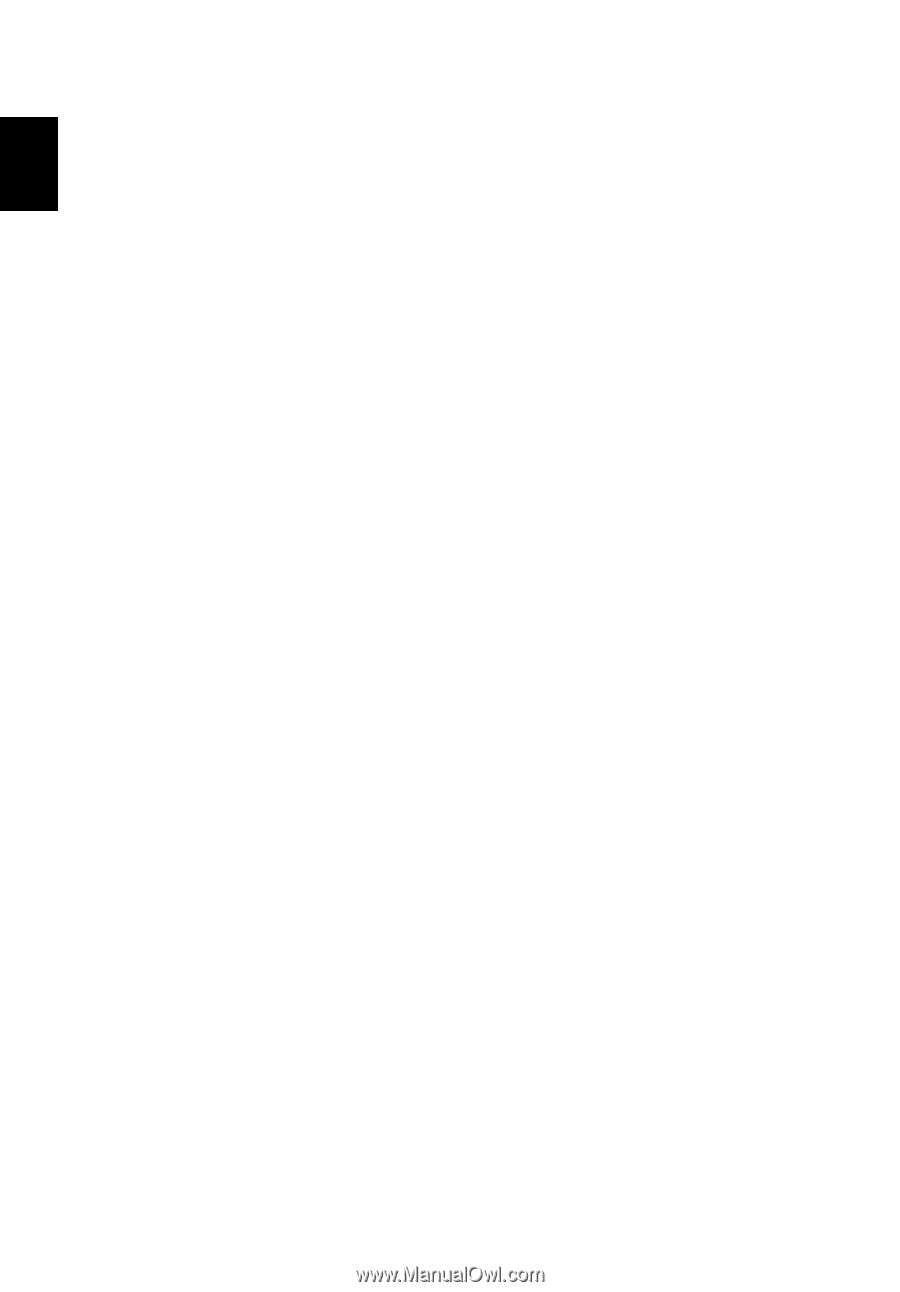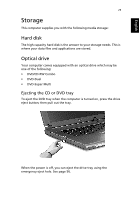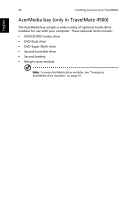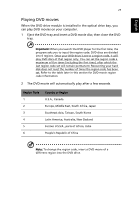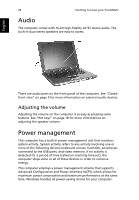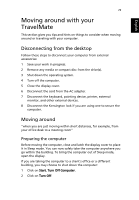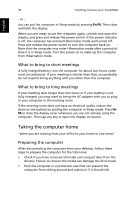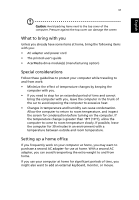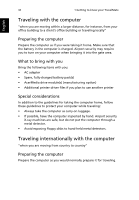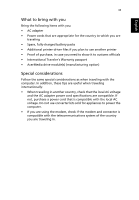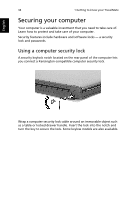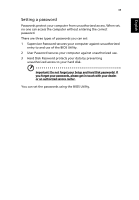Acer TravelMate 2300 Travelmate 2300 User's Guide - Page 38
Taking the computer home, What to bring to short meetings, Preparing the computer
 |
View all Acer TravelMate 2300 manuals
Add to My Manuals
Save this manual to your list of manuals |
Page 38 highlights
30 1 Getting to know your TravelMate English - or - you can put the computer in Sleep mode by pressing Fn-F4. Then close and latch the display. When you are ready to use the computer again, unlatch and open the display, and press and release the power switch. If the power indicator is off, the computer has entered Hibernation mode and turned off. Press and release the power switch to turn the computer back on. Note that the computer may enter Hibernation mode after a period of time it is in Sleep mode. Turn the power on to wake up the computer from Hibernation mode. What to bring to short meetings A fully charged battery runs the computer for about two hours under most circumstances. If your meeting is shorter than that, you probably do not need to bring anything with you other than the computer. What to bring to long meetings If your meeting lasts longer than two hours or if your battery is not fully charged, you may want to bring the AC adapter with you to plug in your computer in the meeting room. If the meeting room does not have an electrical outlet, reduce the drain on the battery by putting the computer in Sleep mode. Press FnF4 or close the display cover whenever you are not actively using the computer. Then tap any key or open the display to resume. Taking the computer home "when you are moving from your office to your home or vice versa" Preparing the computer After disconnecting the computer from your desktop, follow these steps to prepare the computer for the trip home: • Check if you have removed all media and compact discs from the drive(s). Failure to remove the media can damage the drive head. • Pack the computer in a protective case that can prevent the computer from sliding around and cushion it if it should fall.