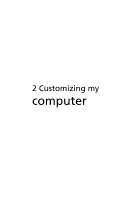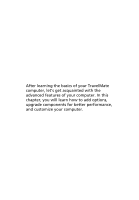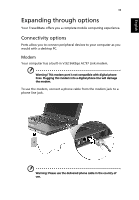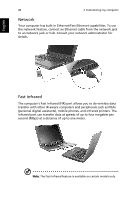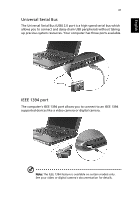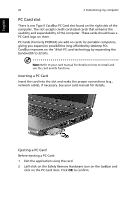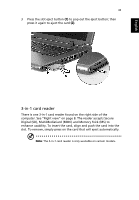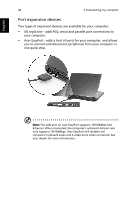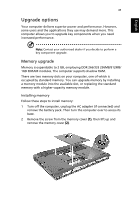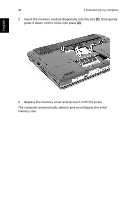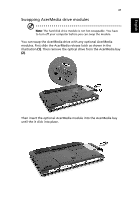Acer TravelMate 2300 Travelmate 2300 User's Guide - Page 50
PC Card slot, Inserting a PC Card
 |
View all Acer TravelMate 2300 manuals
Add to My Manuals
Save this manual to your list of manuals |
Page 50 highlights
English 42 2 Customizing my computer PC Card slot There is one Type II CardBus PC Card slot found on the right side of the computer. The slot accepts credit-card-sized cards that enhance the usability and expandability of the computer. These cards should have a PC Card logo on them. PC Cards (formerly PCMCIA) are add-on cards for portable computers, giving you expansion possibilities long afforded by desktop PCs. CardBus improves on the 16-bit PC card technology by expanding the bandwidth to 32 bits. Note: Refer to your card manual for details on how to install and use the card and its functions. Inserting a PC Card Insert the card into the slot and make the proper connections (e.g., network cable), if necessary. See your card manual for details. Ejecting a PC Card Before ejecting a PC Card: 1 Exit the application using the card. 2 Left-click on the Safely Remove Hardware icon on the taskbar and click on the PC Card item. Click OK to confirm.