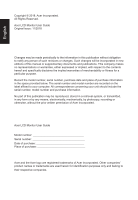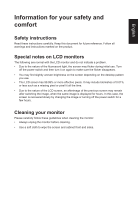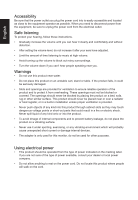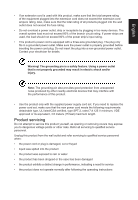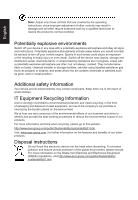Acer VW257 User Manual
Acer VW257 Manual
 |
View all Acer VW257 manuals
Add to My Manuals
Save this manual to your list of manuals |
Acer VW257 manual content summary:
- Acer VW257 | User Manual - Page 1
Acer LCD Monitor User Guide - Acer VW257 | User Manual - Page 2
. Acer Incorporated. All Rights Reserved. Acer LCD Monitor User Guide Original Issue: 11/2018 Changes may be made periodically to the information in this publication without obligation to notify any person of such revisions or changes. Such changes will be incorporated in new editions of this manual - Acer VW257 | User Manual - Page 3
carefully. Keep this document for future reference. Follow all warnings and instructions marked on the product. Special notes on LCD monitors The following are normal with the LCD monitor and do not indicate a problem. • Due to the nature of the fluorescent light, the screen may flicker during - Acer VW257 | User Manual - Page 4
power from the equipment, be sure to unplug the power cord from the electrical outlet. Safe listening To protect your hearing, follow these instructions. • Gradually increase the volume until you can hear it clearly and comfortably and without distortion. • After setting the volume level, do not - Acer VW257 | User Manual - Page 5
or its equivalent, 4.6 meters (15 feet) maximum length. Product servicing Do not attempt to service this product yourself, as opening or removing covers may expose you to performance, indicating a need for service • the product does not operate normally after following the operating instructions - Acer VW257 | User Manual - Page 6
and help when recycling, please go to this website: http://www.acer-group.com/public/Sustainability/sustainability01.htm Visit www.acer-group.com for further information on the features and benefits of our other products. Disposal instructions Do not throw this electronic device into the trash when - Acer VW257 | User Manual - Page 7
English LCD pixel statement The LCD unit is produced with high-precision manufacturing techniques. Nevertheless, some pixels may occasionally misfire or appear as black or red dots. This has no effect on the recorded image and does not constitute a malfunction. This product has been shipped enabled - Acer VW257 | User Manual - Page 8
and productive: • Take short breaks regularly and often. • Perform some stretching exercises. • Breathe fresh air as often as possible. • Exercise regularly and maintain a healthy body. Acer monitor is purposed for video and visual display of information obtained from electronic devices. - Acer VW257 | User Manual - Page 9
(MI) Italy Tel: +39-02-939-921 ,Fax: +39-02 9399-2913 www.acer.it Product: Trade Name: Model Number: SKU Number: LCD Monitor Acer VW257 VW257 XXXXXX; ("x" = 0~9, a ~ z, A ~ Z, or blank) We, Acer Incorporated, hereby declare under our sole responsibility that the product described above is in - Acer VW257 | User Manual - Page 10
S. A. Tel : 254-298-4000 Fax : 254-298-4147 www.acer.com Federal Communications Commission Declaration of Conformity This device complies with Part 15 of Person: Phone No.: Fax No.: LCD Monitor VW257 VW257 xxxxxx ("x" = 0~9, a ~ z, or A ~ Z) Acer America Corporation 333 West San Carlos St. Suite - Acer VW257 | User Manual - Page 11
iv Product servicing v Potentially explosive environments vi Additional safety information vi IT Equipment Recycling Information vi Disposal instructions vi LCD 8 Panel controls 8 Using the Shortcut Menu 9 The Function page 10 Troubleshooting 15 VGA/HDMI/DP Mode (Optional) 15 - Acer VW257 | User Manual - Page 12
materials in case you need to ship or transport the monitor in the future. LCD monitor Quick start guide VGA Cable (Optional) DP Cable (Optional) LCD Monitor V7 series-VW257 USER GUIDE HDMI cable (Optional) AC Power cord Audio Cable (Optional) "This specification is for universal use and real - Acer VW257 | User Manual - Page 13
• Attaching the Base Note: Remove the monitor and monitor base from its packaging. Carefully place the monitor face-down on a stable surface -- use a cloth to avoid scratching the screen. English • Screen position adjustment To optimize the viewing position, you can adjust the monitor tilt by - Acer VW257 | User Manual - Page 14
English Connecting the adapter and AC Power cord • Check first to make sure that the power cord you use is the correct type required for your area. • The monitor has a universal power supply that allows operation in either 100/120 V AC or 220/240 V AC voltage area. No user-adjustment is required. • - Acer VW257 | User Manual - Page 15
a communication protocol through which the monitor automatically informs the host system about its capabilities; for example, supported resolutions and corresponding timing. The monitor supports the DDC2B standard. 20-pin color display signal cable PIN No. Description 1 ML_Lane 0+ 3 ML_Lane 05 GND - Acer VW257 | User Manual - Page 16
19-pin color display signal cable English PIN No. Description 1 TMDS Data2+ 3 TMDS Data25 TMDS Data1 Shield 7 TMDS Data0+ 9 TMDS Data011 TMDS Clock Shield 13 CEC 15 SCL 17 DDC/CEC Ground 19 Hot Plug Detect PIN No. Description 2 TMDS Data2 Shield 4 TMDS Data1+ 6 TMDS Data18 TMDS Data0 Shield 10 - Acer VW257 | User Manual - Page 17
Standard timing table MODE 1 VGA 2 MAC 3 VESA 4 SVGA 5 SVGA 6 XGA 7 XGA 8 VESA 9 SXGA 10 VESA 11 WXGA 12 WXGA+ 13 WSXGA+ 14 UXGA 15 UXGA 16 UXGA ① HDMI/DP only VESA MODE Resolution 640x480 640x480 720x400 800x600 800x600 1024x768 1024x768 1152x864 1280x1024 - Acer VW257 | User Manual - Page 18
adapter and power cord to the monitor, then to a properly grounded AC outlet. Note: Audio output is only for audio output model. Please check user manual for more instruction. - Acer VW257 | User Manual - Page 19
Switch Hot Key Main Menu Hot Key Power on/off the monitor VESA Adaptive SYNC (HDMI/DP): It can allow a VESA Adaptive SYNC supported graphics source to dynamically adjust display refresh rate based on typical content frame rates for power efficient, virtually stutter free and low-latency display - Acer VW257 | User Manual - Page 20
English Using the Shortcut Menu Note: The following content is for general reference only. Actual product specifications may vary. The OSD (onscreen display) can be used to adjust the settings of your LCD monitor. Press the MENU key to open the OSD. You can use the OSD to adjust the picture - Acer VW257 | User Manual - Page 21
English Selecting the input Open the Input control and select VGA IN, HDMI , DP or Auto Source. When you are done, press the back button to exit current page and store. Input Input Auto Source HDMI On Main menu 1.Press any key to open the OSD. 2.Press Menu key to select Picture from the OSD. - Acer VW257 | User Manual - Page 22
English Light, ACM,Super Sharpness,Auto Config,H. Position,V. Position,Focus and Clock. 5. Brightness: Adjust the brightness from 0 to 100 Note: Adjusts the balance between light and dark shades. 6. Contrast: Adjust the contrast from 0 to 100 Note: Sets the degree of difference between light and - Acer VW257 | User Manual - Page 23
English 3. Toggle to the left or right to adjust the sliding scales. 4. Gamma mode allows you to adjust the luminance tone.The default value is 2.2 (standard value for Windows). 5. Color temperature: Default is warm. You can choose Cool, Normal, Warm, Bluelight or User. 6. Modes:To choose scenario - Acer VW257 | User Manual - Page 24
English 1. Press the MENU key to open the OSD. 2. Press up or down button to select Performance from the OSD. Then press enter button to enter it. 3. Toggle to the left or right to control functions. 4. Over Drive: Select Off, Normal or Extreme. 5. Adaptive Sync:To choose Adaptive Sync on/off. 6. - Acer VW257 | User Manual - Page 25
to the left or right to control functions. 4. Input: Select the source from VGA IN, HDMI, DP. 5. Auto Source: The default is "On", which can support auto search for signal source in order. Note: Surround application must set Auto Source is "Off". 6. Wide mode: You can select which screen aspect you - Acer VW257 | User Manual - Page 26
English Save Setting to...(User mode only) Picture Color Audio Performance OSD System Information Save Settings to... Mode - User Mode: sRGB Mode: Reading Mode: Darkroom 1. Press the MENU key to open the OSD. 2. Press up or down button to select "Save Setting to..." from the OSD. Then press - Acer VW257 | User Manual - Page 27
Before sending your LCD monitor for servicing, please check the troubleshooting list below to see if you can self-diagnose the problem. VGA/HDMI/DP Mode (Optional) Problem No picture visible LED status Blue Off Remedy Using the OSD menu, adjust brightness and contrast to maximum or
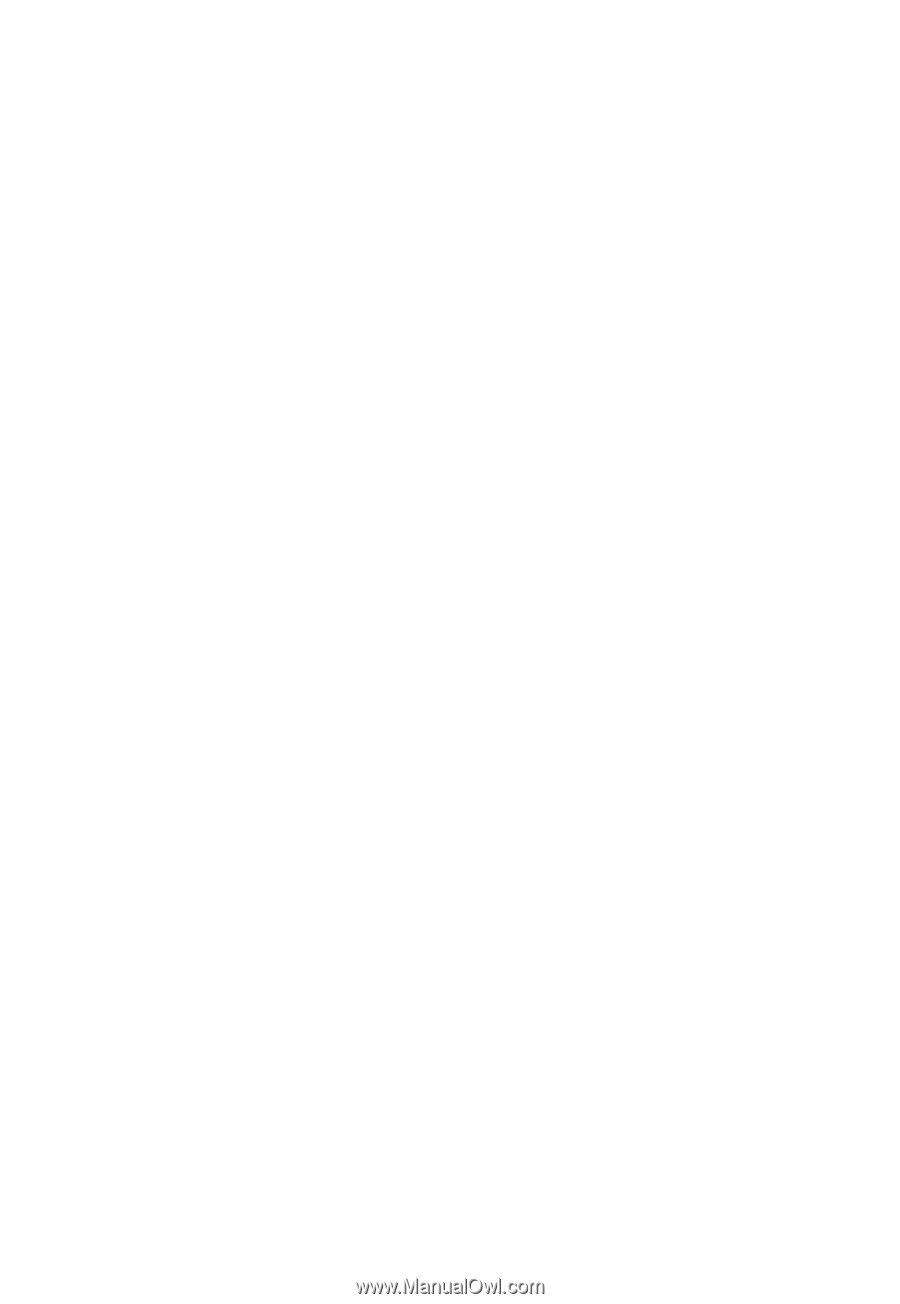
Acer LCD Monitor
User Guide