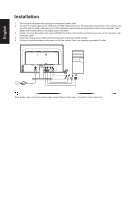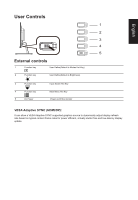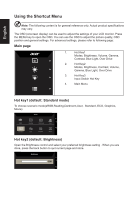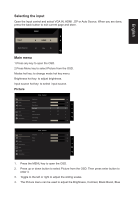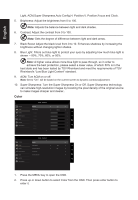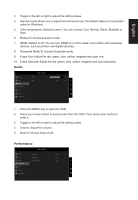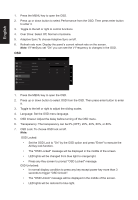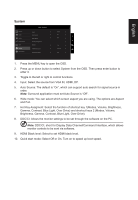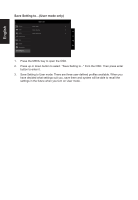Acer VW257 User Manual - Page 23
Audio, Performance
 |
View all Acer VW257 manuals
Add to My Manuals
Save this manual to your list of manuals |
Page 23 highlights
English 3. Toggle to the left or right to adjust the sliding scales. 4. Gamma mode allows you to adjust the luminance tone.The default value is 2.2 (standard value for Windows). 5. Color temperature: Default is warm. You can choose Cool, Normal, Warm, Bluelight or User. 6. Modes:To choose scenario mode. 7. sRGB: Default is off. You can turn sRGB on or off to better color match with peripheral devices, such as printers and digital cameras. 8. Grayscale Mode:To choose Grayscale mode. 9. 6-axis Hue: Adjust the red, green, blue, yellow, magenta and cyan hue. 10. 6-axis Saturate: Adjust the red, green, blue, yellow, magenta and cyan saturation. Audio Picture Color Audio Performance OSD System Information Mode - Stardard Volume Mute 70 Off 1. Press the MENU key to open the OSD. 2. Press up or down button to select Audio from the OSD. Then press enter button to enter it. 3. Toggle to the left or right to adjust the sliding scales. 4. Volume: Adjust the volume 5. Mute:To choose mute on/off . Performance Picture Color Audio Performance OSD System Information Mode - Standard Over Drive Adaptive Sync Refresh Rate Num Normal Off Off