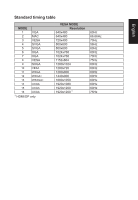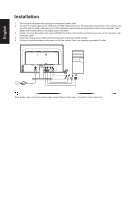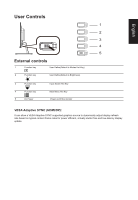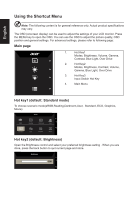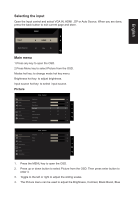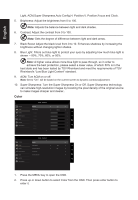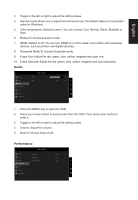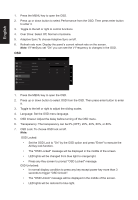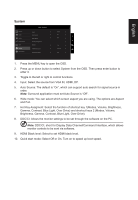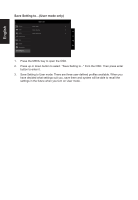Acer VW257 User Manual - Page 21
Selecting the input, Main menu
 |
View all Acer VW257 manuals
Add to My Manuals
Save this manual to your list of manuals |
Page 21 highlights
English Selecting the input Open the Input control and select VGA IN, HDMI , DP or Auto Source. When you are done, press the back button to exit current page and store. Input Input Auto Source HDMI On Main menu 1.Press any key to open the OSD. 2.Press Menu key to select Picture from the OSD. Modes hot key: to change mode hot key menu. Brightness hot key: to adjust brightness. Input source hot key: to select input source. Picture Picture Color Audio Performance OSD System Information Mode - Standard Brightness Contrast Black Boost Blue Light ACM Super Sharpness Auto Config H.Position 100 50 5 Off Off Off 50 Mode - Standard Picture V.Position 50 Color Focus 50 Audio Clock 50 Performance OSD System Information 1. Press the MENU key to open the OSD. 2. Press up or down button to select Picture from the OSD. Then press enter button to enter it. 3. Toggle to the left or right to adjust the sliding scales. 4. The Picture menu can be used to adjust the Brightness, Contrast, Black Boost, Blue