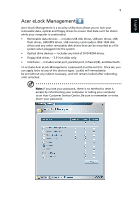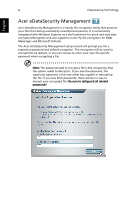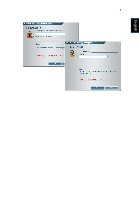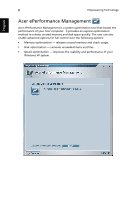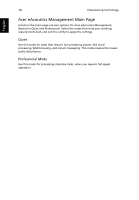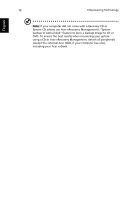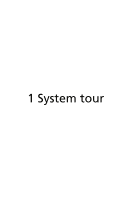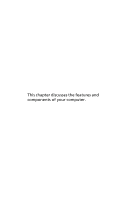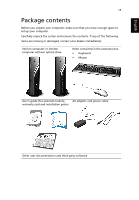Acer Veriton 1000 Acer Veriton 1000 User Guide EN - Page 26
Acer eAcoustics Management Main Quiet, Professional Mode
 |
View all Acer Veriton 1000 manuals
Add to My Manuals
Save this manual to your list of manuals |
Page 26 highlights
10 Empowering Technology English Acer eAcoustics Management Main Page Listed on the main page are two options for Acer eAcoustics Management, labeled as Quiet and Professional. Select the mode that suits your working requirements best, and exit the utility to apply the settings. Quiet Use this mode for tasks that require low processing power, like word processing, Web browsing, and instant messaging. This mode creates the lowest audio disturbance. Professional Mode Use this mode for processing-intensive tasks, when you require full-speed operation.
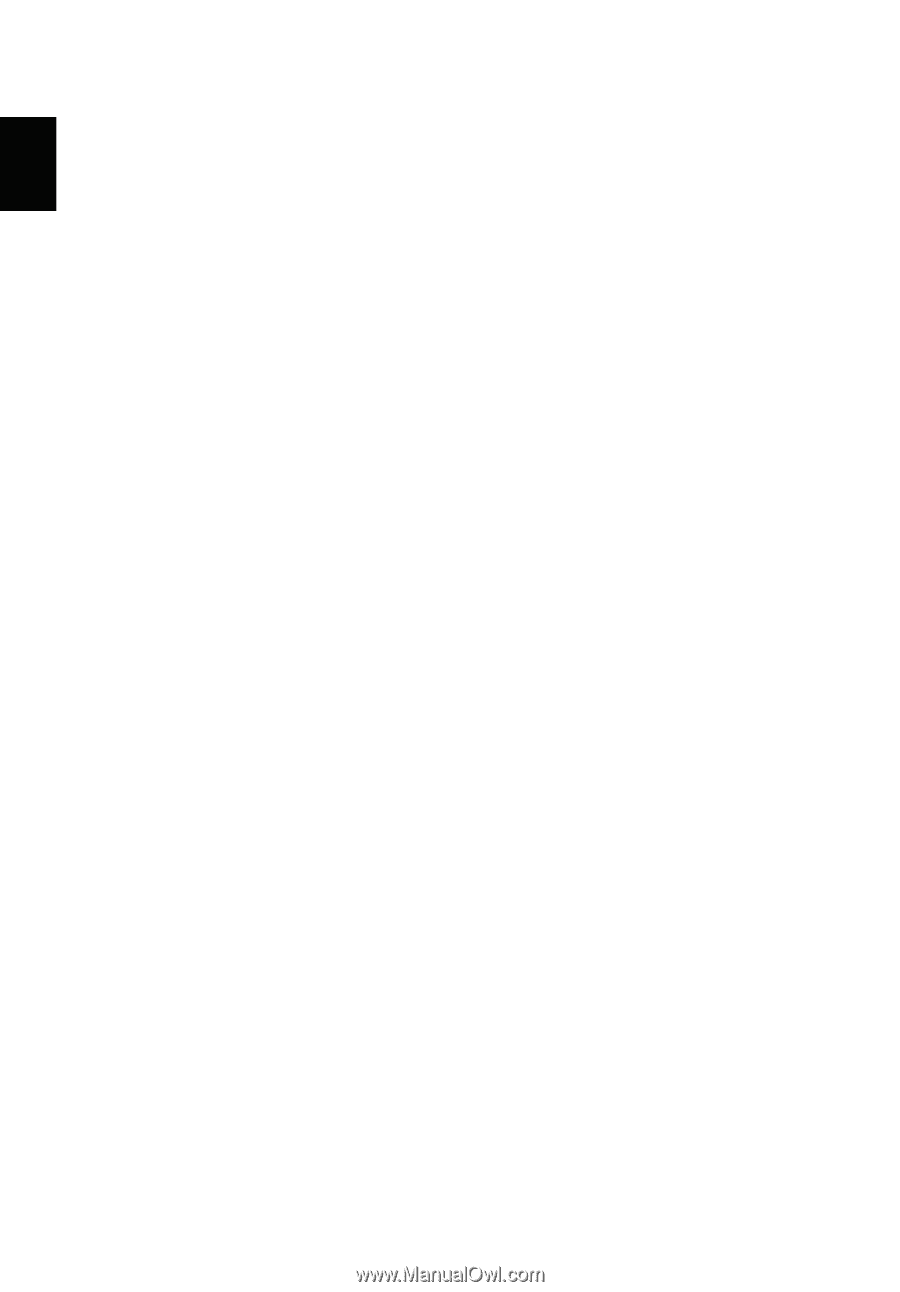
Empowering Technology
10
English
Acer eAcoustics Management Main Page
Listed on the main page are two options for Acer eAcoustics Management,
labeled as Quiet and Professional. Select the mode that suits your working
requirements best, and exit the utility to apply the settings.
Quiet
Use this mode for tasks that require low processing power, like word
processing, Web browsing, and instant messaging. This mode creates the lowest
audio disturbance.
Professional Mode
Use this mode for processing-intensive tasks, when you require full-speed
operation.