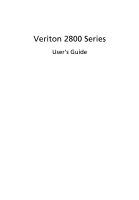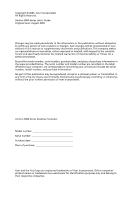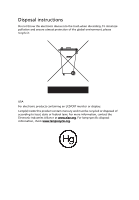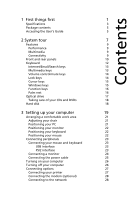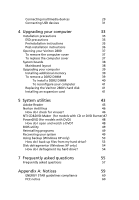Acer Veriton 2800 Veriton 2800 User's Guide EN - Page 5
Contents - windows 7
 |
View all Acer Veriton 2800 manuals
Add to My Manuals
Save this manual to your list of manuals |
Page 5 highlights
Contents 1 First things first 1 Specifications 3 Package contents 5 Accessing the User's Guide 5 2 System tour 7 Features 9 Performance 9 Multimedia 9 Connectivity 9 Front and rear panels 10 Keyboard 12 Internet/Email/Search keys 13 Multimedia keys 13 Volume control/mute keys 14 Lock keys 14 Cursor keys 15 Windows keys 15 Function keys 16 Palm rest 16 Optical drive 17 Taking care of your CDs and DVDs 18 Hard disk 18 3 Setting up your computer 19 Arranging a comfortable work area 21 Adjusting your chair 21 Positioning your PC 21 Positioning your monitor 22 Positioning your keyboard 22 Positioning your mouse 22 Connecting peripherals 23 Connecting your mouse and keyboard 23 USB interface 23 PS/2 interface 23 Connecting a monitor 24 Connecting the power cable 25 Turning on your computer 26 Turning off your computer 26 Connecting options 27 Connecting your printer 27 Connecting the modem (optional) 28 Connecting to the network 28