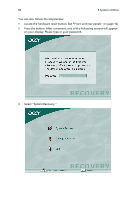Acer Veriton 2800 Veriton 2800 User's Guide EN - Page 62
Disk defragmenter (Windows XP only), How do I defragment my hard drive?
 |
View all Acer Veriton 2800 manuals
Add to My Manuals
Save this manual to your list of manuals |
Page 62 highlights
54 5 System utilities Disk defragmenter (Windows XP only) The disk degfragmentation utility consolidates files and folders on your computer's hard disk. This allows your computer to access files and folders and save new data more efficiently. By consolidating your files and folders, the defragmenter also consolidates the volume's free space, making it less likely that new files will be fragmented. How do I defragment my hard drive? To run the Disk Defragmenter: 1 Click the Start button in the taskbar. 2 Highlight All Programs 3 Click Accessories 4 Select System Tools 5 Click Disk Defragmenter When Disk Defragmenter opens, select a drive/volume and click Analyze. The system will quickly examine the volume and determine whether or not it needs to be defragmented. For more information about Disk Defragmenter, refer to Windows XP help.