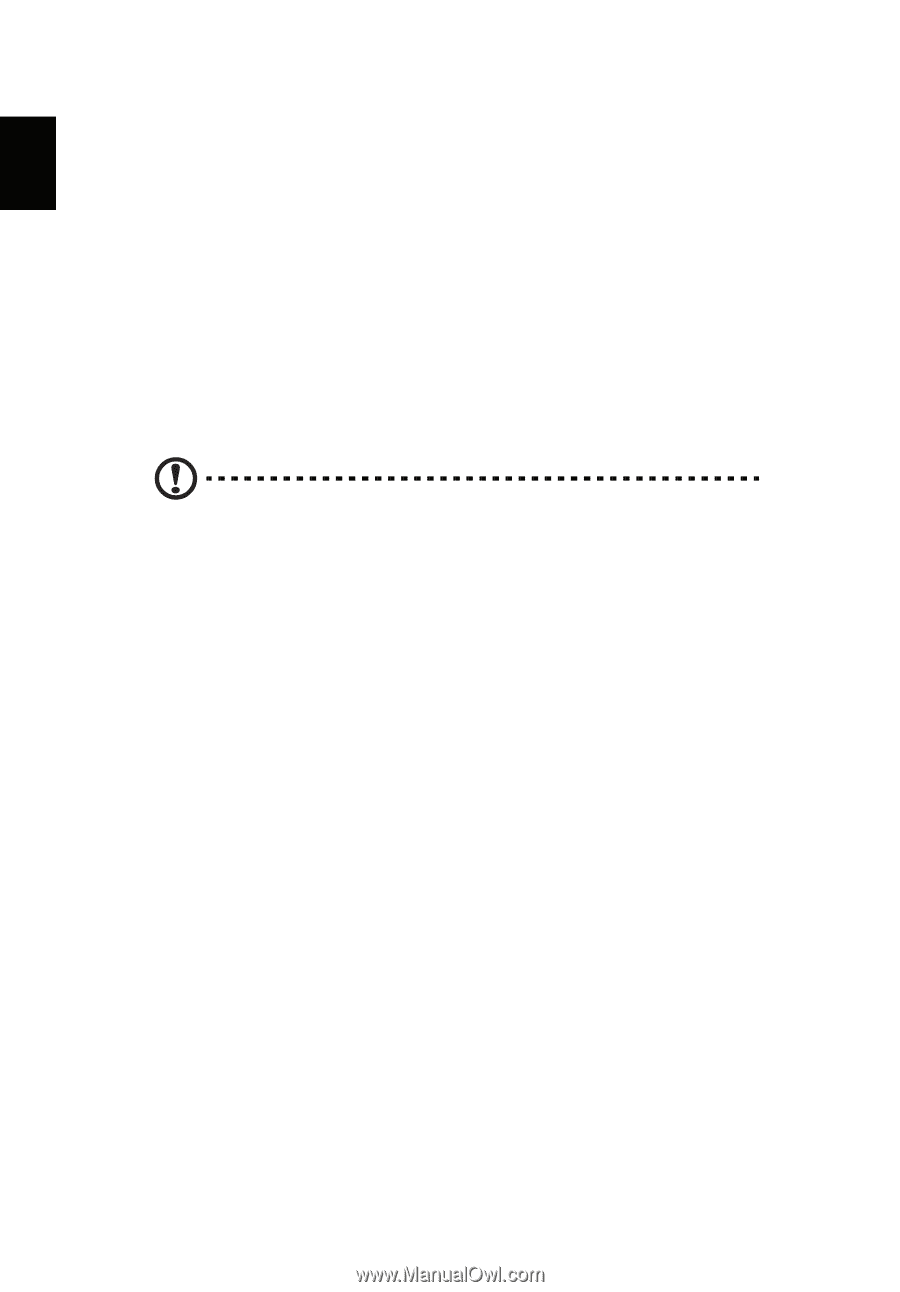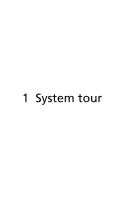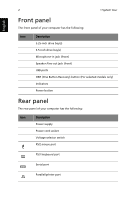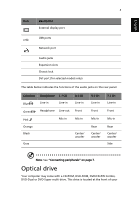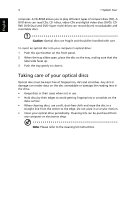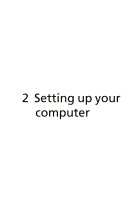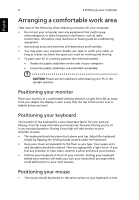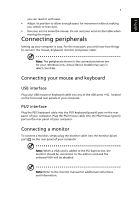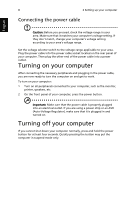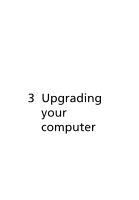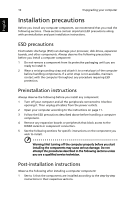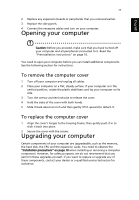Acer Veriton M2610G User Manual - Page 16
Arranging a comfortable work area, Positioning your monitor
 |
View all Acer Veriton M2610G manuals
Add to My Manuals
Save this manual to your list of manuals |
Page 16 highlights
English 6 2 Setting up your computer Arranging a comfortable work area Take note of the following when selecting a location for your computer: • Do not put your computer near any equipment that might cause electromagnetic or radio frequency interference, such as radio transmitters, televisions, copy machines or heating and air-conditioning equipment. • Avoid dusty areas and extremes of temperature and humidity. • You may place your computer beside your desk or under your table, as long as it does not block the space you need for working and moving. • To place your PC in a vertical position (for selected models) : • Rotate the plastic stabilizers on the side of your computer. • Ensure the plastic stabilizers are extended completely. CAUTION: Please use the stabilizers when placing your PC in the upright position. Positioning your monitor Place your monitor at a comfortable viewing distance, usually 50 to 60 cm away from you. Adjust the display in such a way that the top of the screen is at or slightly below eye level. Positioning your keyboard The location of the keyboard is a very important factor for your posture. Placing it too far away will make your body lean forward, forcing you to sit in an unnatural position. Placing it too high will add tension to your shoulder muscles. • The keyboard should be placed just above your lap. Adjust the keyboard height by flipping the folding stands located under the keyboard. • Keep your lower arms parallel to the floor as you type. Your upper arms and shoulders should be relaxed. Then try typing with a light touch. If you feel any shoulder or neck strain, stop for a while and check your posture. • Position your keyboard in front of your monitor. Putting your keyboard beside your monitor will make you turn your head while you type which could add tension to your neck muscles. Positioning your mouse • The mouse should be placed on the same surface as your keyboard so that