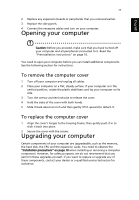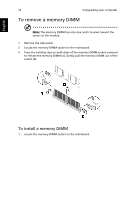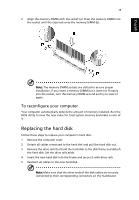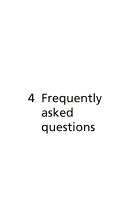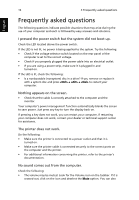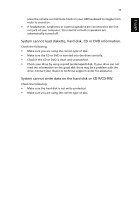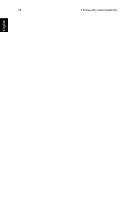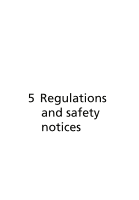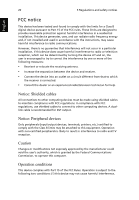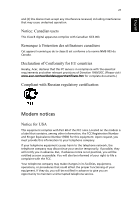Acer Veriton M2610G User Manual - Page 26
Frequently asked questions
 |
View all Acer Veriton M2610G manuals
Add to My Manuals
Save this manual to your list of manuals |
Page 26 highlights
16 4 Frequently asked questions English Frequently asked questions The following questions indicate possible situations that may arise during the use of your computer and each is followed by easy answers and solutions. I pressed the power switch but the system did not boot up. Check the LED located above the power switch. If the LED is not lit, no power is being applied to the system. Try the following: • Check if the voltage selector switch located on the rear panel of the computer is set to the correct voltage. • Check if you properly plugged the power cable into an electrical outlet. • If you are using a power strip, make sure it is plugged in and turned on. If the LED is lit, check the following: • Is a nonbootable (nonsystem) disc in a drive? If yes, remove or replace it with a system disc and press + + to restart your computer. Nothing appears on the screen. • Check that the cable is correctly attached to the computer and the monitor. Your computer's power management function automatically blanks the screen to save power. Just press any key to turn the display back on. If pressing a key does not work, you can restart your computer. If restarting your computer does not work, contact your dealer or technical support center for assistance. The printer does not work. Do the following: • Make sure the printer is connected to a power outlet and that it is turned on. • Make sure the printer cable is connected securely to the correct ports on the computer and the printer. • For additional information concerning the printer, refer to the printer's documentation. No sound comes out from the computer. Check the following: • The volume may be muted. Look for the Volume icon on the taskbar. If it is crossed-out, click on the icon and deselect the Mute option. You can also