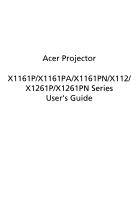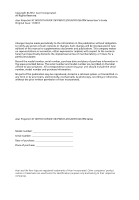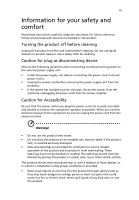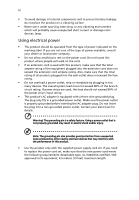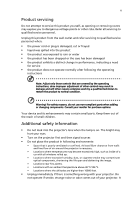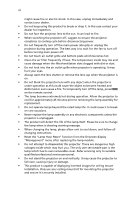Acer X112 User Manual
Acer X112 Manual
 |
View all Acer X112 manuals
Add to My Manuals
Save this manual to your list of manuals |
Acer X112 manual content summary:
- Acer X112 | User Manual - Page 1
Acer Projector X1161P/X1161PA/X1161PN/X112/ X1261P/X1261PN Series User's Guide - Acer X112 | User Manual - Page 2
Rights Reserved. Acer Projector X1161P/X1161PA/X1161PN/X112/X1261P/X1261PN Series User's Guide Original Issue: manual or supplementary documents and publications. This company makes no representations or warranties, either expressed or implied, with respect to the contents hereof and specifically - Acer X112 | User Manual - Page 3
document for future reference. Follow all warnings and instructions marked on the product. Turning the product off power outlet. • Unplug the power cord before removing the power supply unit from the projector. • If the system has multiple sources of power, disconnect power from the system by - Acer X112 | User Manual - Page 4
surface. • Never use it under sporting, exercising, or any vibrating environment which will probably cause unexpected short current or damage rotor devices, lamp. Using electrical power • This product should be operated from the type of power indicated on the marking label. If you are not sure - Acer X112 | User Manual - Page 5
performance, indicating a need for service • the product does not operate normally after following the operating instructions Note: Adjust only those • Do not look into the projector's lens when the lamp is on. The bright may hurt your eyes. • Turn on the projector first and then signal sources • - Acer X112 | User Manual - Page 6
and follow all changing instructions. • Reset the "Lamp Hour Reset" function from the Onscreen display "Management" menu after replacing the lamp module. • Do not attempt to disassemble this projector. There are dangerous high voltages inside which may hurt you. The only user serviceable part is the - Acer X112 | User Manual - Page 7
hear people speaking near you. Disposal instructions Do not throw this electronic device into acer-group.com/public/ Sustainability/sustainability01.htm Mercury advisory For projectors or electronic products containing an LCD/CRT monitor or display: "Lamp(s) contain Mercury, Dispose Properly." Lamp - Acer X112 | User Manual - Page 8
. • Place In direct sunlight. Precautions Follow all warnings, precautions and maintenance as recommended in this user's guide to maximize the life of your unit. Warning: • Do not look into the projector's lens when the lamp is on. The bright light may hurt your eyes. • To reduce the risk of fire or - Acer X112 | User Manual - Page 9
8 Turning the projector off 9 Adjusting the Projected Image 10 Adjusting the Height of Projected Image 10 How to optimize image size and distance 11 How to get a preferred image size by adjusting distance and zoom 13 User Controls 15 Installation menu 15 Acer Empowering Technology - Acer X112 | User Manual - Page 10
Troubleshooting 27 LED & Alarm Definition Listing 32 Replacing and cleaning the dust filters 33 Replacing the Lamp 34 Ceiling Mount Installation 35 Specifications 38 Compatibility modes 40 Regulations and safety notices 42 - Acer X112 | User Manual - Page 11
This product is a single-chip DLP® projector. Outstanding features include: • DLP® technology • X1161P/X1161PA/X1161PN/X112 series: Native 800 x 600 SVGA resolution X1261P/X1261PN series: Native 1024 x 768 XGA resolution 4:3 / 16:9 aspect ratio supported • Acer ColorBoost technology delivers nature - Acer X112 | User Manual - Page 12
with all the items shown below. Check to make sure your unit is complete. Contact your dealer immediately if any thing is missing. Projector XXXXXX 3V Battery Power cord VGA cable Security card User's guide Remote control Quick start guide Carrying case (Optional) Dust filters (Optional) - Acer X112 | User Manual - Page 13
English 3 Projector Overview Projector Outlook Front / upper side 8 6 7 5 3 4 9 3 8 2 1 # Description 1 Zoom lens 2 Tilt adjusting wheel 3 Remote control receivers IN S-VIDEO VIDEO RS232 VGA OUT AUDIO IN 7 8 X1161PN/X1261PN 9 VGA IN X1161P/X1161PA/X112 VGA IN S-VIDEO VIDEO - Acer X112 | User Manual - Page 14
4 English # Description 1 PC analog signal/HDTV/component video input connector 2 S-Video input connector 3 Composite video input connector 4 RS232 connector 7 Power socket 8 KensingtonTM lock port 9 USB ctrl connector Note: Connector interface is subject to model's specifications. - Acer X112 | User Manual - Page 15
Press "VGA" to change source to the VGA connector. This connector supports analog RGB, YPbPr (480p/576p/720p/ 1080i), YCbCr (480i/576i X112/X1261P series only) 7 ZOOM Zooms the projector display in or out. 8 SOURCE Changes the active source. 9 RESYNC Automatically synchronizes the projector - Acer X112 | User Manual - Page 16
to hide the image, press again to display the image. 13 Empowering Unique Acer functions: eView, eTimer, ePower Management. key 14 KEYSTONE Adjusts the image to compensate for distortion caused by tilting the projector (± 40 degrees). 15 Four directional Use up, down, left, right buttons to - Acer X112 | User Manual - Page 17
video cable 8 Audio cable jack/RCA Note: To ensure the projector works well with your computer, please make sure the timing of the display mode is compatible with the projector. Note: Connector interface is subject to model's specifications. Note: USB cable needs powered extender if the length is - Acer X112 | User Manual - Page 18
securely connected. The Power indicator LED will flash red. 2 Turn on the projector by pressing "Power" button on the control panel, and the Power indicator LED displays "Lock" and "Source" icons, it means the projector is locked onto a specific source type and there is no such type of input signal - Acer X112 | User Manual - Page 19
to turn the projector immediately back on anytime during the 2minute shutdown process. (only supported under "Instant service center. • "Fan failed. Lamp will automatically turn off soon." This onscreen message indicates that the fan has failed. The lamp will automatically turn off, the projector - Acer X112 | User Manual - Page 20
English 10 Adjusting the Projected Image Adjusting the Height of Projected Image The projector is equipped with elevator feet for adjusting the height of image. To raise/lower the image: Use Tilt adjusting wheel to fine-tune the display angle. Tilt adjusting wheel - Acer X112 | User Manual - Page 21
to optimize image size and distance Consult the table below to find the optimal image sizes achievable when the projector is positioned at a desired distance from the screen. Example: If the projector is 2.0 m from the screen, good image quality is possible for image sizes between 46" and 50". Note - Acer X112 | User Manual - Page 22
12 English Screen size Top Screen size Top Desired Distance (Min zoom) (m) Diagonal (inch) W (cm) x H (cm) From base to top of image (cm) (Max zoom) Diagonal (inch) W (cm) x H (cm) From base to top of image (cm) 1 23 47 x 35 40 25 51 x 38 44 2 46 93 x - Acer X112 | User Manual - Page 23
to achieve a desired image size by adjusting either the position or the zoom ring. For example: to obtain an image size of 50" set the projector at a distance 2.0 m and 2.2 m from the screen and adjust the zoom level accordingly. - Acer X112 | User Manual - Page 24
14 English Desired Image Size Distance (m) Diagonal (inch) 30 40 50 60 70 80 90 100 120 150 180 200 250 300 Zoom Ratio: 1.1x W (cm) x H (cm) 61 x 46 81 x 61 102 x 76 122 x 91 142 x 107 163 x 122 183 x 137 203 x 152 244 x 183 305 x 229 366 x 274 406 x 305 508 x 381 610 x 457 Max zoom - Acer X112 | User Manual - Page 25
15 User Controls Installation menu The installation menu provides an onscreen display (OSD) for projector the control pad to launch the OSD for projector installation and maintenance. 3 The background pattern acts as a guide to adjusting the calibration and alignment settings, Acer welcome screen. - Acer X112 | User Manual - Page 26
Display Menus section for more detail. Acer ePower Management "Acer ePower Management" provides user one shortcut to save the projector life. Please refer to Onscreen Display section for more detail. Acer e3D Management "Acer e3D Management" provides the 3D functions. Please refer to Onscreen - Acer X112 | User Manual - Page 27
English 17 Onscreen Display (OSD) Menus The projector has multilingual OSD that allow you to make image adjustments and change a variety of the remote control or control panel again. The OSD menu will close and the projector will automatically save the new settings. Main menu Setting Sub menu - Acer X112 | User Manual - Page 28
For common environment. • Video: For playing video in a bright environment. • Game: For game content. • Education: For education environment. • User: Memorize user's settings. Use this function to choose a proper color according to the wall. There are several choices, including white, light yellow - Acer X112 | User Manual - Page 29
19 Color Temperature Gamma Mode Use this function to choose CT1, CT2 (Native), CT3, User mode. R Gain Adjusts the red gain for color temperature optimization. G Gain Adjusts the , dark scenery looks brighter. Note: "Saturation" and "Tint" functions are not supported under computer or HDMI mode. - Acer X112 | User Manual - Page 30
20 Image English Projection Keystone (for X1161PA/X112/X1161PN/X1261PN series only) • Front-Desktop: The factory default setting. • Rear-Desktop: When you select this function, the projector reverses the image so you can project from behind a translucent screen. • Rear-Ceiling: When you select - Acer X112 | User Manual - Page 31
) Aspect Ratio Sharpeness The Manual Keystone function is unavailable under Auto Keystone image up. Frequency Tracking "Frequency" changes the projector's refresh rate to match the frequency of your . Synchronizes the signal timing of the projector with the graphics card. If you experience - Acer X112 | User Manual - Page 32
function. • Press or to select the timeout interval. • The range is from 10 minute to 990 minutes. • When the time is up, the projector will prompt the user to enter the password again. • The factory default setting of "Timeout(Min.)" is "Off". • Once the security function is enabled, the - Acer X112 | User Manual - Page 33
Request password only when plugging the power cord in.", the projector will prompt the user to enter the password every time the power cord is plugged by projector anytime no matter what the Administrator Password is. • If losing this security card and number, please contact with an Acer service - Acer X112 | User Manual - Page 34
24 Management English ECO Mode High Altitude Turn Off Mode Auto Shutdown Lamp Hour Elapse Lamp Reminding Lamp Hour Reset Choose "On" to dim the projector lamp which will lower power consumption, extend the lamp life and reduce noise. Choose "Off" to return normal mode. Choose "On" to turn on High - Acer X112 | User Manual - Page 35
the correct image (for DLP 3D). Choose "On" to display the 3D warning message. Note: It needs correct settings on graphic card 3D application program for correct 3D display. Note: The SW players, such as Stereoscopic Player and DDD TriDef Media Player can support 3D format files. You can download - Acer X112 | User Manual - Page 36
26 Language English Language Choose the multilingual OSD menu. Use the or key to select your preferred menu language. • Press to confirm the selection. - Acer X112 | User Manual - Page 37
27 Appendices English Troubleshooting If you experience a problem with your Acer projector, refer to the following troubleshooting guide. If the problem persists, please contact your local reseller or service center. Image Problems and Solutions # Problem Solution 1 No image appears • - Acer X112 | User Manual - Page 38
is not displaying your notebook: Some notebook PCs may deactivate their own screens when a be reactivated. Refer to your computer's manual for detailed information. • If you are format DVD title, please change the format to 4:3 in the projector OSD. • If the image is still stretched, you will - Acer X112 | User Manual - Page 39
" and try different settings or press"Aspect Ratio" on the remote control to adjust directly. 10 Image has slanted • If possible, reposition the projector so that it is sides centered on the screen. • Press the "Keystone / " button on the remote control until the sides are vertical. • Press - Acer X112 | User Manual - Page 40
Message Reminder Fan Fail - the system fan is not working. Projector Overheated - the projector has exceeded its recommended operating temperature and must be allowed to cool down before it may be used. Replace the lamp - the lamp is about to reach its maximum lifetime. Prepare to replace it - Acer X112 | User Manual - Page 41
31 Problems with the Projector English # Condition Solution 1 The projector stops responding If possible, turn off the projector, then to all controls unplug the power cord and wait at least 30 seconds before reconnecting power. 2 Lamp burns out or makes a popping sound When the lamp - Acer X112 | User Manual - Page 42
ON to OFF 100ms -- Standby V -- Power button ON -- V Lamp retry -- Quick Flashing Power off (Cooling state) Quick Flashing -- Power Error (Fan lock) Quick Flashing RED and Steady BLUE by returns Error (Lamp breakdown) Quick Flashing BLUE and Steady RED by returns Error (Color Wheel - Acer X112 | User Manual - Page 43
clogged with dust, preventing proper ventilation. This can cause overheating and damage the projector. (Normally 1000 hours is recommended, clean period will be depending on actual is broken, please contact your local dealer or service center to obtain a new filter. Dust Filter (Illustration #2) - Acer X112 | User Manual - Page 44
Use a screwdriver to remove the screw(s) from the cover, and then pull out the lamp. The projector will detect the lamp life. You will be shown a warning message "Lamp is approaching the end of its useful life in full power operation. Replacement Suggested!" When you see this message, change the - Acer X112 | User Manual - Page 45
English 35 Ceiling Mount Installation If you wish to install the projector using a ceiling mount, please refer to the steps below: 1 Drill four holes into a solid, structurally sound part of the ceiling, and secure the mount base. - Acer X112 | User Manual - Page 46
- For heat dissipation Note: It is recommended that you keep a reasonable space between the bracket and the projector to allow for proper heat distribution. Use two washers for extra support, if deemed necessary. 4 Attach the ceiling bracket to the ceiling rod. Screw Type A 50 mm length/ 8 mm - Acer X112 | User Manual - Page 47
and washer for each model is listed in the table below. 3 mm diameter screws are enclosed in the screw pack. Models X1161P/X1161PA/ X1161PN/X112/ X1261P/X1261PN Screw Type B Diameter (mm) Length (mm) 3 25 Washer Type Large Small V V SCREW SPEC. M3 x 25 mm 82.30 mm 95.00 mm 15.00 mm - Acer X112 | User Manual - Page 48
notice. For final specs, please refer to Acer's published marketing specifications. Projection system Resolution rate Lamp type Keystone correction Audio Weight Dimensions (W x D x H) Digital Zoom Power supply Power consumption Operating temperature DLP® X1161P/X1161PA/X1161PN/X112: Native: SVGA - Acer X112 | User Manual - Page 49
control x1 • Battery x1 (for remote control) • User's guide (CD-ROM) x1 • Quick start guide x1 • Security card x1 • Carrying case x1 (Optional V V X1161PN/X1261PN X1161P/X1161PA/X112 V V V V V V X V X V X X X X X X * Design and specifications are subject to change without notice. - Acer X112 | User Manual - Page 50
40 English Compatibility modes VGA Analog 1 VGA Analog - PC Signal Modes VGA SVGA XGA SXGA QuadVGA SXGA+ UXGA PowerBook G4 i Mac DV (G3) Resolution 640x480 640x480 640x480 640x480 640x480 800x600 800x600 800x600 800x600 800x600 800x600 1024x768 1024x768 1024x768 - Acer X112 | User Manual - Page 51
English 41 2 VGA Analog - Extended Wide timing Modes WXGA UWXGA Resolution 1280x768 1280x768 1280x768 1280x720 1280x800 1440x900 1680x1050 1366x768 1920x1080-RB 1920x1200-RB V.Frequency [Hz] 60 75 85 60 60 60 60 60 60 60 (59.95) H.Frequency [KHz] 47.78 60.29 68.63 44.80 49.60 55.90 65.30 47.71 - Acer X112 | User Manual - Page 52
notice This device has been tested and found to comply with not installed and used in accordance with the instructions, may cause harmful interference to radio communications. can be determined by turning the device off and on, the user is encouraged to try to correct the interference by one or - Acer X112 | User Manual - Page 53
du Canada. Declaration of Conformity for EU countries Acer hereby declares that this projector series is in compliance with the essential requirements and in 2.4 GHz band To prevent radio interference to the licensed service, this device is intended to be operated indoors and installation outdoors - Acer X112 | User Manual - Page 54
New Taipei City 221, Taiwan Contact Person: Mr. RU Jan, e-mail:[email protected] And, Via Lepetit, 40, 20020 Lainate (MI) Italy Tel: +39-02-939-921, Fax: +39-02 9399-2913, www.acer.it Hereby declare that: Is compliant with the essential requirements and other relevant - Acer X112 | User Manual - Page 55
Acer Incorporated 8F, 88, Sec. 1, Xintai 5th Rd., Xizhi, New Taipei City 221, Taiwan -. EN60950-1 -. EN62311 -. EN301 489-1 -. EN301 489-17 -. EN300 328 -. EN301 893 (Applicable to 5GHz high performance RLAN). RU Jan/Sr. Manager Regulation Center, Acer Inc. - Date - Acer X112 | User Manual - Page 56
Manufacturer / Importer is responsible for this declaration: Product: DLP Projector Model Number: DSV0008/DSV1144/DNX0009/DNX1143 Machine Type: X1161P/X1161PA/X1161PN/X112/X1261P/ X1261PN series Name of Responsible Party: Acer America Corporation Address of Responsible Party: 333 West San
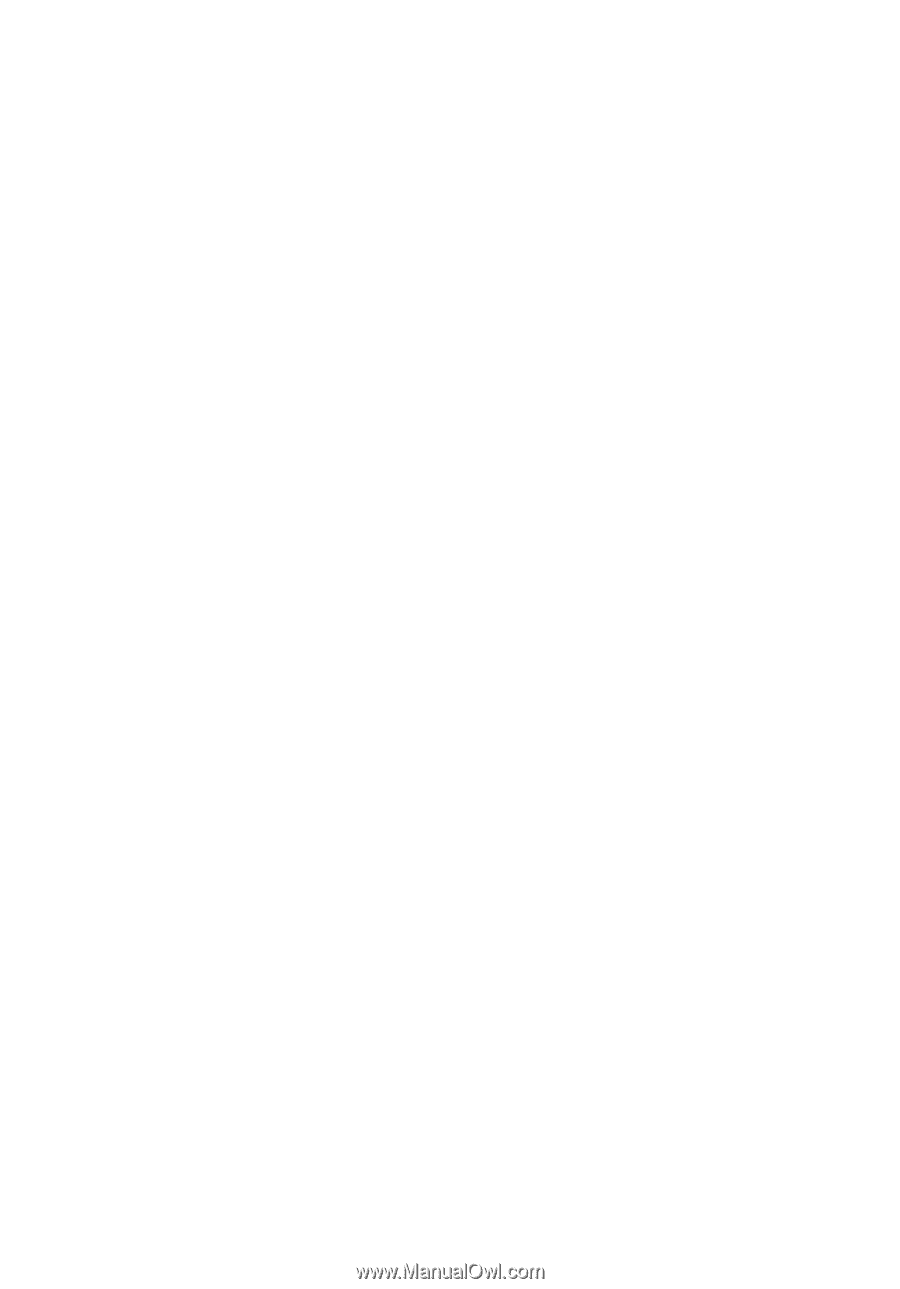
Acer Projector
X1161P/X1161PA/X1161PN/X112/
X1261P/X1261PN Series
User's Guide