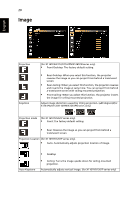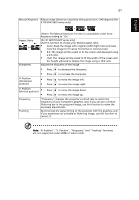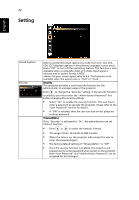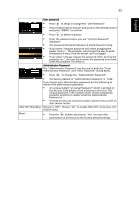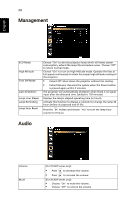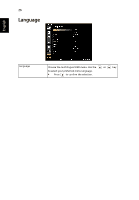Acer X112 User Manual - Page 31
H. Position, Frequency and Tracking functions, for X1161P/X1261P series only - manual
 |
View all Acer X112 manuals
Add to My Manuals
Save this manual to your list of manuals |
Page 31 highlights
English 21 Maunal Keystone Adjust image distortion caused by tilting projection. (±40 degrees) (for X1161P/X1261P series only) Aspect Ratio Sharpeness The Manual Keystone function is unavailable under Auto Keystone setting to "On". (for X1161P/X1261P series only) Use this function to choose your desired aspect ratio. • Auto: Keep the image with original width-higth ratio and maxi mize the image to fit native horizontal or vertical pixels. • 4:3: The image will be scaled to fit the screen and displayed using a 4:3 ratio. • 16:9: The image will be scaled to fit the width of the screen and the height adjusted to display the image using a 16:9 ratio. Adjusts the sharpness of the image. • Press to decrease the sharpness. • Press to increase the sharpness. H. Position (Horizontal position) • Press • Press to move the image left. to move the image right. V. Position • (Vertical position) • Press Press to move the image down. to move the image up. Frequency Tracking "Frequency" changes the projector's refresh rate to match the frequency of your computer's graphics card. If you can see a vertical flickering bar in the projected image, use this function to make the necessary adjustments. Synchronizes the signal timing of the projector with the graphics card. If you experience an unstable or flickering image, use this function to correct it. Note: "H. Position", "V. Position", "Frequency" and "Tracking" functions are not supported under HDMI or Video mode.