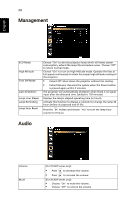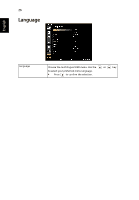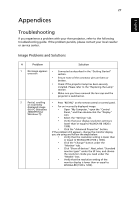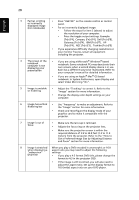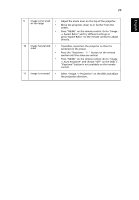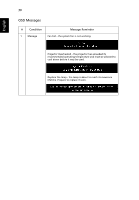Acer X112 User Manual - Page 39
Press the Keystone, centered on the screen.
 |
View all Acer X112 manuals
Add to My Manuals
Save this manual to your list of manuals |
Page 39 highlights
29 English 9 Image is too small • Adjust the zoom lever on the top of the projector. or too large • Move the projector closer to or further from the screen. • Press "MENU" on the remote control. Go to "Image - -> Aspect Ratio" and try different settings or press"Aspect Ratio" on the remote control to adjust directly. 10 Image has slanted • If possible, reposition the projector so that it is sides centered on the screen. • Press the "Keystone / " button on the remote control until the sides are vertical. • Press "MENU" on the remote control. Go to "Image - -> Auto Keystone" and choose "Off" on the OSD, if "Keystone" button is not available on the remote control. 11 Image is reversed • Select "Image --> Projection" on the OSD and adjust the projection direction.