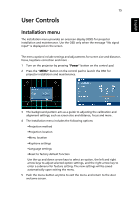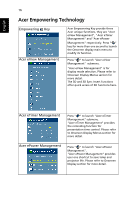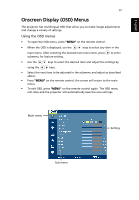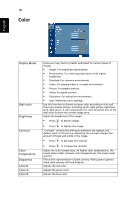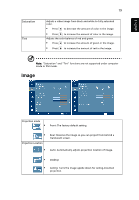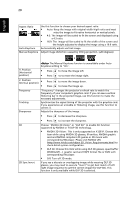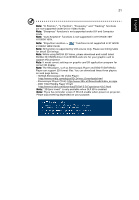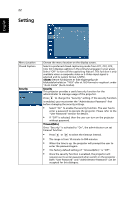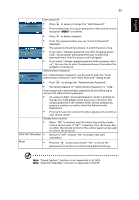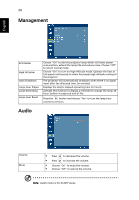Acer X1161PA User Manual - Page 29
Image
 |
View all Acer X1161PA manuals
Add to My Manuals
Save this manual to your list of manuals |
Page 29 highlights
English Saturation Tint 19 Adjusts a video image from black and white to fully saturated color. • Press to decrease the amount of color in the image. • Press to increase the amount of color in the image. Adjusts the color balance of red and green. • Press to increase the amount of green in the image. • Press to increase the amount of red in the image. Note: "Saturation" and "Tint" functions are not supported under computer mode or DVI mode. Image Projection mode • Front: The factory default setting. • Projection Location • Rear: Reverses the image so you can project from behind a translucent screen. Auto: Automatically adjusts projection location of image. • Desktop • Ceiling: Turns the image upside down for ceiling-mounted projection.
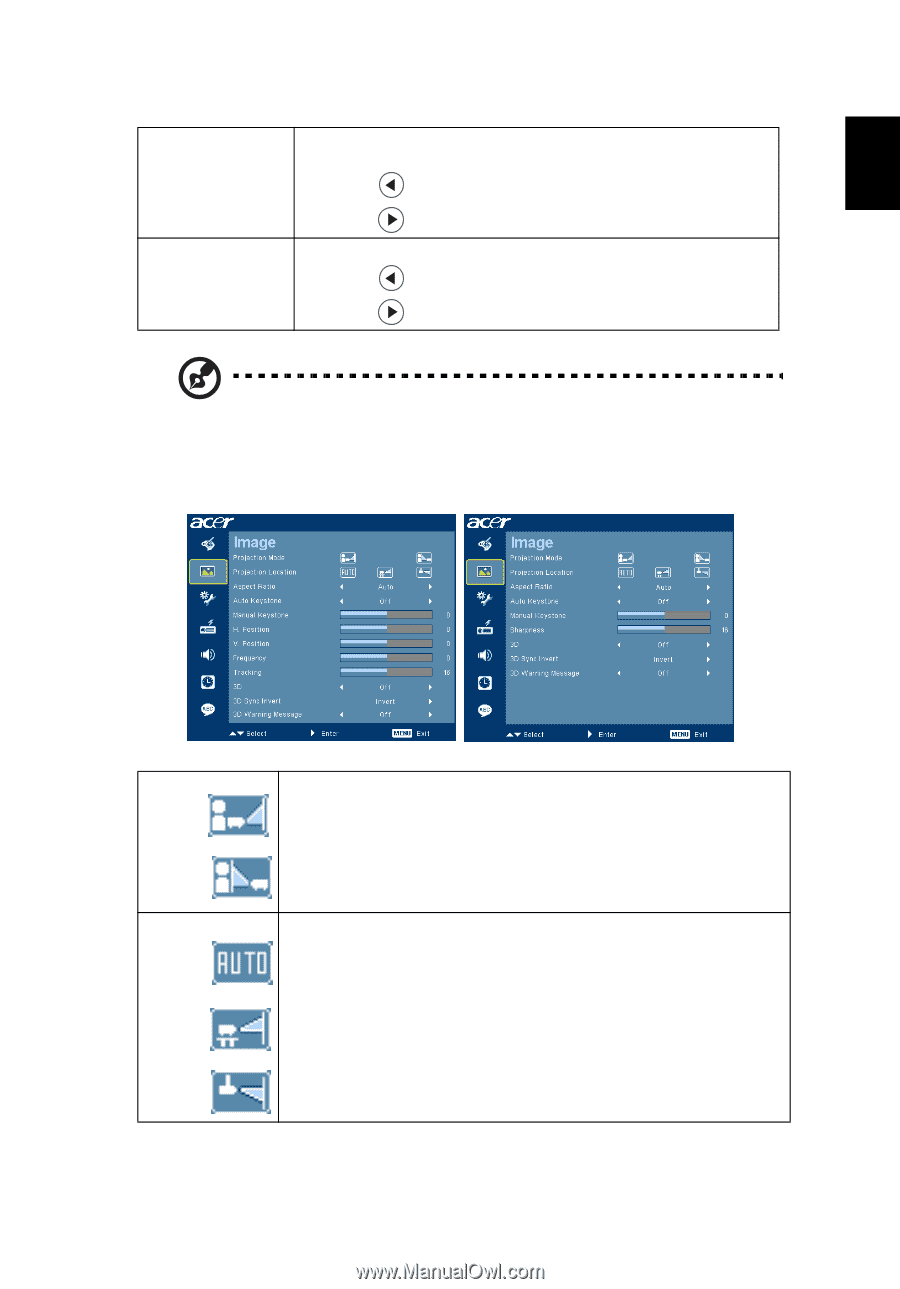
19
English
Note:
"Saturation" and "Tint" functions are not supported under computer
mode or DVI mode.
Image
Saturation
Adjusts a video image from black and white to fully saturated
color.
•
Press
to decrease the amount of color in the image.
•
Press
to increase the amount of color in the image.
Tint
Adjusts the color balance of red and green.
•
Press
to increase the amount of green in the image.
•
Press
to increase the amount of red in the image.
Projection mode
•
Front: The factory default setting.
•
Rear: Reverses the image so you can project from behind a
translucent screen.
Projection Location
•
Auto: Automatically adjusts projection location of image.
•
Desktop
•
Ceiling: Turns the image upside down for ceiling-mounted
projection.