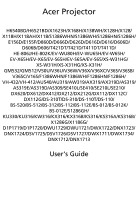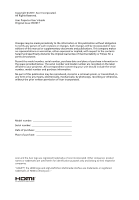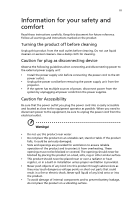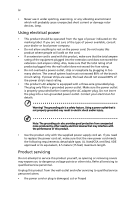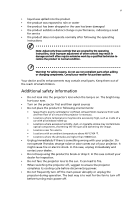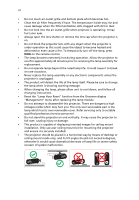Acer X118 User Manual
Acer X118 Manual
 |
View all Acer X118 manuals
Add to My Manuals
Save this manual to your list of manuals |
Acer X118 manual content summary:
- Acer X118 | User Manual - Page 1
Acer Projector H6540BD/H6521BD/X1623H/X168H/X138WH/X128H/X128/ X118H/X118AH/X118/S1386WHN/S1386WH/S1286HN/S1286H/ E156D/E155F/D860D/D666D/D626D/D616D/D616/D606D/ X1186G/ D1P1719/D1P1720/DWU1729/DWU1721/DWX1722/DNX1723/ DNX1724/DSV1725/DSV1726/DSV1727/DWX1711/DWX1734/ DNX1712/DNX1713 User's Guide - Acer X118 | User Manual - Page 2
. Acer Incorporated. All Rights Reserved. Acer Projector User's Guide Original Issue: 09/2017 Changes may be made periodically to the information in this publication without obligation to notify any person of such revisions or changes. Such changes will be incorporated in new editions of this manual - Acer X118 | User Manual - Page 3
document for future reference. Follow all warnings and instructions marked on the product. Turning the product off power outlet. • Unplug the power cord before removing the power supply unit from the projector. • If the system has multiple sources of power, disconnect power from the system by - Acer X118 | User Manual - Page 4
environment which will probably cause unexpected short current or damage rotor devices, lamp. Using electrical power • This product should be operated from the type 4.5 meters (15 feet) maximum length. Product servicing Do not attempt to service this product yourself, as opening or removing covers - Acer X118 | User Manual - Page 5
performance, indicating a need for service • the product does not operate normally after following the operating instructions Note: Adjust only those • Do not look into the projector's lens when the lamp is on. The bright may hurt your eyes. • Turn on the projector first and then signal sources • - Acer X118 | User Manual - Page 6
and follow all changing instructions. • Reset the "Lamp Hour Reset" function from the Onscreen display "Management" menu after replacing the lamp module. • Do not attempt to disassemble this projector. There are dangerous high voltages inside which may hurt you. The only user serviceable part is the - Acer X118 | User Manual - Page 7
't hear people speaking near you. Disposal instructions Do not throw this electronic device into acer-group.com/public/Sustainability/sustainability01.htm Mercury advisory For projectors or electronic products containing an LCD/CRT monitor or display: "Lamp(s) contain Mercury, Dispose Properly." Lamp - Acer X118 | User Manual - Page 8
. • Place In direct sunlight. Precautions Follow all warnings, precautions and maintenance as recommended in this user's guide to maximize the life of your unit. Warning: • Do not look into the projector's lens when the lamp is on. The bright light may hurt your eyes. • To reduce the risk of fire or - Acer X118 | User Manual - Page 9
15 Turning on the Projector 15 Turning the projector off 16 Adjusting the Projected Image 17 Adjusting the Height of Projected Image 17 How to optimize image size and distance 18 How to get a preferred image size by adjusting distance and zoom 24 User Controls 30 Installation menu - Acer X118 | User Manual - Page 10
Troubleshooting 44 LED & Alarm Definition Listing 49 Replacing the Lamp 50 Ceiling Mount Installation 51 Specifications 54 Compatibility modes 63 Regulations and safety notices 68 - Acer X118 | User Manual - Page 11
This product is a single-chip DLP® projector. Outstanding features include: • DLP® technology • X118/X118AH/X118H/X1186G/D606/D606B/D606D/EV-S65/ :9/L.Box aspect ratio supported • Enables projecting 3D content via DLP Link Technology: Blue-Ray 3D supported • Acer ColorBoost technology delivers - Acer X118 | User Manual - Page 12
English 2 Windows 10, Macintosh® OS compliant • Support MHL V2.1 signal display • Support LumiSense • Built-in One 3 Watts / 10 Watts / 16 Watts speaker Note: Functions vary depending on model definition. - Acer X118 | User Manual - Page 13
unit is complete. Contact your dealer immediately if any thing is missing. English Projector Power cord HDMI cable (option) VGA cable (option) Security card (option) User's guide (option) Quick start guide AAA battery x2 (option) Carrying case (option) MHL HDMI DC 5V IN WirelessCAST - Acer X118 | User Manual - Page 14
English 4 Projector Overview Projector Outlook Front / upper side 12 34 56 56 7 7 8 8 11 # Description 1 Lamp cover 2 Air outlet 3 Control panel 4 Power button 5 Zoom ring 6 Air inlet 9 9 10 10 # Description 7 Focus ring 8 Remote control receiver 9 Projection lens 10 Lens - Acer X118 | User Manual - Page 15
1/MHL connector 7 Kensington™ lock port 3 HDMI 2 connector 8 Composite video input connector 4 5V DC output connector (device charge 9 Audio in connector & support mouse page up/down function) 5 PC analog signal/HDTV/component video input connector 10 Audio out connector Note: Functions vary - Acer X118 | User Manual - Page 16
12 Kensington™ lock port 6 PC analog signal/HDTV/component 13 USB connector (device charge and USB video input connector (VGA IN, VGA IN displays and support mouse page up/ 1, VGA IN 2) down and firmware upgrade functions) 7 RS232 connector 14 5V DC output connector (device charge and - Acer X118 | User Manual - Page 17
Control Panel 1 2 3 English 4 7 8 5 9 6 10 # Icon Function 1 POWER POWER 2 LAMP LAMP 3 TEMP TEMP 4 POWER Description Power Indicator LED Lamp Indicator LED Temp Indicator LED See the contents in "Turning the Projector On/Off" section. 5 Four directional select Use to select items - Acer X118 | User Manual - Page 18
MC.JMV11.006 19 20 21 22 23 24 25 Model No:J-25050 MC.JMV11.009 # Icon Function Description 1 Infrared transmitter Sends signals to the projector. 2 POWER Refer to the "Turning the - Acer X118 | User Manual - Page 19
7 3D Press "3D" to select 3D models User 2. 10 KEYSTONE Adjusts the image to compensate for distortion caused by tilting the projector. 11 BACK STOP Returns to the previous operation. Press to stop playback. Press "VGA" to change source to the VGA connector. This 12 VGA connector supports - Acer X118 | User Manual - Page 20
display in. 23 VIDEO To change source to COMPOSITE VIDEO. 24 ZOOM OUT Zooms the projector display out. 25 LAN/WiFi No function. 26 Backlight Remote backlight. 27 Laser pointer Aim the remote at the viewing screen. 28 Laser button Aim - Acer X118 | User Manual - Page 21
11 MHL (Mobile High-Definition Link) Control English 1 1 1 2 2 2 4 34 34 3 7 57 7 5 5 8 68 68 6 9 9 9 10 10 10 # Icon Function Description 1 SOURCE Press the "SOURCE" button to toggle between Navigation, Numeric and Multi-Media mode. • Press "MODE" button for one - Acer X118 | User Manual - Page 22
English 12 # Icon Function Description • Press "BACK" to go back one menu step. 8 Back/Exit • To exit the file. (only for Navigation mode) Stop Discontinues playback. (only for Multi-Media mode) 9 PgUp/PgDn Use the button to select the next or previous page. (only for Navigation mode) - Acer X118 | User Manual - Page 23
, please make sure the timing of the display mode is compatible with the projector. Note 2: Functions vary depending on model definition. Note 3: USB cable needs function. Note 5: USB DC 5V out connector support 5V/2.0A power output for power bank charging only when MHL source is not detected. - Acer X118 | User Manual - Page 24
, please make sure the timing of the display mode is compatible with the projector. Note 2: Functions vary depending on model definition. Note 3: USB cable needs function. Note 5: USB DC 5V out connector support 5V/2.0A power output for power bank charging only when MHL source is not detected. - Acer X118 | User Manual - Page 25
1 Ensure that the power cord and signal cable are securely connected. The Power indicator LED will flash red. 2 Turn on the projector by pressing "Power" button on the control panel or remote control, and the Power indicator LED will turn blue. 3 Turn on your source (computer, notebook, - Acer X118 | User Manual - Page 26
power button to turn the projector immediately back on anytime during the 2minute shutdown process. (only supported under "Instant Resume" mode) service center. Note 1: Whenever the projector automatically shuts down and the LED lamp indicator turns solid red, contact your local reseller or service - Acer X118 | User Manual - Page 27
English 17 Adjusting the Projected Image Adjusting the Height of Projected Image The projector is equipped with elevator feet for adjusting the height of image. To raise/lower the image: Use Tilt adjusting wheel to fine-tune the display angle. Tilt adjusting wheel - Acer X118 | User Manual - Page 28
the table below to find the optimal image sizes achievable when the projector is positioned at a desired distance from the screen. • SVGA AX319D/DX212/DX212G/BS-112/BS-112E/KX316/KX316B/X1286G/ DNX1723/DNX1724) If the projector is 2.0 m from the screen, good image quality is possible for image sizes - Acer X118 | User Manual - Page 29
19 • WXGA series (X138WH/D626D/EV-W65H/V36W/AW319/DX412/BS-312/ KW316/DWX1722) If the projector is 2 m from the screen, good image quality is possible for image sizes between 54" and 60". English Note: Remind as below figure, the space of - Acer X118 | User Manual - Page 30
20 • WUXGA series (X168H/D666D/EV-WU65H/V36U/AU319/DX612/BS-512/ KU316/DWU1721/H6521BD/E155F/HE-802K/GM512/VH-412/D1P1720) If the projector is 2 m from the screen, good image quality is possible for image sizes between 57" and 63". English Note: Remind as below figure, the space of - Acer X118 | User Manual - Page 31
21 • WUXGA series (X1623H/D860D/EV-WU80H/V50U/AU540/DX620/BS-520/ KU330/DWU1729/H6540BD/E156D/HE-806J/GM532/VH-432/D1P1719) If the projector is 2 m from the screen, good image quality is possible for image sizes between 45" and 59". English Note: Remind as below figure, the space of - Acer X118 | User Manual - Page 32
English 22 • XGA series (S1286HN/S1286H/T411DT/T411D/XS-X31HG/XS-X31H/F1286HN/ F1286H/SE210L/SE210/DS-110T/DS-110/S1286GH/DNX1712/DNX1713) If the projector is 1 m from the screen, good image quality is possible for image sizes 80". Note: Remind as below figure, the space of 140 cm height is - Acer X118 | User Manual - Page 33
English 23 • WXGA series (S1386WHN/S1386WH/T421DT/T421D/XS-W31HG/XS-W31H/ F1386WHN/F1386WH/SE410L/SE410/DS-310T/DS-310/DWX1711/DWX1734) If the projector is 1 m from the screen, good image quality is possible for image sizes 89". Note: Remind as below figure, the space of 135 cm height is - Acer X118 | User Manual - Page 34
V36X/V36XC/ AX319/AX319D/DX212/DX212G/BS-112/BS-112E/KX316/KX316B/X1286G/ DNX1723/DNX1724) To obtain an image size of 60" set the projector at a distance 2.4 m and 2.6 m from the screen. A 60" Desired image size D Height: 105 cm from base to top of image 2.6 m C 2.4 m B Desired Distance Desired - Acer X118 | User Manual - Page 35
25 • WXGA series (X138WH/D626D/EV-W65H/V36W/AW319/DX412/BS-312/ KW316/DWX1722) To obtain an image size of 60" set the projector at a distance 2.0 m and 2.2 m from the screen. English A 60" Desired image size D Height: 91 cm from base to top of image 2.2 m C 2.0 m B Desired Distance Desired - Acer X118 | User Manual - Page 36
V36U/AU319/DX612/BS-512/ KU316/DWU1721/H6521BD/E155F/HE-802K/GM512/VH-412/D1P1720) To obtain an image size of 60" set the projector at a distance 1.9 m and 2.1 m from the screen. English A 60" Desired image size D Height: 89 cm from base to top of image 2.1 m C 1.9 m B Desired Distance Desired - Acer X118 | User Manual - Page 37
V50U/AU540/DX620/BS-520/ KU330/DWU1729/H6540BD/E156D/HE-806J/GM532/VH-432/D1P1719) To obtain an image size of 60" set the projector at a distance 2.0 m and 2.7 m from the screen. English A 60" Desired image size D Height: 89 cm from base to top of image 2.7 m C 2.0 m B Desired Distance Desired - Acer X118 | User Manual - Page 38
/XS-X31HG/XS-X31H/F1286HN/ F1286H/SE210L/SE210/DS-110T/DS-110/S1286GH/DNX1712/DNX1713) To obtain an image size of 60" set the projector at a distance 0.8 m from the screen. English A 60" Desired image size C Height: 105 cm from base to top of image 0.8 m B Desired Distance Desired Image Size - Acer X118 | User Manual - Page 39
/T421D/XS-W31HG/XS-W31H/ F1386WHN/F1386WH/SE410L/SE410/DS-310T/DS-310/DWX1711/DWX1734) To obtain an image size of 60" set the projector at a distance 0.7 m from the screen. English A 60" Desired image size C Height: 91 cm from base to top of image 0.7 m B Desired Distance Desired Image Size - Acer X118 | User Manual - Page 40
button on the remote control to launch the OSD for projector installation and maintenance. 3 The background pattern acts as a guide to adjusting the calibration and alignment settings, such as exit the menu and return to the Acer welcome screen. Note: Functions vary depending on model definition. - Acer X118 | User Manual - Page 41
will return to the main menu. • To exit OSD, press "BACK" on the remote control or control panel. The OSD menu will close and the projector will automatically save the new settings. Main menu Setting Sub menu Note 1: Some of the following OSD settings may not be available. Please refer to - Acer X118 | User Manual - Page 42
Display Mode Color Profile Wall color Brightness Acer LumiSense technology can intelligently optimize the projection images as reference setting of the current "User 1", "User 2" or "User 3" except itself. When User choose the display mode "User 1", "User 2" and "User 3", then OSD will showup the " - Acer X118 | User Manual - Page 43
of green in the image. • Press to increase the amount of red in the image. Mode Use this function to choose CT1, CT2, CT3, User mode. R Gain Adjusts the red gain for color temperature optimization. G Gain Adjusts the green gain for color temperature optimization. B Gain Adjusts the blue gain - Acer X118 | User Manual - Page 44
When the setting is set to "On", the 3D/Aspect Ratio/ Keystone/H. Position/V. Position/HDMI Scan Info/ User choose the display mode "User 1", "User 2" or "User 3", then OSD will showup the "color profile" and "rename" 2. Timely saved when user change the name. 3. Only English is supported. When user - Acer X118 | User Manual - Page 45
behind a translucent screen. Rear-Ceiling: When you select this function, the projector reverses and inverts the image at same time. You can project from behind vertical image. Manual Keystone Adjust image distortion caused by tilting projection. H./V. Keystone The Manual Keystone function - Acer X118 | User Manual - Page 46
Manually adjusts necessary adjustments. Tracking Synchronizes the signal timing of the projector with the graphics card. If you experience an unstable "H. Position", "V. Position", "Frequency" and "Tracking" functions are not supported under HDMI or Video mode. Note 2: "HDMI Color Range" and - Acer X118 | User Manual - Page 47
Acer projector. • User: Use memorize picture from "Screen Capture" function. Use this function to customize the startup screen. To capture the image that you want to use as the startup screen, follow the instructions input signal or when you restart the projector. Manual by source menu, Auto by Smart - Acer X118 | User Manual - Page 48
When the time is up, the projector will prompt the user to enter the password again. • power cord in.", the projector will prompt the user to enter the password projector turns on.", the user has to enter the password every time when the projector accepted by projector anytime no matter what the - Acer X118 | User Manual - Page 49
is required to download WOL (wake-on-LAN; WOL) tool or app for PC/Mobile by users for this function. DHCP • On: Projector will obtain an IP address automatically from your network. • Off: Assign an IP address manually. 1. Only available when DHCP set to Off, and will gray out if DHCP set - Acer X118 | User Manual - Page 50
On Control Panel Lock Lamp Information Choose "On" to dim the projector lamp which will lower power consumption, extend the lamp life and reduce 15 seconds). Select "Manual" to turn off main menu/one direct-key menu manually by user. AC Power On Choose "On" to power on projector while AC power plug - Acer X118 | User Manual - Page 51
Information 41 Display the projector information for Model Name, Input Source, Signal Type, Display Mode, Serial No., Software Version and QR code on the screen. Scan QR code linking to Acer projector portal via mobile. English Note: Functions vary depending on model definition. - Acer X118 | User Manual - Page 52
notification volume when turning the projector on/off. Note: Functions vary depending on model definition. 3D 3D 3D Format 24P 3D 3D L/R Invert 3D Warning Message Choose "On" to enable DLP 3D function. • On: Choose this item while using DLP 3D glasses, 120Hz 3D capable graphics cards and HQFS - Acer X118 | User Manual - Page 53
power on projector. Please adjust setting depended on your purpose. Note 5: WUXGA model 24P 3D cannot be scaling due to TI ASIC buffer memory limitation, and once detect 24P 3D (96Hz or 144Hz) inputs, Aspect Ratio / HDMI Scan Info will be gray out, also HIDE will be not supported. Language Language - Acer X118 | User Manual - Page 54
44 Appendices English Troubleshooting If you experience a problem with your Acer projector, refer to the following troubleshooting guide. If the problem persists, please contact your local reseller or service center. Image Problems and Solutions # Problem Solution 1 No image appears • - Acer X118 | User Manual - Page 55
changing resolutions or your monitor freezes, restart all equipment including the projector. 4 The screen of the notebook computer is not displaying your . Each has a different way to be reactivated. Refer to your computer's manual for detailed information. • If you are using an Apple® Mac® OS - Acer X118 | User Manual - Page 56
you may need to adjust the following "widescreen" DVD title settings: • If you play a 4:3 format DVD title, please change the format to 4:3 in the projector OSD. • If the image is still stretched, you will also need to adjust the aspect ratio. Set up the display format to 16:9 (wide) aspect - Acer X118 | User Manual - Page 57
47 English 12 LAN/WiFi, USB Display source show No signal 13 Image hangs up when displaying photo or document in Media • Power off peojector and power on again. • Power off peojector and power on again. - Acer X118 | User Manual - Page 58
with dust, please clean it. • Replace the lamp - the lamp is about to reach its maximum lifetime. Prepare to replace it soon. Problems with the Projector # Condition Solution 1 The projector stops responding If possible, turn off the projector, then to all controls unplug the power cord and - Acer X118 | User Manual - Page 59
100ms ---- Power off (Cooling state) -- Power button OFF -- (cooling completed; standby mode) Error (thermal failure) -- Error (fan lock) -- Error (lamp breakdown) Error (color wheel fail) ON Quick Flashing Temp_LED Red Flash ON to OFF 100ms ---- -- -- ON Quick Flashing --- Power LED - Acer X118 | User Manual - Page 60
Use a screwdriver to remove the screw(s) from the cover, and then pull out the lamp. The projector will detect the lamp life. You will be shown a warning message "Lamp is approaching the end of its useful life in full power operation. Replacement suggested!" When you see this message, change the - Acer X118 | User Manual - Page 61
English 51 Ceiling Mount Installation If you wish to install the projector using a ceiling mount, please refer to the steps below: 1 Drill four holes into a solid, structural ceiling member, and secure the ceiling mount base to the - Acer X118 | User Manual - Page 62
2 and Type 3: Alternatively, for the larger size, use the sliding extensions for more supports. Type 1: Type 2: Type 3: Note: It is recommended that you keep a reasonable space between the bracket and the projector to allow for proper heat distribution. 4 Connect the main body connector to the - Acer X118 | User Manual - Page 63
53 5 Adjust the angle and positioning as necessary. 360° English Screw Type B Diameter (mm) Length (mm) 4 25 Large V Washer Type Small V 55.00mm 55.00mm SCREW SPEC. M4 x 25 mm 113.68mm 100.18mm 48.19mm 82.30mm 169.80mm 254.10mm 255.25mm 107.00mm 8.00mm 313.50mm - Acer X118 | User Manual - Page 64
subject to change without notice. For final specs, please refer to Acer's published marketing specifications. Projection system Resolution Computer compatibility Video compatibility Aspect ratio Displayable colors DLP® • X118/X118AH/X118H/X1186G/D606/D606B/D606D/ EV-S65/EV-S65A/EV-S65H/V36S/V36SB - Acer X118 | User Manual - Page 65
S1286GH/DWX1711/ DWX1734/DNX1712/DNX1713 series: 1.0X • H6521BD/X168H/X138WH/X128H/X128/X118H/ X118AH/X118/E155F/D666D/D626D/D616D/D616/ D606D/D606B/D606/HE-802K/EV- HE-806J/ GM532/VH-432/D1P1719 series: 1.3X • X128H/X128/X118/X118AH/X118H/D616D/D616/ D606/D606B/D606D/EV-X65H/EV-X65/EV-S65/ EV-S65A/ - Acer X118 | User Manual - Page 66
56 Projection lens • X128H/X128/X118/X118AH/X118H/D616D/D616/ D606/D606B/D606D/EV-X65H/ H6540BD/E156D/HE-806J/ GM532/VH-432/D1P1719 series: F = 2.37 ~ 2.78, f = 16.91mm ~ 21.60mm, Manual Zoom & Focus • X168H/D666D/EV-WU65H/V36U/AU319/DX612/ BS-512/KU316/DWU1721/H6521BD/E155F/HE-802K/ GM512/VH-412/ - Acer X118 | User Manual - Page 67
screen size (diagonal) Projection distance • X128H/X128/X118/X118AH/X118H/D616D/D616/ D606/D606B/D606D/EV-X65H/EV-X65/EV 310T/DS-310/DWX1711/DWX1734 series: 36" ~ 300" (91cm ~ 762cm) • X128H/X128/X118/X118AH/X118H/D616D/D616/ D606/D606B/D606D/EV-X65H/EV-X65/EV-S65/ EV-S65A/EV-S65H/V36X/V36XC/V36S/ - Acer X118 | User Manual - Page 68
/F1286HN/ F1286H/SE410L/SE410/SE210L/SE210/DS-310T/ DS-310/DS-110T/DS-110/S1286GH/DWX1711/ DWX1734/DNX1712/DNX1713 series: 220 W user-replaceable lamp • H6521BD/X168H/X138WH/X128H/X128/X118H/ X118AH/X118/E155F/D666D/D626D/D616D/D616/ D606D/D606B/D606/HE-802K/EV-WU65H/EV-W65H/ EV-X65H/EV-X65/EV-S65H - Acer X118 | User Manual - Page 69
(with feet) Digital zoom Power supply • X138WH/X128H/X128/X118H/X118AH/X118/D626D/ D616D/D616/D606D/D606B/D606/EV-W65H/ EV 110/S1286GH/DWX1711/ DWX1734/DNX1712/DNX1713 series: 3.1 Kg (6.83 lbs) • X138WH/X128H/X128/X118H/X118AH/X118/D626D/ D616D/D616/D606D/D606B/D606/EV-W65H/ EV-X65H/EV-X65/EV-S65H - Acer X118 | User Manual - Page 70
temperature Standard package contents • X138WH/X128H/X128/X118H/X118AH/X118/D626D/ D616D/D616/D606D/D606B/ (option) • User's guide (Projector) (CD-ROM) x1 • User's guide (Media/Wireless function) (CD-ROM) x1 (option) • Quick start guide (Projector) x1 • Quick start guide (Media/Wireless function - Acer X118 | User Manual - Page 71
X(*) V V X V V V X X V X V V X V X X X118AH/ H6521BD/ H6540BD/ D606B/ X168H/ E156D/ EV-S65A/ X138WH/ HE-806J/ V36SB/ X118H/ GM532/ AS319E/ E155F/ VH-432/ DX112C/ D666D/ D1P1719/ BS-012K/ D626D/ X1623H/ KS316A/ D606D/ D860D/ DSV1726 HE-802K/ EV-WU80H/ EV-WU65H/ V50U/ EV - Acer X118 | User Manual - Page 72
/ DNX1723 X X X X X X X X118AH/ D606B/ EV-S65A/ V36SB/ AS319E/ DX112C/ BS-012K/ KS316A/ DSV1726 X X X X X X X H6521BD/ H6540BD/ X168H/ E156D/ X138WH/ HE-806J/ X118H/ GM532/ E155F/ VH-432/ D666D/ D1P1719/ D626D/ X1623H/ D606D/ D860D/ HE-802K/ EV-WU80H/ EV-WU65H/ V50U/ EV-W65H/ AU540 - Acer X118 | User Manual - Page 73
63 English Compatibility modes A. VGA Analog 1 VGA Analog - PC Signal Modes VGA SVGA XGA SXGA QuadVGA SXGA+ UXGA PowerBook G4 PowerBook G4 PowerBook G4 PowerBook G4 PowerBook G4 PowerBook G4 i Mac DV (G3) Resolution 640x480 640x480 640x480 640x480 640x480 800x600 800x600 800x600 800x600 - Acer X118 | User Manual - Page 74
English 64 2 VGA Analog - Extended Wide timing Modes WXGA WSXGA+ WUXGA Resolution 1280x768 1280x768 1280x768 1280x720 1280x720 1280x800 1280x800 1920x1200 1440x900 1680x1050 1920x1080 (1080P) 1366x768 1920x1200-RB V.Frequency [Hz] 60 75 85 60 120 60 119.909 60 60 60 60 60 59.94 H.Frequency [ - Acer X118 | User Manual - Page 75
65 English 640x480 120 61.9 SVGA 800x600 56 35.1 800x600 60 37.9 800x600 72 48.1 800x600 75 46.9 800x600 85 53.7 800x600 120 77.4 XGA 1024x768 60 48.4 1024x768 70 56.5 1024x768 75 60.0 1024x768 85 68.7 1024x768 120 99.0 SXGA 1152x864 70 63.8 1152x864 75 - Acer X118 | User Manual - Page 76
(25) 23.97/24 60 50 59.94 H.Frequency [KHz] 15.7 15.6 31.5 31.3 45.0 37.5 33.8 28.1 27.0 67.5 56.3 74.04 4 HDMI - 1.4a 3D Timing Modes Resolution 720p (Frame Packing) 720p (Frame Packing) 1280 x 720 1280 x 720 1080p (Frame Packing ) 1920 x1080 720p (Frame Packing) 1280 x 720 720p (Frame - Acer X118 | User Manual - Page 77
.0 25 28.1 29.97/30 33.8 15k-50 kHz 24-60 Hz Digital: 75 MHz Note 1: Functions vary depending on model definition. Note 2: MHL 1080p 3D 24p frame packing is not supported. - Acer X118 | User Manual - Page 78
energy and, if not installed and used in accordance with the instructions, may cause harmful interference to radio communications. However, there is reception, which can be determined by turning the device off and on, the user is encouraged to try to correct the interference by one or more of the - Acer X118 | User Manual - Page 79
including interference that may cause undesired operation of the device. b Operation in 2.4 GHz band To prevent radio interference to the licensed service, this device is intended to be operated indoors and installation outdoors is subject to licensing. List of applicable countries This device must - Acer X118 | User Manual - Page 80
.it Product: Trade Name: Model Number: DLP Projector Acer D1P1719/D1P1720/DWU1729/DWU1721/DWX1722/DNX1723/DNX1724/ DSV1725/DSV1726/DSV1727/DWX1711/DWX1734/DNX1712/DNX1713 Marketing name: H6540BD/H6521BD/X1623H/X168H/X138WH/X128H/X128/X118H/X118AH/ X118/S1386WHN/S1386WH/S1286HN/S1286H/E156D/E155F - Acer X118 | User Manual - Page 81
Tel: 254-298-4000 Fax: 254-298-4147 www.acer.com Federal Communications Commission Declaration of Conformity This device complies with this declaration: Product: DLP Projector Model Number: D1P1719/ H6521BD/X1623H/X168H/X138WH/ X128H/X128/X118H/X118AH/X118/S1386WHN/ S1386WH/S1286HN/S1286H/
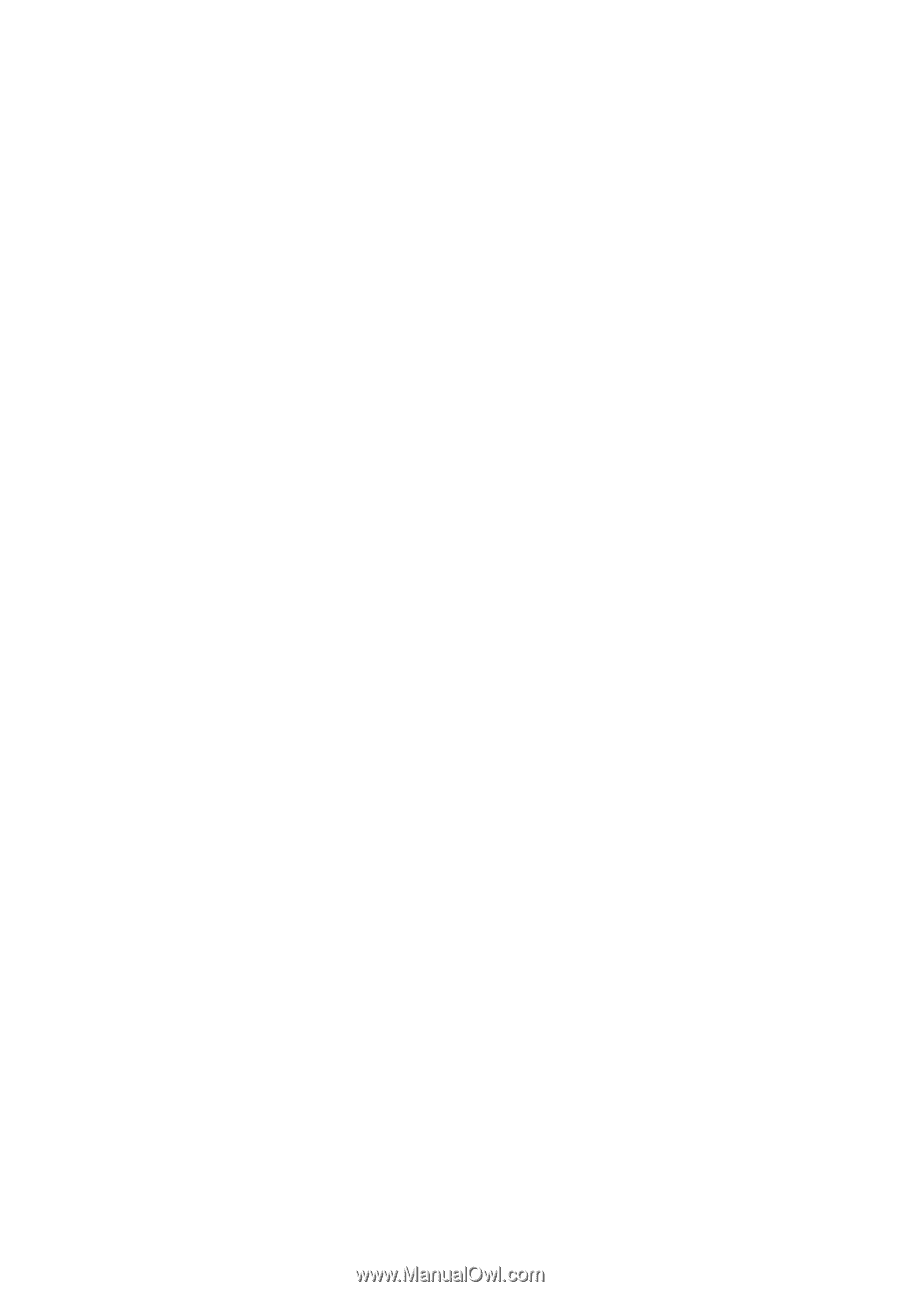
Acer Projector
H6540BD/H6521BD/X1623H/X168H/X138WH/X128H/X128/
X118H/X118AH/X118/S1386WHN/S1386WH/S1286HN/S1286H/
E156D/E155F/D860D/D666D/D626D/D616D/D616/D606D/
D606B/D606/T421DT/T421D/T411DT/T411D/
HE-806J/HE-802K/EV-WU80H/EV-WU65H/EV-W65H/
EV-X65H/EV-X65/EV-S65H/EV-S65A/EV-S65/XS-W31HG/
XS-W31H/XS-X31HG/XS-X31H/
GM532/GM512/V50U/V36U/V36W/V36X/V36XC/V36S/V36SB/
V36SC/V16S/F1386WHN/F1386WH/F1286HN/F1286H/
VH-432/VH-412/AU540/AU319/AW319/AX319/AX319D/AS319/
AS319E/AS319D/AS309/SE410L/SE410/SE210L/SE210/
DX620/DX612/DX412/DX212/DX212G/DX112/DX112C/
DX112G/DS-310T/DS-310/DS-110T/DS-110/
BS-520/BS-512/BS-312/BS-112/BS-112E/BS-012/BS-012K/
BS-012E/S1286GH/
KU330/KU316/KW316/KX316/KX316B/KS316/KS316A/KS316B/
X1286G/X1186G/
D1P1719/D1P1720/DWU1729/DWU1721/DWX1722/DNX1723/
DNX1724/DSV1725/DSV1726/DSV1727/DWX1711/DWX1734/
DNX1712/DNX1713
User's Guide