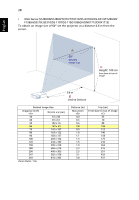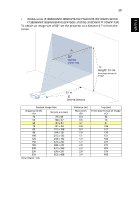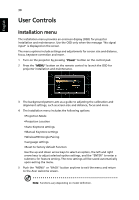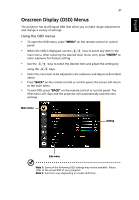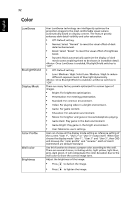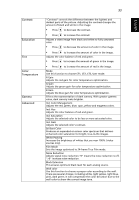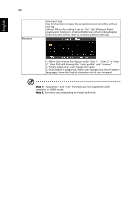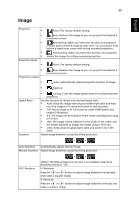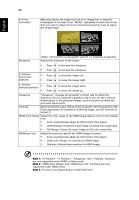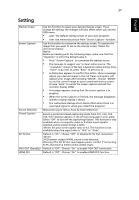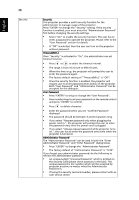Acer X118 User Manual - Page 43
Contrast, Saturation, Color, Temperature, Gamma, Advanced, Ind. Color Management
 |
View all Acer X118 manuals
Add to My Manuals
Save this manual to your list of manuals |
Page 43 highlights
Contrast Saturation Tint Color Temperature Gamma Advanced 33 "Contrast" controls the difference between the lightest and darkest parts of the picture. Adjusting the contrast changes the amount of black and white in the image. • Press to decrease the contrast. • Press to increase the contrast. Adjusts a video image from black and white to fully saturated color. • Press to decrease the amount of color in the image. • Press to increase the amount of color in the image. Adjusts the color balance of red and green. • Press to increase the amount of green in the image. • Press to increase the amount of red in the image. Mode Use this function to choose CT1, CT2, CT3, User mode. R Gain Adjusts the red gain for color temperature optimization. G Gain Adjusts the green gain for color temperature optimization. B Gain Adjusts the blue gain for color temperature optimization. Effects the representation of dark scenery. With greater gamma value, dark scenery looks brighter. Ind. Color Management Adjusts the red, green, blue, cyan, yellow and magenta colors. Ind. Hue Adjusts the color balance of red and green. Ind. Saturation Adjusts the selected color to be less or more saturated color. Ind. Gain Adjusts the selected color's contrast. Brilliant Color Produces an expanded on-screen color spectrum that delivers enhanced color saturation for bright, true-to-life images. White Peaking Increases the brightness of whites that are near 100%. (video sources only) Film Mode Sets the image optimized to 24-frame True Film mode. Noise Reduction Adjusts signal noise reduction."0" means the noise reduction is off, ">0" increase noise reduction. Black Extension This ensures optimum black level for each analog source. Wall color Use this function to choose a proper color according to the wall. There are several choices, including white, light yellow, light blue, pink, dark green. It will compensate the color deviation due to the wall color to show the correct image tone. English