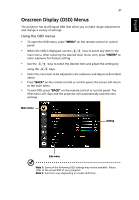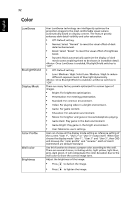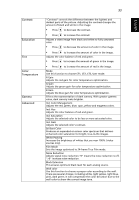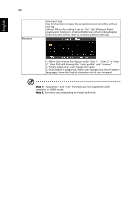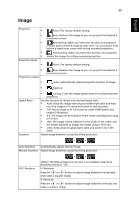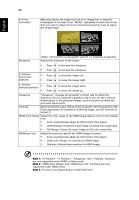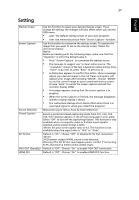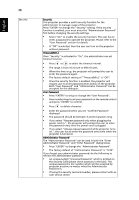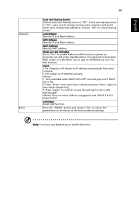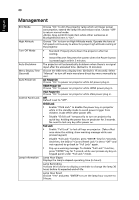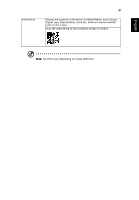Acer X118 User Manual - Page 46
HDMI Color Range and HDMI Scan Info functions are only, H. Position
 |
View all Acer X118 manuals
Add to My Manuals
Save this manual to your list of manuals |
Page 46 highlights
36 4 Corner Correction Manually adjusts the shape and size of an image that is unevenly rectangular on all sides. Press "MODE" repeatedly to select the corner that you wish to adjust. Press four directional selection keys to adjust the image shape. English Sharpness The function is unavailable when H./ V. Keystone is adjusted. Adjusts the sharpness of the image. • Press • Press to decrease the sharpness. to increase the sharpness. H. Position (Horizontal position) • Press • Press to move the image left. to move the image right. V. Position (Vertical position) • • Press Press to move the image down. to move the image up. Frequency "Frequency" changes the projector's refresh rate to match the frequency of your computer's graphics card. If you can see a vertical flickering bar in the projected image, use this function to make the necessary adjustments. Tracking Synchronizes the signal timing of the projector with the graphics card. If you experience an unstable or flickering image, use this function to correct it. HDMI Color Range Adjust the color range of the HDMI image data to correct color display error. • Auto: Automatically adjust by information from player. • Limited Range: Prosess the input image as limited color range data. • Full Range: Prosess the input image as full color range data. HDMI Scan Info Adjust the overscan ratio of the HDMI image on screen. • Auto: Automatically adjust by information from player. • Underscan: Always no overscan on HDMI image. • Overscan: Always keep overscan on HDMI image. Note 1: "H. Position", "V. Position", "Frequency" and "Tracking" functions are not supported under HDMI or Video mode. Note 2: "HDMI Color Range" and "HDMI Scan Info" functions are only supported under HDMI mode. Note 3: Functions vary depending on model definition.