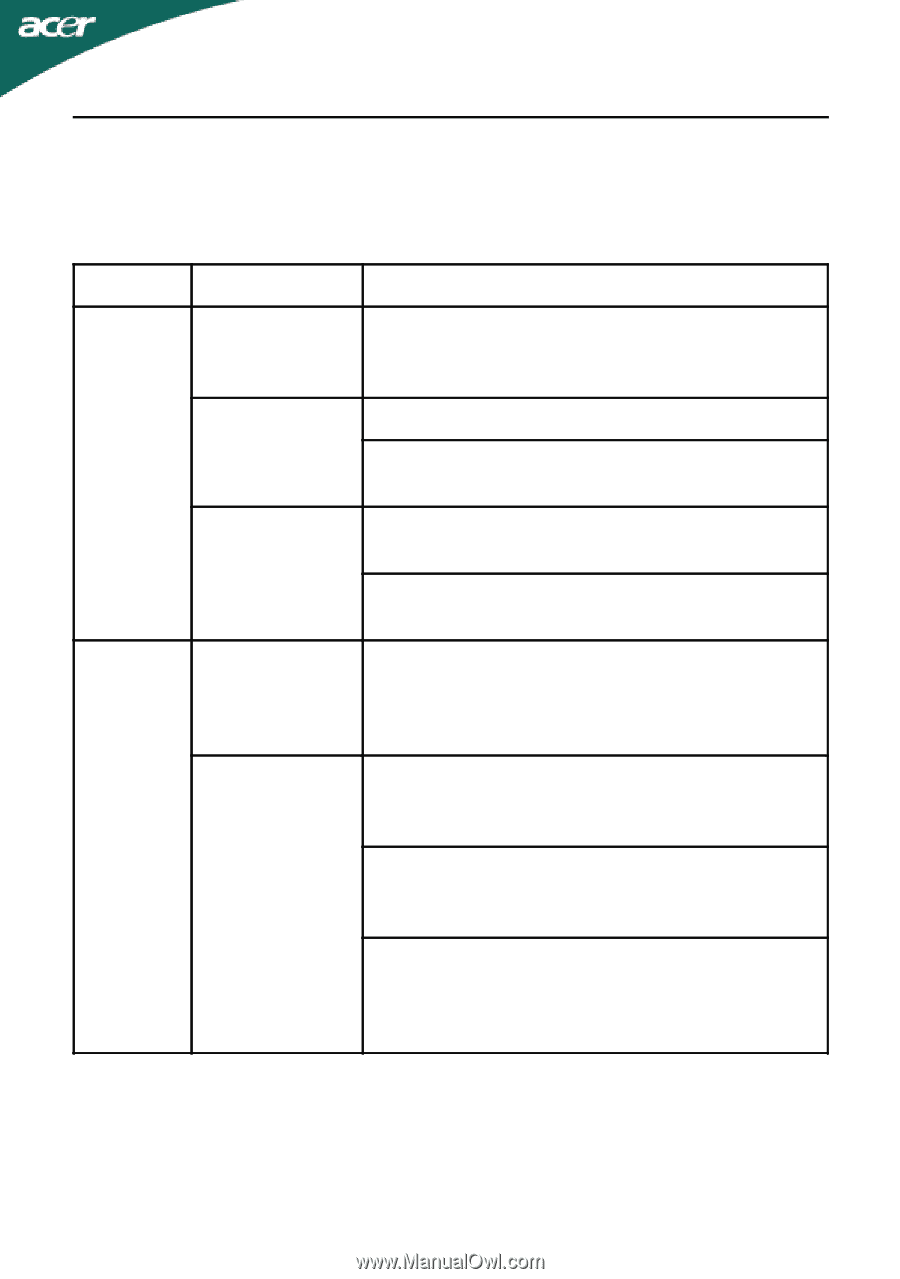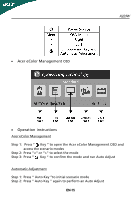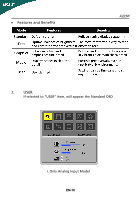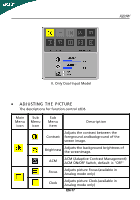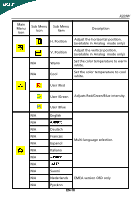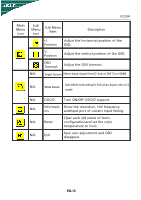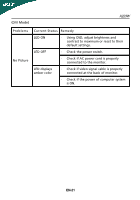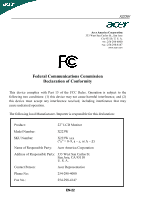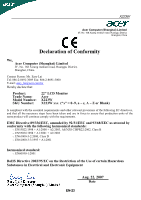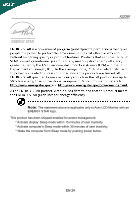Acer X223W User Manual - Page 21
Troubleshooting - monitor problems
 |
UPC - 846154038410
View all Acer X223W manuals
Add to My Manuals
Save this manual to your list of manuals |
Page 21 highlights
X223W TROUBLESHOOTING Before sending your LCD monitor for servicing, please check the troubleshooting list below to see if you can self-diagnose the problem. (VGA Mode) Problems Current Status Remedy LED ON · Using OSD, adjust brightness and contrast to maximum or reset to their default settings. LED OFF · Check the power switch. No Picture · Check if AC power cord is properly connected to the monitor. LED displays amber color · Check if video signal cable is properly connected at the back of monitor. · Check if the power of computer system is ON. Unstable Picture · Check if the specification of graphics adapter and monitor is in compliance which may be causing the input signal frequency mismatch. Display is · Using OSD, adjust RESOLUTION, CLOCK, missing, center CLOCK-PHASE, H-POSITION and V- Abnormal Picture shift, or too small or too large in display · POSITION with non-standard signals. Using OSD, in case of missing full-screen size image, please select other resolution or other vertical refresh timing. · Wait for a few seconds after adjusting the size of the image before changing or disconnecting the signal cable or powering OFF the monitor. EN-20