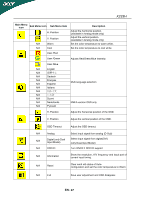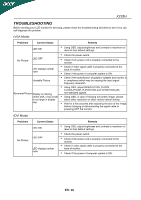Acer X233H User Manual - Page 15
User Controls - power
 |
UPC - 884483452088
View all Acer X233H manuals
Add to My Manuals
Save this manual to your list of manuals |
Page 15 highlights
USER CONTROLS X233H Front Panel Controls 1.Power Switch: To turn ON or OFF the power. 2.Power LED: Lights up to indicate the power is turned ON. 3.Empowering / Exit: 1) When OSD menu is in active status, this button will act as EXIT-KEY(EXIT OSD menu). 2) When OSD menu is in off status, press this button to select scenario mode. 4.Auto Adjust button / Exit: 1)When OSD menu is in active status, this button will act as EXIT-KEY (EXIT OSD menu). 2)When OSD menu is in off status, press this button for 2 seconds to activate the Auto Adjustment function. The Auto Adjustment function is used to set the HPos, VPos, Clock and Focus. 5.< / > Press < or > to select the desired function. Press < or > to change the settings of the current function. 6.MENU / ENTER: Activate OSD menu when OSD is OFF or activate/de-activate adjustment function when OSD is ON. EN- 14