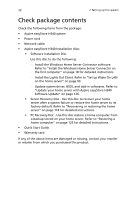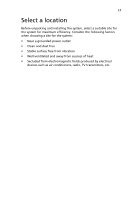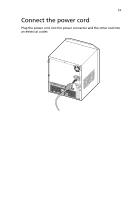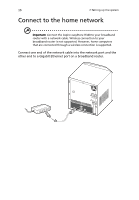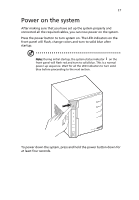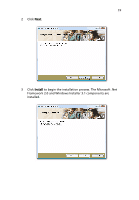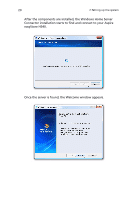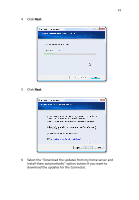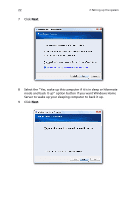Acer easyStore H340 Aspire easyStore H340 User's Guide - Page 31
Power on the system - red i
 |
View all Acer easyStore H340 manuals
Add to My Manuals
Save this manual to your list of manuals |
Page 31 highlights
17 Power on the system After making sure that you have set up the system properly and connected all the required cables, you can now power on the system. Press the power button to turn system on. The LED indicators on the front panel will flash, change colors and turn to solid blue after startup. Note: During initial startup, the system status indicator on the front panel will flash red and turn to solid blue. This is a normal power-up sequence. Wait for all the LED indicators to turn solid blue before proceeding to the next section. To power down the system, press and hold the power button down for at least four seconds.
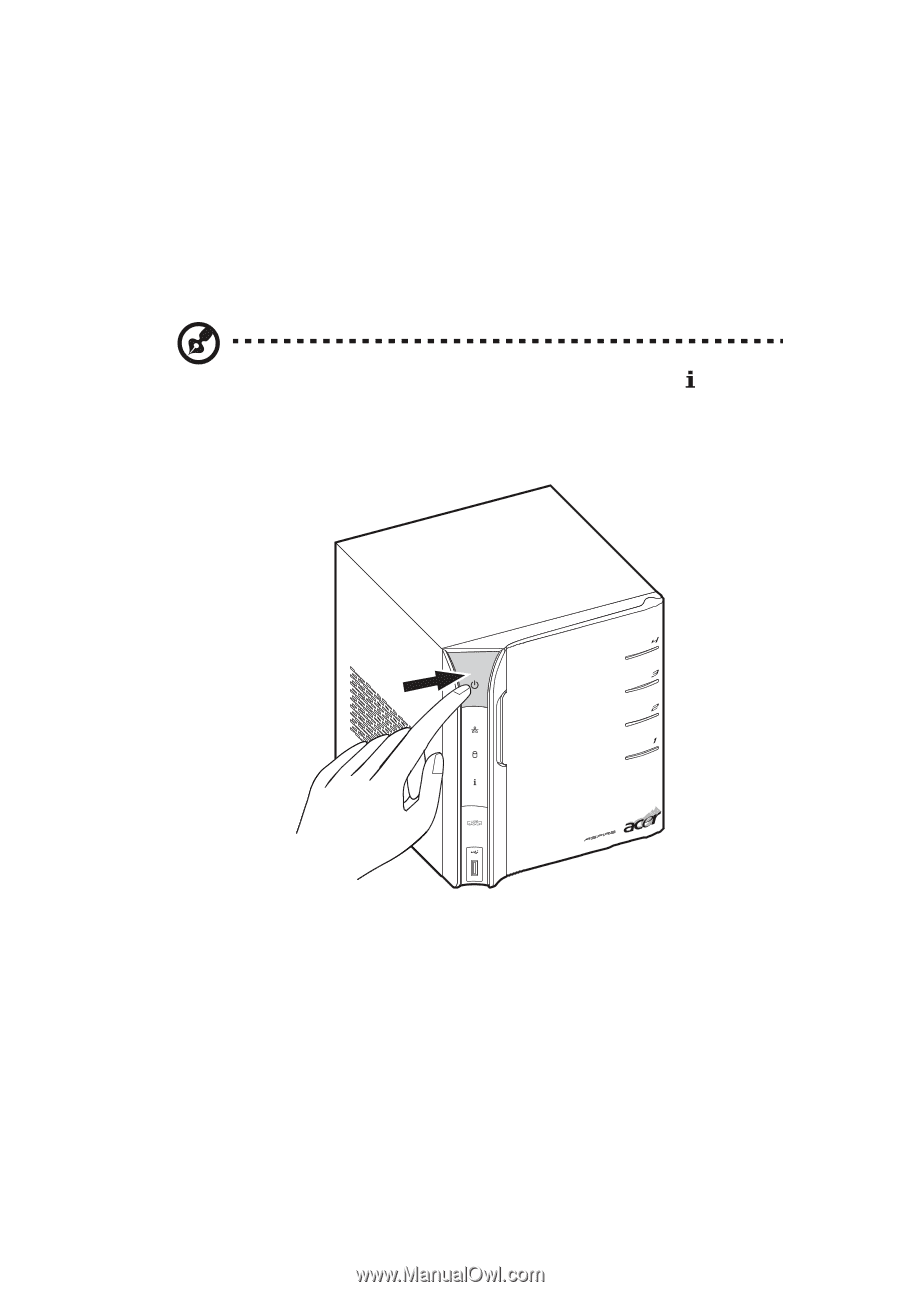
17
Power on the system
After making sure that you have set up the system properly and
connected all the required cables, you can now power on the system.
Press the power button to turn system on. The LED indicators on the
front panel will flash, change colors and turn to solid blue after
startup.
Note:
During initial startup, the system status indicator
on the
front panel will flash red and turn to solid blue. This is a normal
power-up sequence. Wait for all the LED indicators to turn solid
blue before proceeding to the next section.
To power down the system, press and hold the power button down for
at least four seconds.