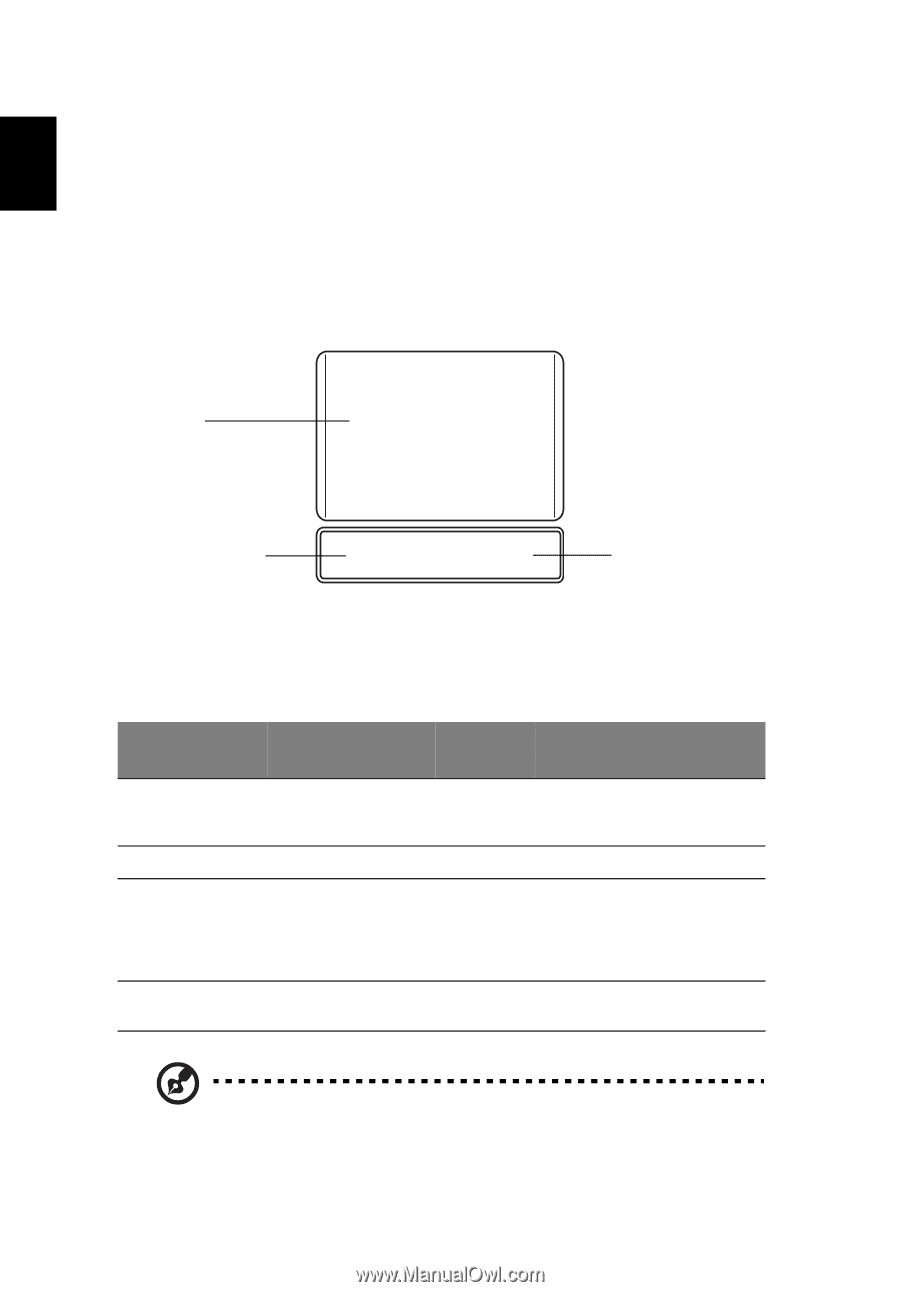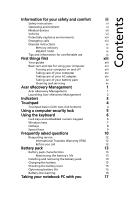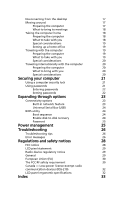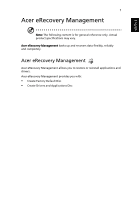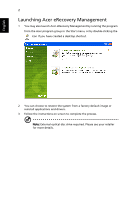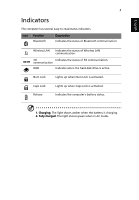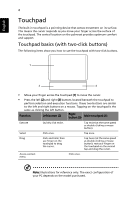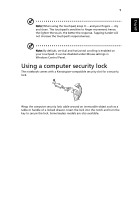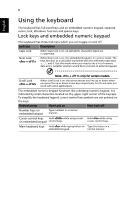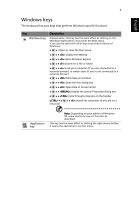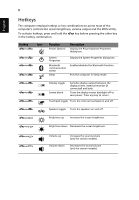Acer AO751h Acer Aspire One 751H Netbook Series User Guide - Page 22
Touchpad, Touchpad basics (with two-click buttons)
 |
View all Acer AO751h manuals
Add to My Manuals
Save this manual to your list of manuals |
Page 22 highlights
English 4 Touchpad The built-in touchpad is a pointing device that senses movement on its surface. This means the cursor responds as you move your finger across the surface of the touchpad. The central location on the palmrest provides optimum comfort and support. Touchpad basics (with two-click buttons) The following items show you how to use the touchpad with two-click buttons. 1 2 3 • Move your finger across the touchpad (1) to move the cursor. • Press the left (2) and right (3) buttons located beneath the touchpad to perform selection and execution functions. These two buttons are similar to the left and right buttons on a mouse. Tapping on the touchpad is the same as clicking the left button. Function Left button (2) Right button (3) Main touchpad (1) Execute Quickly click twice. Tap twice (at the same speed as double-clicking a mouse button). Select Click once. Tap once. Drag Click and hold, then use finger on the touchpad to drag the cursor. Tap twice (at the same speed as double-clicking a mouse button); rest your finger on the touchpad on the second tap and drag the cursor. Access context menu Click once. Note: Illustrations for reference only. The exact configuration of your PC depends on the model purchased.