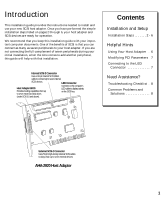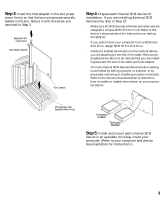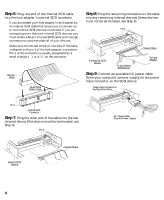Adaptec AHA-2920 Installation Guide - Page 7
Helpful Hints - aha driver
 |
View all Adaptec AHA-2920 manuals
Add to My Manuals
Save this manual to your list of manuals |
Page 7 highlights
Step 13: Reinstall your computer cover and connect all power cables; turn on your computer. Step 14: Install the appropriate device driver for your operating system. s DOS and Windows® 3.x: Drivers for DOS and Windows 3.x must be loaded from the Adaptec EZ-SCSI® software (use EZ-SCSI 4.x and above only). If you purchased your host adapter in an Adaptec kit, EZ-SCSI is included in the kit. Run EZ-SCSI to install the drivers automatically (see the EZ-SCSI User's Guide). If you need to purchase EZ-SCSI, contact Adaptec. EZ-SCSI also contains applications, such as a Photo CD Viewer and SCSI tape backup program. See Adaptec EZ-SCSI for requirements and installation procedures. s Windows® 95: Windows 95 has embedded driver support for your host adapter and lists it as a Future Domain TMC-3260. When you start Windows 95, the host adapter is detected in your system and the embedded driver is automatically installed. s Other Operating Systems: The host adapter supports OS/2, Windows NT, SCO UNIX, and Novell NetWare and UnixWare operating systems. Note the following table to obtain the drivers for your host adapter. OS OS/2 Warp 3.0 NetWare v3.12-4.1 Windows NT v3.1 Windows NT v3.5-3.51 SCO UNIX R3.2 v4.2, v5.0 UnixWare v2.02 and above Driver Location On the 3600 Manager Set diskette1 On the 3600 Manager Set diskette1 On the 3600 Manager Set diskette1 Embedded in OS Access driver on Adaptec BBS Embedded in OS Adapter Name/Selection Adaptec AHA-2905/2920 Adaptec AHA-2905/2920 Adaptec AHA-2905/2920 Future Domain TMC-3260 Adaptec AHA-2905/2920 Future Domain TMC-3260 1 Read the readme.txt file in the particular subdirectory on the 3600 Manager Set diskette for installation instructions. If you need to purchase the 3600 Manager Set, contact Adaptec. Congratulations! Installation of your host adapter is complete. For useful information on using your host adapter, refer to Helpful Hints on this page. If you need further help, refer to Need Assistance? on page 8. 6 Helpful Hints Using Your Host Adapter Once your host adapter is installed, you can refer to this section for useful information on using your host adapter. s Except for SCSI hard disk and CD-ROM drives, many SCSI devices require you to install the manufacturer's proprietary driver for operation. (See your device's documentation.) s For all SCSI devices connected to the host adapter, make sure to use high-quality SCSI cables to ensure reliable data transfer. s When one or more Fast SCSI devices are connected to the host adapter, the combined length of all cables (internal and external) must not exceed 3 meters (9.8 ft.) to ensure reliable operation. If no Fast SCSI devices are connected, the combined length of all cables must not exceed 6 meters (19.7 ft). See your device's documentation to determine if it is a Fast SCSI device. Hard Disk Drives s Every hard disk must be physically low-level formatted, partitioned, and logically formatted before it can be used to store data. SCSI hard disks are physically formatted at the factory and do not need to be physically formatted again. If you connected a new hard disk drive to your host adapter, you must partition and logically format the drive. For DOS, Windows (3.x and 95), use the DOS Fdisk and Format commands (see your computer and DOS documentation). For other operating systems, see your operating system documentation. s If you are booting from a SCSI hard disk drive, make sure the Hard Disk (or Drives) setting in your computer's CMOS setup program is set to None or No Drives Installed, as is required for SCSI hard disk drives. (See your computer documentation.) s If both SCSI and non-SCSI (e.g., IDE) disk drives are installed, then the non-SCSI disk drive is always the boot device.