Adobe 16001500 Migration Guide - Page 16
The Illustrator document
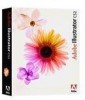 |
UPC - 718659425425
View all Adobe 16001500 manuals
Add to My Manuals
Save this manual to your list of manuals |
Page 16 highlights
You can change the document setup by choosing File > Document Setup. You can save your artwork as Adobe Illustrator Template (.ait) to reuse it or share it with others. When you select a template using the New From Template command, Illustrator creates a new document with identical content to the template, but leaves the original template file untouched. Where's the Document panel? In FreeHand, you use the Document panel to target and select pages, choose page dimensions, orientation, bleed settings, and printer resolution. In Illustrator choose File > Document Setup to change the attributes of the artboard. You use the Document Setup dialog box to choose settings for Type and Transparency at the document level. You can also define the dictionary used for spell check and hyphenation, the position of superscripts, the scale for small caps, or how to copy transparency effects over to the clipboard for use within Illustrator or in other applications. In FreeHand, you determine the Bleed Area in the Document panel; in Illustrator, the Bleed area is assigned during printing in the print dialog box. The Illustrator document The artboard represents the entire area that can contain printable artwork. The artboard's dimensions may not match the current page size. For example, your artboard may be 10 x 20 inches while your print settings specify 8‑1/2 x 11-inch paper. You can view the page boundaries in relation to the artboard by Printable area Nonprintable area (printer margins) Edge of the printed page Artboard Scratch area showing page tiling (View > Show Page Tiling). When page tiling is on, the printable and nonprintable areas are represented by a series of solid and dotted lines. You can move the printable area across the artboard by using the Page tool. The scratch area is the area outside of the artboard that extends to the edge of the 227‑square inch window. The scratch area represents a space on which you can create, edit, and store elements of artwork before moving them onto the artboard. Objects placed onto the scratch area are visible on‑screen, but they do not print. Setting up a new document 15















