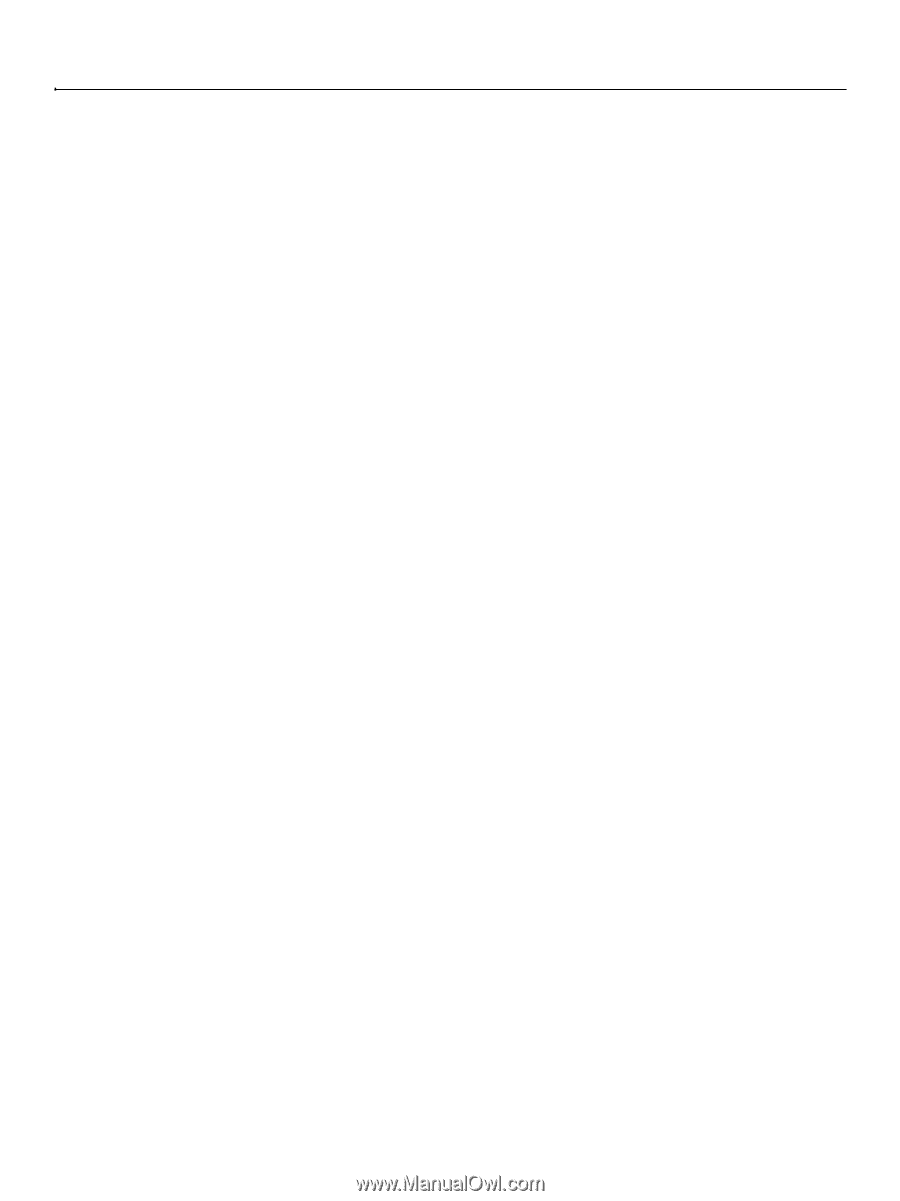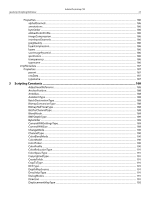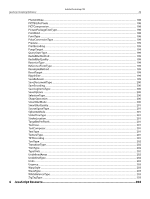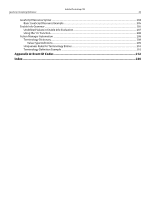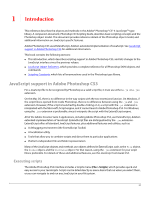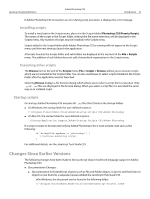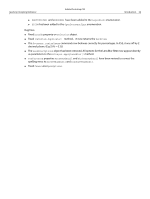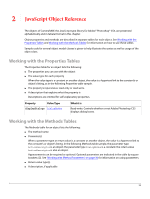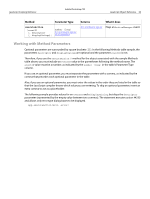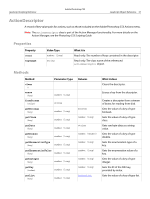Adobe 19400084 Scripting Guide - Page 32
Changes Since Earlier Versions
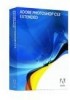 |
UPC - 883919081830
View all Adobe 19400084 manuals
Add to My Manuals
Save this manual to your list of manuals |
Page 32 highlights
JavaScript Scripting Reference Adobe Photoshop CS3 Introduction 32 If Adobe Photoshop CS3 encounters an error during script execution, it displays the error message. Installing scripts To install a JavaScript in the Scripts menu, place it in the Scripts folder (Photoshop CS3/Presets/Scripts). The names of the scripts in the Scripts folder, without the file name extension, will be displayed in the Scripts menu. Any number of scripts may be installed in the Scripts menu. Scripts added to the Scripts folder while Adobe Photoshop CS3 is running will not appear in the Scripts menu until the next time you launch the application. All scripts found in the Scripts folder and sub-folders are displayed at the top level of the File > Scripts menu. The addition of sub-folders does not add a hierarchical organization to the Scripts menu. Executing other scripts The Browse item at the end of the Scripts menu (File > Scripts > Browse) allows you to execute scripts which are not installed in the Scripts folder. You can also use Browse to select scripts installed in the Scripts folder after the application was last launched. Selecting Browse displays a file browser dialog which allows you to select a script file for execution. Only .js or .jsx files are displayed in the browse dialog. When you select a script file, it is executed the same way as an installed script. Startup scripts On startup, Adobe Photoshop CS3 executes all .jsx files that it finds in the startup folders. ● On Windows, the startup folder for user-defined scripts is: C:\Program Files\Common Files\Adobe\Startup Scripts CS3\Adobe Photoshop ● On Mac OS, the startup folder for user-defined scripts is: ~/Library/Application Support/Adobe/Startup Scripts CS3/Adobe Photoshop If a script is meant to be executed only by Adobe Photoshop CS3, it must include code such as the following: if( BridgeTalk.appName == "photoshop" ) { //continue executing script } For additional details, see the JavaScript Tools Guide CS3. Changes Since Earlier Versions The following changes have been made to the JavaScript object model and language support in Adobe Photoshop CS3: ● Documentation Changes: ● Documentation for ExtendScript objects (such as File and Folder objects, Script UI, and the Dollar ($) object) is now found in a separate manual entitled the JavaScript Tools Guide CS3. ●On Windows, the document can be found in the following folder: C:\Program Files\Adobe\Adobe Utilities\ExtendScript Toolkit 2\SDK